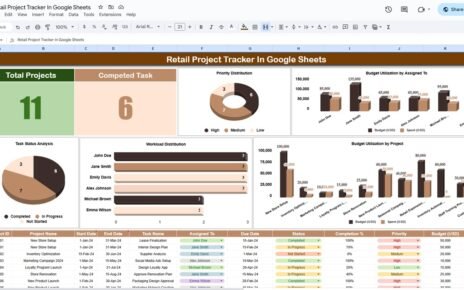If you’re working with data in Google Sheets and need to find specific values from a large dataset, the INDEX With MATCH Function in Google Sheets together offer a powerful and flexible solution. While many of us may be familiar with the more popular VLOOKUP function, INDEX and MATCH provide an even better alternative with fewer limitations. In this post, we’ll walk through an easy-to-follow example to help you understand how these two functions work in Google Sheets.
Why Use INDEX With MATCH Function in Google Sheets?
The combination of INDEX and MATCH is incredibly useful for scenarios where you want to search for a value in one column and retrieve data from another. Unlike VLOOKUP, which can only search in the first column, INDEX and MATCH allow you to search in any column and retrieve corresponding data from any other column, giving you greater flexibility.
Let’s Dive Into an Example
Imagine you have a dataset in Google Sheets, and you want to pull specific information based on a matching value. Here’s the data we’ll be working with:
Now, let’s say you want to find the Amount for a specific Product, say “Laptop.” You can achieve this by using the INDEX and MATCH combination.
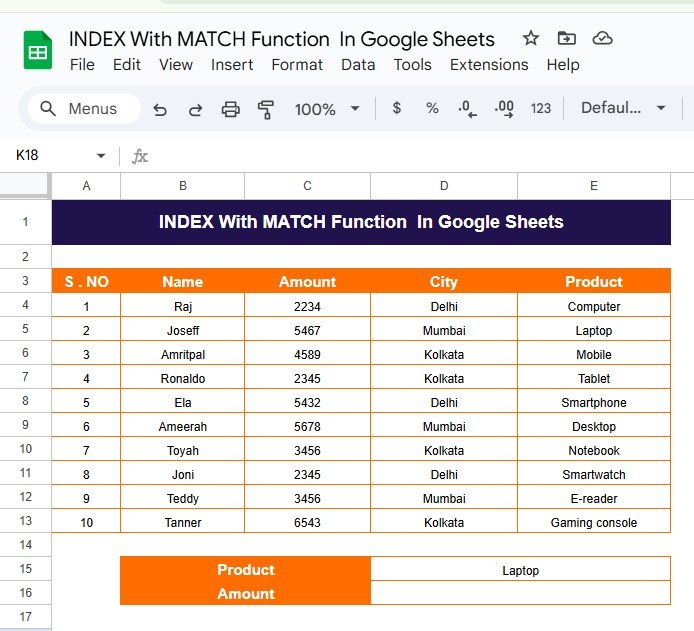
The Formula: How Does It Work?
Here’s the formula we’ll be using in Google Sheets:
=INDEX(C3:C13, MATCH("Laptop", E3:E13, 0))
Let’s break this down:
- INDEX(C3:C13, …): The INDEX function tells Google Sheets to look in the range C3, which represents the “Amount” column.
- MATCH(“Laptop”, E3:E13, 0): The MATCH function looks for the word “Laptop” in the range E3, which represents the “Product” column. The 0 at the end specifies that we want an exact match.
Together, the formula searches the “Product” column for “Laptop” and returns the corresponding amount from the “Amount” column.
What’s the Output?
INDEX With MATCH Function in Google Sheets
Using the formula above, Google Sheets will return the amount for the first occurrence of “Laptop” in the dataset, which is:
Amount: 5467
This value is associated with Joseff, who bought a Laptop.
When Should You Use INDEX and MATCH?
This combination is particularly useful in scenarios where:
You need to search in a column that isn’t the first column of your data range.
You want more flexibility in your searches, such as finding values based on different criteria.
You are working with large datasets and need an efficient method to pull data.INDEX With MATCH Function in Google Sheets

Conclusion
Learning how to use INDEX and MATCH together in Google Sheets can significantly enhance your data analysis skills. Not only does this method give you greater flexibility than VLOOKUP, but it also makes it easier to handle more complex data retrieval tasks.
Now that you know how to use the INDEX and MATCH combination, you can apply this to various real-world scenarios to get quick, accurate results from your datasets.
Visit our YouTube channel to learn step-by-step video tutorials
Youtube.com/@NeotechNavigators
View this post on Instagram