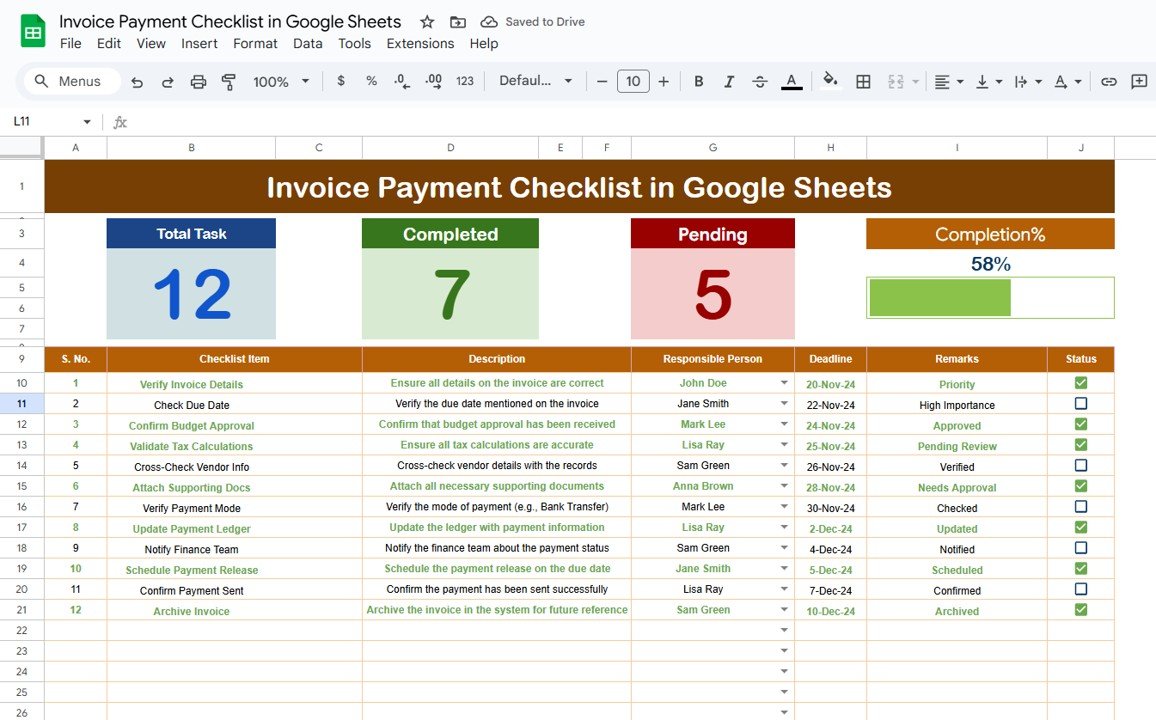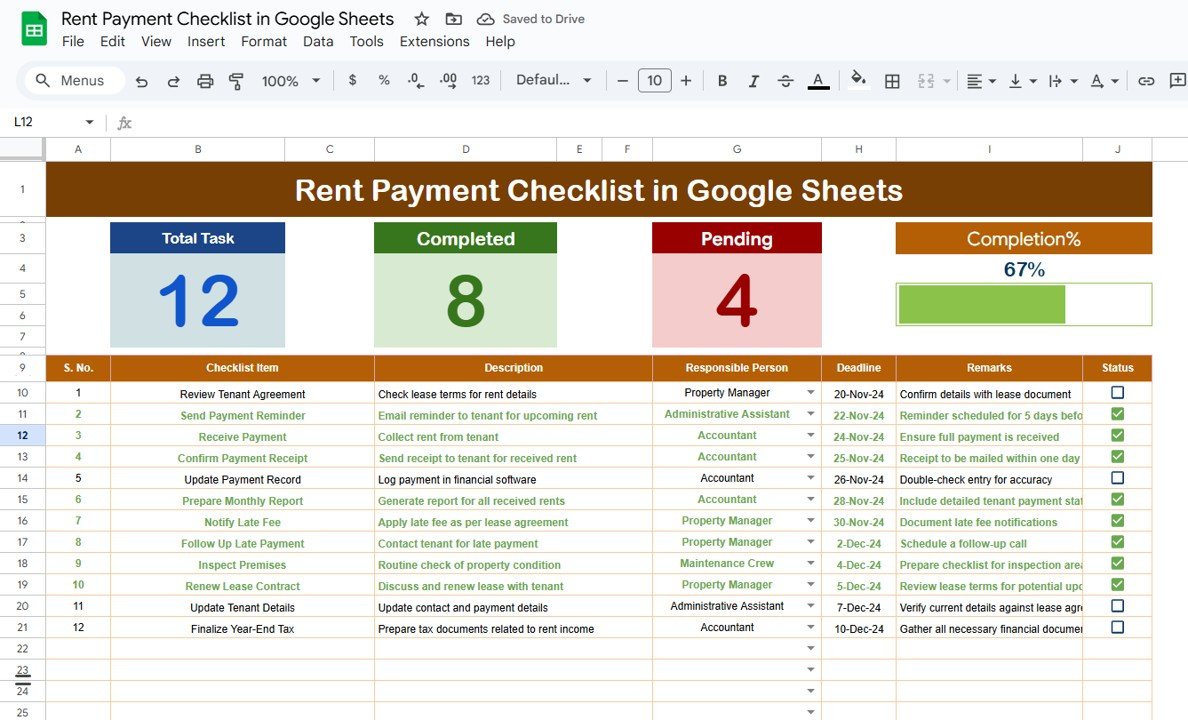Managing invoice payments can be a complex and time-consuming task. Whether you’re handling payments for a small business or overseeing a large team, staying organized is crucial. The Invoice Payment Checklist in Google Sheets offers an efficient way to track payments, ensure deadlines are met, and simplify your workflow.
This article will guide you through the Invoice Payment Checklist in Google Sheets, highlighting its key features, structure, and how it can enhance your invoice management process.
What is an Invoice Payment Checklist in Google Sheets?
The Invoice Payment Checklist in Google Sheets is a straightforward yet powerful tool designed to help you track and manage the status of your invoices. It provides a clear structure for recording important details such as payment status, responsible persons, deadlines, and additional notes. This checklist template is fully customizable and accessible in Google Sheets, allowing for real-time collaboration.
Key Features of the Invoice Payment Checklist in Google Sheets
This template includes two essential worksheets that provide everything you need to manage and track your invoice payments efficiently:
1. Invoice Payment Checklist Sheet Tab
The main sheet where you’ll input and manage all checklist information:
Top Section:
Cards Display: At the top of the sheet, you’ll find three informative cards showing key metrics:
-
-
-
Total Count: Displays the total number of invoices in the checklist.
-
Completed Count: Shows how many invoices have been paid.
-
Pending Count: Indicates how many invoices are still pending payment.
-
Progress Bar: Visualizes the completion percentage of the checklist.
-
-
Checklist Table:
The main table includes the following columns:
- Serial No.: A sequential number for each invoice.
- Checklist Item: Describes the action or task related to the invoice.
- Description: Provides additional details about the invoice or task.
- Responsible Person: Lists the person in charge of the payment or task.
- Deadline: Specifies the due date for payment or completion.
- Remarks: Allows you to add any relevant notes or comments.
- Status: Use checkboxes to mark invoices as completed (✔) or pending (✘).
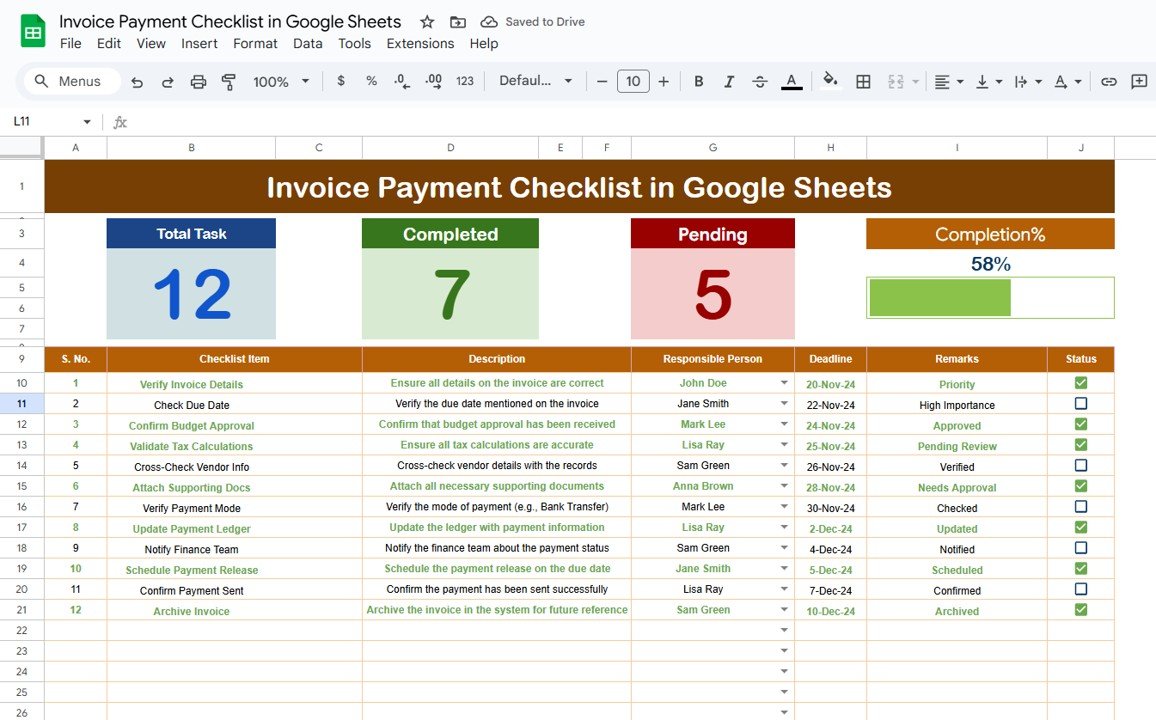
2. List Sheet Tab
This sheet captures the unique list of Responsible Persons to create a dropdown menu in the main checklist table. It ensures consistency and makes data entry more efficient by limiting the options to pre-defined names.

Benefits of Using the Invoice Payment Checklist Template
The Invoice Payment Checklist in Google Sheets offers several advantages:
-
Efficient Tracking: Keep all your invoice payment statuses organized and visible in one place.
-
Customizable: Adapt the checklist to suit your specific invoicing and payment tracking needs.
-
Real-Time Collaboration: Google Sheets allows multiple team members to access and update the checklist in real time.
-
Clear Overview: The cards at the top provide a snapshot of your progress, helping you stay on top of deadlines and pending payments.
-
Easy Updates: The checklist is simple to update and can be expanded or modified as your business grows.
How to Use the Invoice Payment Checklist in Google Sheets
Follow these steps to get the most out of the Invoice Payment Checklist Template:
-
Download and Open the Template: Access the template directly in Google Sheets and save a copy to your Google Drive for easy access and editing.
-
Input Your Invoice Data: Add details about each invoice to the checklist table. Include the serial number, description, responsible person, deadline, and status.
-
Update Payment Status: Regularly update the status of each invoice (✔ for completed or ✘ for pending) to keep track of payments.
-
Monitor Progress: Use the cards at the top to monitor your overall progress. This will help you stay organized and identify any bottlenecks in the payment process.
-
Review Responsible Persons List: Ensure that all responsible persons are listed in the “List” sheet to maintain consistency in the dropdown menu for the main checklist.
Advantages of Using Google Sheets for Invoice Payment Tracking
-
Cloud-Based: Being on Google Sheets, the checklist is cloud-based, making it accessible from any device with internet access.
-
No Software Installation: Since it runs in Google Sheets, there’s no need to install any software, and it’s compatible with any modern web browser.
-
Free to Use: Google Sheets is free, which makes this template an affordable solution for managing invoice payments.
-
Collaboration: You can share the checklist with team members and work on it together in real time, improving collaboration and communication.
Best Practices for Managing Invoice Payments
To get the most out of the Invoice Payment Checklist in Google Sheets, consider these best practices:
-
Regularly Update the Checklist: Ensure that the payment status and other details are updated regularly to keep the checklist accurate.
-
Set Clear Deadlines: Always specify deadlines for each invoice to avoid late payments and ensure that your team stays on track.
-
Track Payment Trends: Monitor patterns in payment timing to identify any issues that need addressing, such as delays or discrepancies.
-
Review Responsible Persons: Regularly update the list of responsible persons to ensure that the right people are assigned to the correct tasks.
-
Use Conditional Formatting: Apply color coding to highlight overdue payments or upcoming deadlines to improve visibility.
Frequently Asked Questions (FAQs)
1. How do I track overdue invoices using the checklist?
You can use the Deadline column to monitor overdue invoices. Applying conditional formatting to highlight overdue payments will help you quickly identify them.
2. Can I add more columns to the checklist?
Yes, Google Sheets allows you to add more columns or modify the existing structure to meet your specific needs.
3. How do I change the dropdown options for Responsible Person?
You can update the List Sheet to add or remove names. The dropdown in the main checklist will automatically update based on these changes.
4. Can I share the checklist with my team?
Yes, Google Sheets allows you to share the checklist with anyone by providing them access. You can set permissions to allow them to view or edit the document.
5. How do I add new invoices to the checklist?
Simply add new rows to the checklist table and fill in the details for each invoice. The total count and progress bar will automatically update.
Conclusion
The Invoice Payment Checklist in Google Sheets is a practical and efficient tool for managing your invoicing and payment processes. By centralizing the tracking of payments, deadlines, and responsible persons, this template helps keep everything organized and ensures timely payments. With the flexibility of Google Sheets, you can easily customize the checklist to fit your needs, making it a valuable tool for businesses of all sizes.
Watch the step-by-step video Demo:
Visit our YouTube channel to learn step-by-step video tutorials