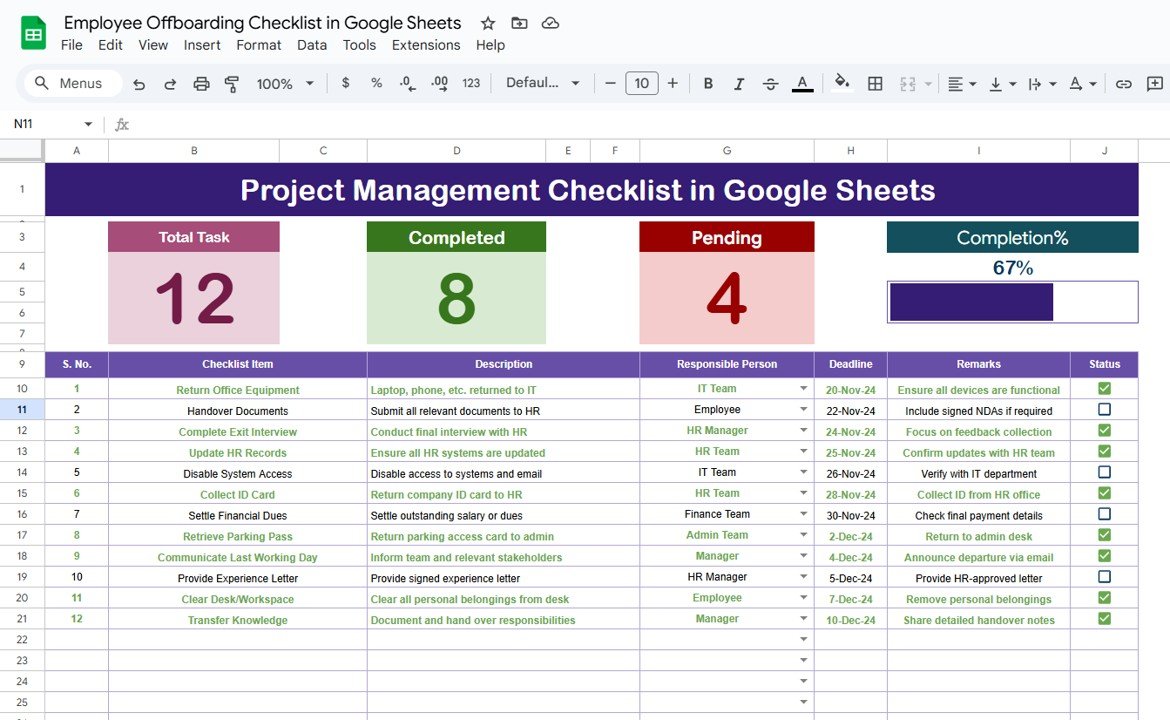Have you ever wondered how to quickly find odd and even numbers in Google Sheets? If you’re looking for a simple and easy solution, you’re in the right place! In this blog post, we’ll walk you through the ODD & EVEN Formula in Google Sheets. By the end, you’ll know exactly how to use these formulas to separate odd and even numbers from any data set.
Let’s jump in and learn how these handy functions work!
What Are the ODD and EVEN Formulas in Google Sheets?
Before we dive into the details, let’s start with the basics. The ODD & EVEN Formula are two very simple but useful tools in Google Sheets. These formulas help you find the nearest odd or even number for any value you provide.
The ODD formula returns the next odd number that is greater than or equal to the number you input.
Similarly, the EVEN formula does the same but for even numbers.
Sounds straightforward, right? Let’s see how they work in an actual example.
Example: Working with a Simple Dataset
For this example, we’ll use a small set of values, and we want to fill out two columns: one with odd numbers and the other with even numbers.
Here’s the dataset we’re working with, starting from cell A3 in Google Sheets:
Now, our goal is to automatically fill the ODD and EVEN columns based on the values in the Value column. Let’s see how you can easily do this.
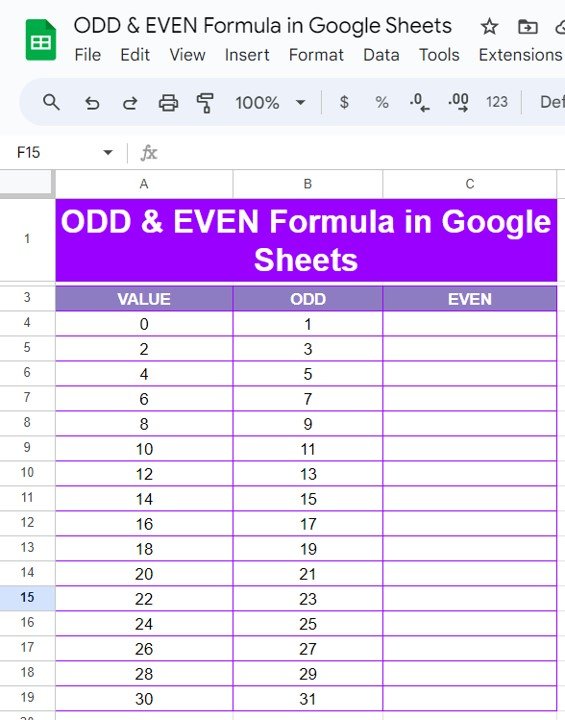
How to Use the ODD Formula
First, let’s start by figuring out the ODD numbers. You want to find the next odd number for each value in the Value column, right? Here’s how you can do that:
In cell B4, type this formula:
=OD(A4)
Press Enter, and you’ll see that it returns the next odd number. For example, if the value in A4 is 2, the formula will return 3 because it’s the nearest odd number that is greater than or equal to 2.
Once you’ve done that, simply drag the formula down to fill the rest of the cells in the ODD column. Easy, right?
By following these simple steps, you’ll have a complete list of odd numbers in no time!
How to Use the EVEN Formula
Next, let’s move on to the EVEN column. This works similarly to the ODD formula but with one difference—it returns the next even number.
Here’s what you need to do:
In cell C4, enter this formula:
Hit Enter, and the formula will return the next even number. For example, if the value in A4 is 3, the result will be 4 since 4 is the closest even number that is greater than or equal to 3.
Just like with the ODD column, drag the formula down to fill the rest of the even numbers.
Now that you’ve applied both formulas, your table should look something like this:
And just like that, you’ve automatically filled both the ODD and EVEN columns! Pretty cool, right?
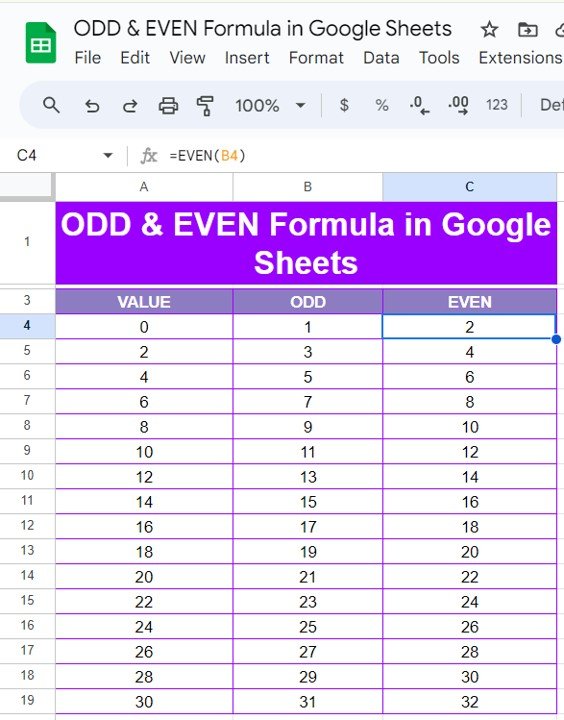
Why Use the ODD & EVEN Formula?
Now that you know how these formulas work, let’s talk about why you should consider using them. There are several great reasons to try them out:
- Save time: Instead of manually separating odd and even numbers, the ODD and EVEN formulas do it for you in seconds. This is especially helpful if you have a large dataset.
- Boost accuracy: These formulas help reduce human error. You won’t need to worry about making mistakes when working with a long list of numbers.
- Easy to use: The formulas are simple and don’t require advanced knowledge of Google Sheets, making them accessible to everyone.ODD & EVEN Formula
Conclusion
As you can see, using the ODD and EVEN formulas in Google Sheets is a quick and easy way to sort your data. Whether you’re managing small data sets or working on a big project, these formulas can save you time and effort. Plus, they’re super easy to implement! ODD & EVEN Formula
Visit our YouTube channel to learn step-by-step video tutorials
Youtube.com/@NeotechNavigators
View this post on Instagram