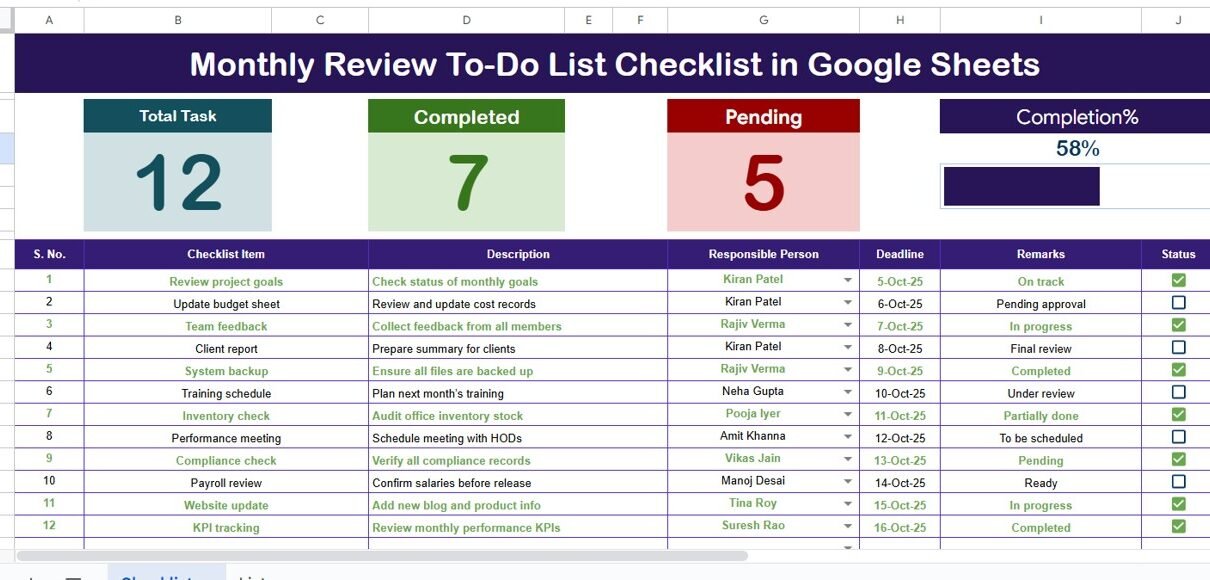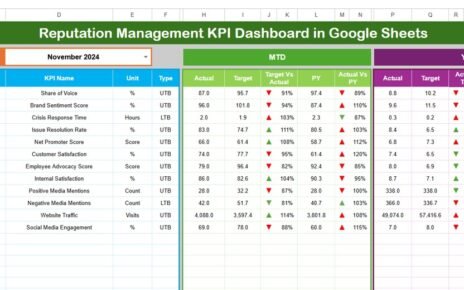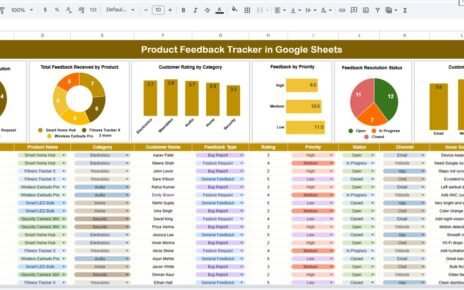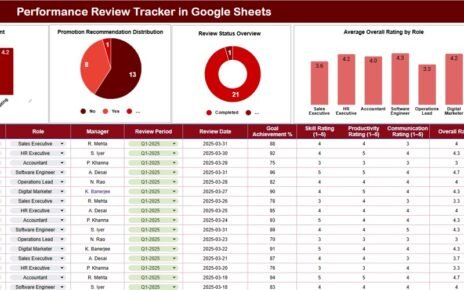Managing monthly reviews efficiently helps individuals and teams stay organized, track progress, and identify areas for improvement. The Monthly Review To-Do List Checklist in Google Sheets makes this process easier, more collaborative, and data-driven. Whether you’re monitoring team goals, personal habits, or business tasks, this template ensures that nothing falls through the cracks.
In this article, you’ll learn everything about the checklist — from its structure and benefits to best practices and practical use cases.
Click to buy Monthly Review To-Do List Checklist in Google Sheets
What Is a Monthly Review To-Do List Checklist in Google Sheets?
A Monthly Review To-Do List Checklist is a structured template built in Google Sheets that allows users to record, track, and review key tasks at the end of each month. It helps individuals, managers, and teams maintain accountability and improve consistency in their performance.
Because it’s built on Google Sheets, the checklist is:
- Accessible anywhere, on any device.
- Collaborative, allowing multiple users to update and review together.
- Automated, with progress bars, formulas, and dropdowns.
This makes it ideal for personal use, small teams, startups, corporate departments, and even freelancers managing multiple projects.
Key Features of the Monthly Review To-Do List Checklist
The template includes two essential worksheet tabs — a Main Checklist Sheet and a List Sheet Tab. Let’s explore them in detail.
Main Checklist Sheet Tab
The main sheet tab is where all the action happens. This is the workspace for entering, updating, and monitoring checklist items.
Top Section Overview
At the top of the sheet, you’ll find three summary cards and a progress bar:
- Total Count – Displays the total number of checklist items.
- Completed Count – Shows how many tasks are marked as done (✔).
- Pending Count – Displays tasks still pending (✘).
- Progress Bar – Visually represents the percentage of tasks completed.
Each row represents a single review activity, which can relate to performance metrics, task achievements, or project updates.
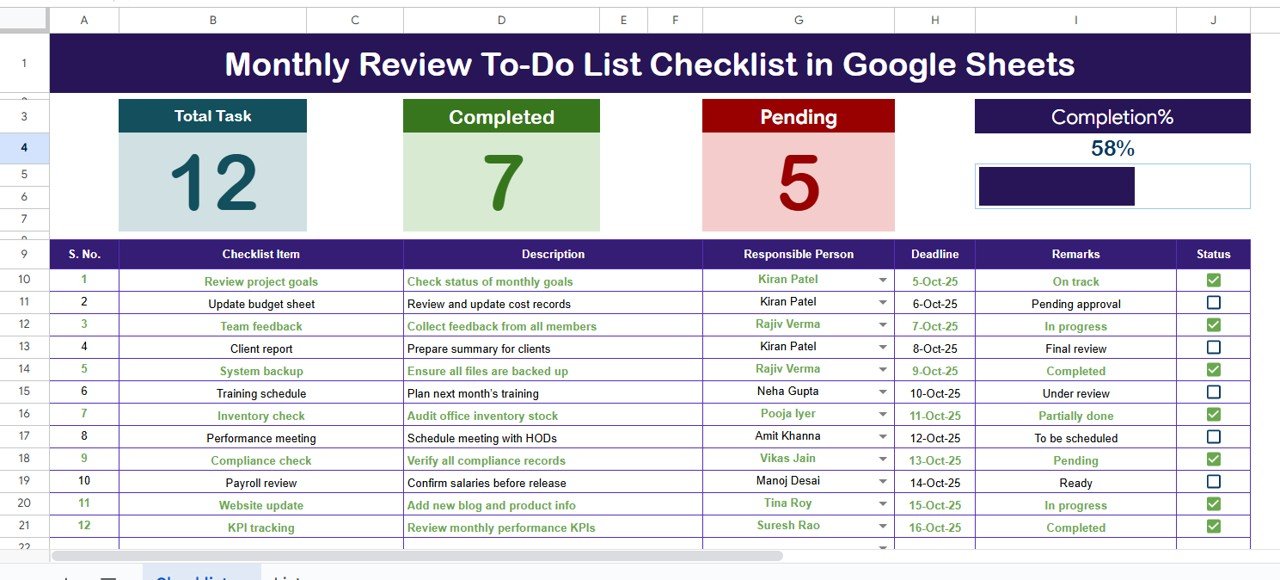
Click to buy Monthly Review To-Do List Checklist in Google Sheets
List Sheet Tab
The List Sheet Tab serves as the database for dropdown lists used in the main sheet. It stores unique names of responsible persons, making it easier to assign accountability and maintain data consistency.
By separating these lists, the template reduces errors and ensures all dropdowns update automatically when you add or edit team member names.
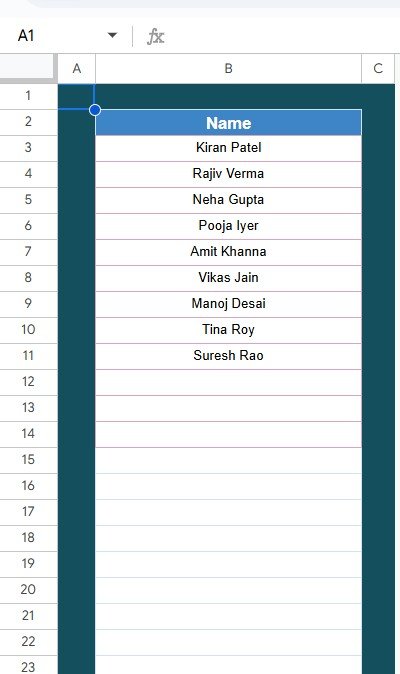
Click to buy Monthly Review To-Do List Checklist in Google Sheets
Why Use Google Sheets for a Monthly Review Checklist?
Many people still rely on paper checklists or desktop spreadsheets. However, Google Sheets offers unique advantages for modern collaboration and transparency.
Real-Time Collaboration
Multiple users can access and edit the checklist simultaneously — perfect for team environments where each member updates their task status.
Cloud Accessibility
You can open the checklist anytime, from any device, without worrying about local file storage.
Automation and Visual Insights
You can use simple formulas, conditional formatting, and charts to visualize progress automatically.
Version History
Google Sheets saves every edit, letting you track changes and restore previous versions if needed.
Integration-Ready
It can connect easily with Google Forms, Calendar, or Gmail for reminders and automation.
How to Use the Monthly Review To-Do List Checklist in Google Sheets
Let’s break down how to make the most of this powerful template.
Step 1: Open the Template
Start by opening or copying the Monthly Review To-Do List Checklist template in your Google Drive. Rename it for your specific month, such as “October 2025 Review Checklist.”
Step 2: Add Your Checklist Items
Under the Checklist Item column, list all tasks or activities you plan to review. Examples include:
- Submit monthly financial reports
- Conduct team performance review
- Finalize project deliverables
- Review marketing campaign metrics
Step 3: Assign Responsible Persons
From the dropdown list, assign each task to a team member. This improves clarity and accountability.
Step 4: Set Deadlines
Add deadlines for each task. This helps in time management and ensures every task is completed before the review meeting.
Step 5: Track Progress with Status
Mark each task as ✔ (completed) or ✘ (pending). The progress bar and count cards will automatically update.
Step 6: Add Remarks
Write short remarks such as “Completed successfully,” “Requires follow-up,” or “Pending approval.” This builds transparency for future reviews.
Advantages of Monthly Review To-Do List Checklist in Google Sheets
Tracking and reviewing monthly performance offers several key advantages:
- Improved Productivity
Having a structured checklist helps you prioritize tasks effectively. You can focus on high-impact items first and eliminate unnecessary activities.
- Enhanced Accountability
Assigning a responsible person ensures everyone knows their duties. This reduces confusion and overlap.
- Real-Time Progress Tracking
The visual progress bar and count cards make it easy to track task completion instantly.
- Better Collaboration
Because Google Sheets allows multiple users, teams can work together seamlessly, updating their respective sections in real time.
- Data-Driven Insights
You can analyze historical data to identify recurring issues, missed deadlines, or improvement areas.
- Transparent Reporting
Managers can use this checklist to report on team progress and highlight key achievements during review meetings.
- Reduced Manual Errors
Dropdowns, conditional formatting, and built-in formulas minimize mistakes and save time.
Real-World Use Cases
The Monthly Review To-Do List Checklist can be adapted to various situations and departments:
- Human Resources: Track monthly training sessions, attendance reviews, or employee engagement surveys.
- Finance: Review budget utilization, invoice submissions, and expense reconciliations.
- Marketing: Analyze campaign results, social media performance, and content planning.
- Operations: Audit process efficiency, quality checks, and vendor updates.
- Personal Productivity: Track habits, goals, and self-improvement activities.
Tips for Customizing Your Checklist
To make your checklist even more powerful, follow these customization ideas:
- Add Conditional Formatting:
Highlight completed tasks in green and pending ones in red for visual clarity. - Include Charts or Dashboards:
Create pie charts to show completed vs. pending task distribution. - Link Monthly Tabs:
Keep a separate tab for each month and create a yearly summary dashboard. - Use Filters and Slicers:
Filter by responsible person or deadline to focus on specific insights. - Set Up Notifications:
Use Google Workspace add-ons to send deadline reminders automatically.
Best Practices for the Monthly Review To-Do List Checklist in Google Sheets
To get consistent and accurate results from your checklist, follow these best practices:
- Keep It Simple
Avoid overcrowding the sheet with unnecessary columns or calculations. Focus on clarity.
- Update Regularly
Update task statuses and remarks frequently. Regular updates prevent last-minute confusion.
- Review as a Team
Hold short monthly review meetings to discuss completed and pending items collaboratively.
- Use Consistent Naming
Maintain consistent names and categories for tasks and responsible persons. This improves readability and automation.
- Protect Important Cells
Lock formula and header cells to prevent accidental edits.
- Track Trends Over Time
Compare progress month-to-month to understand performance trends.
- Backup Your Sheet
Make a copy of your checklist at the end of each month to preserve historical data.
Integrating the Checklist with Other Tools
To make your review process even smoother, integrate Google Sheets with other Google tools:
- Google Calendar: Automatically add deadlines as events or reminders.
- Google Forms: Collect updates from team members via forms and link them to the checklist.
- Google Data Studio (Looker Studio): Visualize data as interactive dashboards.
- Google Drive: Store monthly reports and documents alongside the checklist.
These integrations turn your simple checklist into a dynamic performance-tracking system.
🧭 How to Maintain Consistency Across Months
A monthly review works best when data remains consistent over time. To ensure accuracy:
- Duplicate the Template Monthly: Rename it “November 2025 Review,” “December 2025 Review,” and so on.
- Use the Same Responsible Person List: Avoid duplication or inconsistent spellings.
- Compare Past Months: Use simple formulas to track improvement percentages.
- Archive Completed Months: Keep past sheets in a separate folder for reference.
Pro Tips for Maximizing Efficiency
- Use data validation to prevent incorrect entries.
- Add drop-down menus for “Status” and “Remarks” to keep data consistent.
- Apply cell protection for formula areas.
- Add a summary chart that updates automatically based on completion rates.
- Enable conditional icons like green checks or red crosses for visual cues.
Conclusion
The Monthly Review To-Do List Checklist in Google Sheets is a practical and efficient way to track monthly activities, maintain accountability, and ensure steady progress. Its clear structure, automation, and collaboration features make it perfect for individuals, teams, and organizations alike.
By following the outlined best practices and customization tips, you can transform your monthly review into a data-driven productivity tool that fosters improvement and alignment.
Frequently Asked Questions (FAQs)
- What is the purpose of a Monthly Review To-Do List Checklist?
It helps track monthly activities, identify completed and pending tasks, and ensure accountability within teams or individuals.
- Can I use this template for personal goals?
Yes, absolutely. You can adapt it to track personal goals such as fitness targets, budgeting, or learning milestones.
- How do I calculate the completion percentage automatically?
Use a simple formula:
=COUNTIF(StatusRange,”✔”)/COUNTA(StatusRange)
Format the result as a percentage to display your progress.
- How can I share this checklist with my team?
Click Share in Google Sheets, set permissions (Viewer, Commenter, or Editor), and share the link with your team members.
- Is it possible to automate reminders?
Yes. You can connect the checklist with Google Calendar or Apps Script to send email or pop-up reminders.
- Can I visualize progress with charts?
Yes. You can insert pie or bar charts to show the proportion of completed vs. pending tasks dynamically.
- Does this template require any technical skill?
Not at all. The checklist uses simple formulas and dropdowns that anyone familiar with Google Sheets can manage easily.
Visit our YouTube channel to learn step-by-step video tutorials
Youtube.com/@NeotechNavigators
Watch the step-by-step video tutorial:
Click to buy Monthly Review To-Do List Checklist in Google Sheets