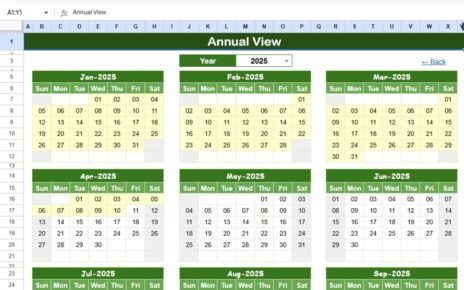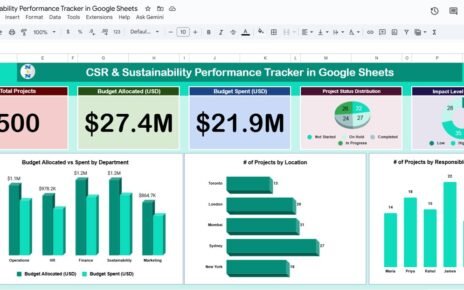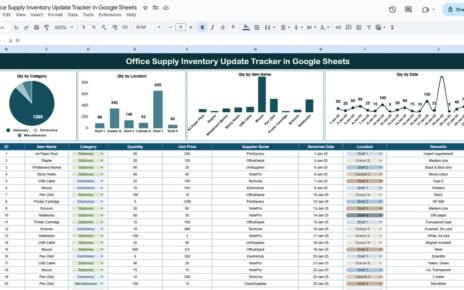Managing tasks across multiple projects and departments can quickly become chaotic—especially when deadlines are tight and team members are juggling multiple responsibilities. That’s where the Project Task Assignment Tracker in Google Sheets comes in. It helps you organize, monitor, and analyze every aspect of your team’s workload in one place.
This ready-to-use Google Sheets tracker brings structure and visibility to your task management process with interactive dashboards, automated charts, and a well-organized data entry system.Project Task Assignment Tracker in Google Sheets
What Is the Project Task Assignment Tracker in Google Sheets?
The Project Task Assignment Tracker is a spreadsheet-based tool that allows project managers, team leads, and coordinators to assign tasks, track progress, analyze workloads, and improve team productivity.
It combines an intuitive data input section with multiple automated charts, giving you real-time insights into performance metrics like task status, priorities, departmental effort, and actual vs. estimated hours.
Key Features of the Tracker
Click to buy Project Task Assignment Tracker in Google Sheets
This tracker includes a single worksheet tab packed with data fields and visual dashboards:
Tracker Sheet Tab
This sheet functions as the central hub of the tool. It contains:
Visual Charts for Instant Insights:
-
Task Count by Priority – Shows how tasks are distributed among High, Medium, and Low priorities.
-
Task Count by Status – Tracks progress by displaying the number of tasks marked as Not Started, In Progress, or Completed.
-
Task Count by Assigned Department – Helps balance workload between departments.
-
Task Count by Project Name – Monitors project size and scope based on task volume.
-
Actual Hours by Assigned Department – Tracks departmental effort in real time.
-
Task Count by Assigned To – Identifies task volume per individual.
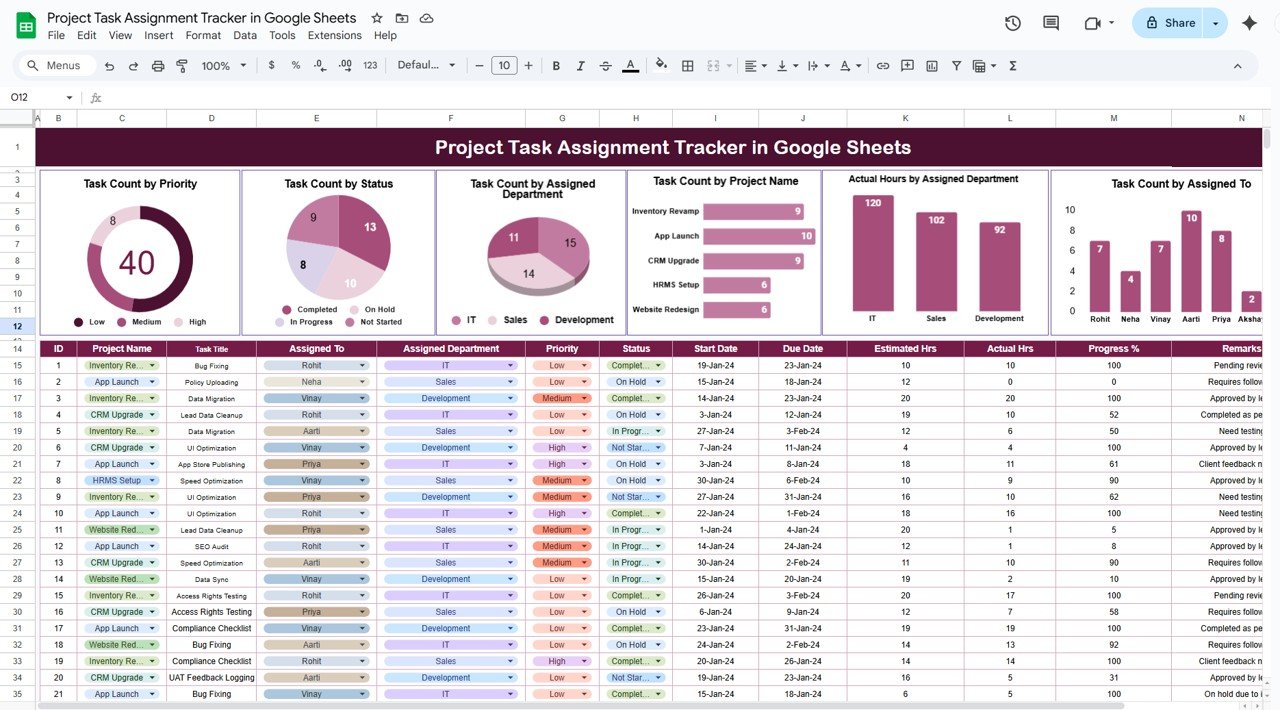
Click to buy Project Task Assignment Tracker in Google Sheets
Data Entry Section
This is where you log and update all project task information. It includes the following columns:
This data directly feeds into the dashboard’s charts, keeping everything up to date with minimal manual effort.
Advantages of Using the Project Task Assignment Tracker in Google Sheets
-
Enables real-time collaboration and updates across team members
-
Consolidates project data in a single, easy-to-manage platform
-
Provides visual insights that help manage workload distribution
-
Tracks task deadlines, priorities, and progress percentages
-
Compares estimated vs. actual hours to highlight time variances
-
Assigns accountability with clear ownership per task
-
Reduces communication gaps between departments and managers
Opportunities to Improve the Tracker
Click to buy Project Task Assignment Tracker in Google Sheets
-
Add conditional formatting to flag overdue or high-priority tasks
-
Include automatic email reminders using Google Apps Script
-
Add a “Task Type” column for better categorization (e.g., design, testing, reporting)
-
Use filters or slicers to analyze project-specific performance
-
Link the tracker to a Google Form for easy task submissions
-
Integrate the tracker with Google Calendar for due date visualization
Best Practices for Using the Tracker
-
Update task data daily or at least every few days for accuracy
-
Assign tasks with clearly defined start and due dates
-
Monitor actual vs. estimated hours to improve future time planning
-
Use the dashboard during team stand-ups or review meetings
-
Share the tracker with limited editing access to avoid accidental changes
-
Archive completed projects by duplicating and storing sheets separately
-
Use progress percentage to quickly identify lagging tasks
Conclusion
Click to buy Project Task Assignment Tracker in Google Sheets
The Project Task Assignment Tracker in Google Sheets is more than just a spreadsheet—it’s a powerful visual project management tool that brings clarity to your workflows. From tracking assignments to measuring effort and timelines, this tracker keeps your entire team aligned and accountable.
With customizable charts, automated summaries, and a flexible data entry structure, it’s perfect for agencies, startups, departments, or any team looking for a simple yet effective task management solution.
If you’re tired of juggling multiple tools or sending countless update emails, this tracker is your streamlined solution to stay on top of every task and deadline.
Frequently Asked Questions (FAQs)
Click to buy Project Task Assignment Tracker in Google Sheets
Q1. Can I manage multiple projects in this tracker?
Yes. Use the “Project Name” column to track tasks across various projects within a single sheet.
Q2. How do I track delays or overdue tasks?
Add conditional formatting to highlight tasks where the due date has passed and status is not marked as “Completed.”
Q3. Can I assign tasks to more than one person?
While each task should ideally have one owner, you can add multiple names in the “Assigned To” field if needed.
Q4. Is this tracker mobile-friendly?
Yes, Google Sheets can be accessed and edited on mobile devices through the Google Sheets app.
Q5. Can I duplicate this tracker for new projects?
Absolutely. You can copy the entire sheet or workbook and start fresh while keeping past project data intact.Project Task Assignment Tracker in Google Sheets
Visit our YouTube channel to learn step-by-step video tutorials
Youtube.com/@NeotechNavigators
Watch the step-by-step video Demo:
Click to buy Project Task Assignment Tracker in Google Sheets