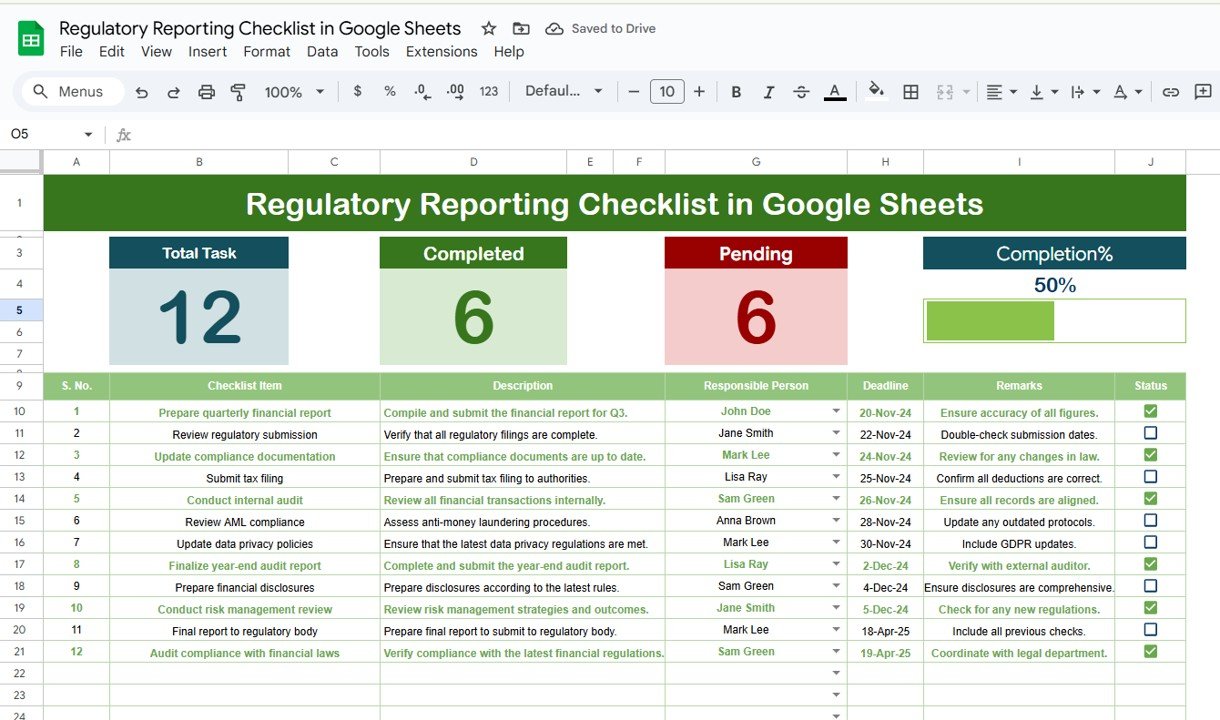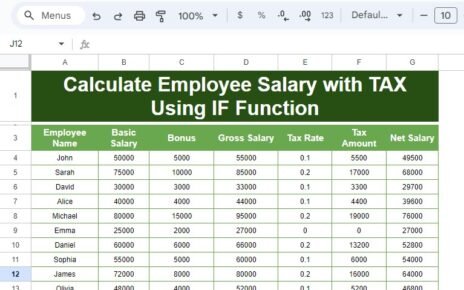In today’s regulatory environment, businesses across industries face increasing pressure to ensure compliance with various legal and regulatory requirements. Keeping track of these obligations, deadlines, and responsible parties is crucial to maintaining transparency and avoiding costly penalties. One effective tool for managing this process is a Regulatory Reporting Checklist in Google Sheets. This article explores how to use this template to streamline your reporting process, the advantages of using it, opportunities for improvement, and best practices for creating a foolproof regulatory reporting system.
What is a Regulatory Reporting Checklist?
A Regulatory Reporting Checklist helps businesses ensure that they comply with regulatory requirements by tracking all necessary tasks, deadlines, and responsible individuals. This checklist serves as a simple yet effective way to manage compliance activities, reducing the chances of missing critical deadlines or failing to meet specific regulatory standards.
The Regulatory Reporting Checklist in Google Sheets is a ready-to-use template that can be customized to suit the specific needs of any business. It provides a structured and systematic approach to managing regulatory tasks, offering an easy-to-access and collaborative platform for all team members involved in the compliance process.
Key Features of the Regulatory Reporting Checklist Template in Google Sheets
The Regulatory Reporting Checklist template in Google Sheets comes with two essential worksheets designed to streamline compliance management. Let’s break down these features:
1. Regulatory Reporting Checklist Sheet
This sheet serves as the main hub for capturing all checklist information. Here are the key components:
Top Section
At the top of the sheet, you will find three important cards that provide a snapshot of your compliance progress:
-
Total Count: This card displays the total number of checklist items.
-
Completed Count: Shows how many tasks have been completed so far.
-
Pending Count: Displays the number of tasks still to be completed.
-
Progress Bar: A visual representation of your completion percentage. It helps you quickly assess how much of the checklist has been completed.
Checklist Table
The main table contains several columns where all checklist items are listed, along with their details:
-
Serial No.: Each checklist item is assigned a unique serial number.
-
Checklist Item: This is the task or obligation that needs to be tracked.
-
Description: Provides further information about the checklist item.
-
Responsible Person: Identifies who is in charge of completing the task.
-
Deadline: The deadline by which the task should be completed.
-
Remarks: Any additional notes or comments regarding the task.
-
Status: You can mark the status of the item as ✔ (completed) or ✘ (pending).
This structure allows for efficient tracking and management of each regulatory task. The checklist is simple to update, and the progress tracking feature makes it easy to visualize the current state of compliance efforts.
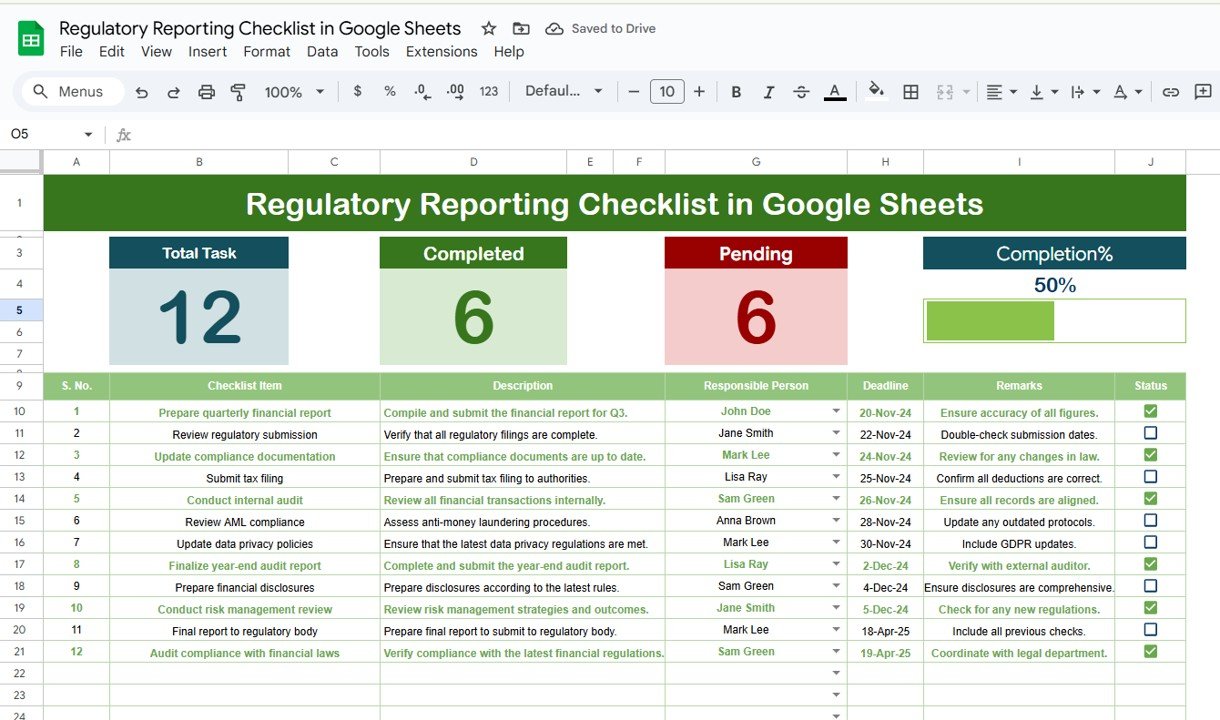
Click to buy Regulatory Reporting Checklist in Google Sheets
2. List Sheet Tab
The List Sheet Tab serves as a supporting sheet where you can capture the unique list of responsible persons. This sheet is used to create a drop-down list in the main checklist table, ensuring that only valid names are selected for each task. This feature ensures consistency and accuracy when assigning tasks, making it easier for users to select the appropriate person responsible for each task.
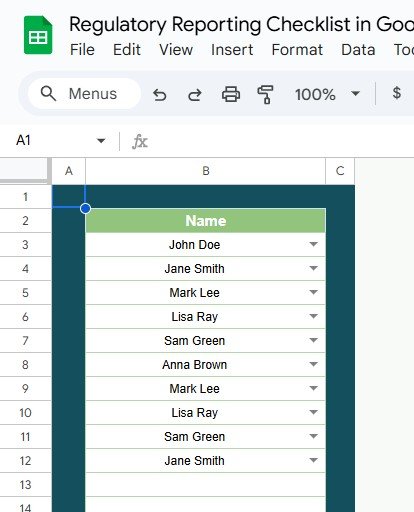
Click to buy Regulatory Reporting Checklist in Google Sheets
Advantages of Using a Regulatory Reporting Checklist in Google Sheets
-
Centralized Compliance Management The checklist helps centralize all regulatory tasks in one place. Whether it’s tracking deadlines, assigning responsibilities, or noting remarks, everything is accessible in a single document. This reduces the risk of overlooking important tasks and allows for easy collaboration among team members.
-
Real-Time Collaboration Since the template is hosted on Google Sheets, it can be accessed and updated by multiple users simultaneously. Team members can collaborate in real-time, providing updates, marking tasks as complete, and sharing important information.
-
Ease of Access and Customization The Google Sheets platform is free and accessible from any device with an internet connection. The template is highly customizable, so businesses can adapt it to fit their specific needs by adding or removing checklist items, changing column names, or adjusting the format.
-
Progress Tracking and Accountability The template automatically calculates the Total Count, Completed Count, and Pending Count, giving you an instant overview of progress. The Progress Bar makes it easy to see how much work is left and whether you are on track to meet deadlines. The inclusion of responsible persons also ensures accountability for each task.
-
User-Friendly Google Sheets is a familiar tool for most users, making it easy to implement and use without needing any special software or training. The clear structure of the checklist ensures that team members can quickly understand how to use the template and track their tasks effectively.
-
Cost-Effective Since Google Sheets is free to use, businesses can save money by eliminating the need for expensive project management or compliance tracking software. The template is a budget-friendly solution that provides all the necessary tools for managing regulatory reporting.
Opportunities for Improvement in the Regulatory Reporting Checklist
While the Regulatory Reporting Checklist in Google Sheets is an excellent tool, there are always ways to enhance its functionality. Below are a few opportunities for improvement:
-
Automated Email Reminders Google Sheets doesn’t have built-in reminder functionality, but you can use Google Apps Script to automate email reminders. For example, you can set up automated notifications to alert the responsible person when a deadline is approaching or if a task has not been marked as completed.
-
Integration with Other Tools To increase efficiency, consider integrating the Regulatory Reporting Checklist with other tools used in your organization. For instance, you could integrate it with your accounting software or project management tools to automatically import data and update compliance tasks.
-
Version Control While Google Sheets provides basic version history, integrating an add-on for version control could improve tracking of document changes, especially when working with multiple contributors. This would help avoid conflicts and ensure that everyone is working with the latest version of the checklist.
-
Advanced Reporting and Analytics The checklist provides basic tracking, but businesses can add advanced reporting capabilities by integrating Google Sheets with Google Data Studio or Power BI. This would allow you to generate detailed reports and visualize trends in your regulatory compliance process.
-
Enhanced User Interface Although Google Sheets offers functional layouts, you could improve the user interface by adding conditional formatting, color-coded cells, and custom fonts. This would make the checklist more visually appealing and easier to navigate, especially for teams with large volumes of tasks.
Best Practices for Using a Regulatory Reporting Checklist in Google Sheets
Click to buy Regulatory Reporting Checklist in Google Sheets
To ensure that your Regulatory Reporting Checklist is effective, it’s essential to follow some best practices. Here are the key steps to make the most out of this tool:
-
Set Clear Deadlines for Each Task Every checklist item should have a clear and achievable deadline. This ensures that no task is left incomplete and that compliance deadlines are met on time.
-
Assign Tasks to Specific Responsible Individuals Assign each checklist item to a specific person within the organization. This creates accountability and helps ensure that tasks don’t fall through the cracks. Ensure that responsible individuals have the necessary resources and authority to complete the task.
-
Use Conditional Formatting to Highlight Critical Tasks Use conditional formatting in Google Sheets to highlight overdue tasks or those that are approaching their deadlines. This makes it easier for team members to identify and address urgent compliance tasks.
-
Regularly Update the Checklist The checklist should be updated regularly to reflect the most current information. Set aside time each week or month to review and update the checklist, making sure that all new tasks are added and completed tasks are marked off.
-
Ensure Data Accuracy Regularly check the accuracy of the information entered into the checklist, especially the deadlines, responsible individuals, and task statuses. Inaccurate data can lead to missed deadlines and errors in compliance reporting.
-
Review and Reflect Once a reporting period is over, review the checklist to identify any gaps or areas for improvement. Use this feedback to improve the checklist for the next reporting period.
Conclusion
The Regulatory Reporting Checklist in Google Sheets is an invaluable tool for businesses seeking to stay on top of their regulatory obligations. With its easy-to-use structure, real-time collaboration features, and customization options, it provides an efficient solution for managing compliance tasks and deadlines. By adopting best practices and continuously improving the checklist, businesses can ensure that they meet regulatory requirements without hassle or delay.
Frequently Asked Questions (FAQs)
Click to buy Regulatory Reporting Checklist in Google Sheets
What is a regulatory reporting checklist?
A regulatory reporting checklist is a tool used by businesses to track and manage compliance with regulatory requirements. It helps ensure that all necessary tasks and deadlines are met.
How can I use Google Sheets for regulatory reporting?
You can use Google Sheets to create a customized checklist that tracks regulatory reporting tasks, assigns responsibilities, sets deadlines, and provides progress updates.
Can I automate reminders in Google Sheets?
While Google Sheets doesn’t have built-in reminder functionality, you can use Google Apps Script to send automated email reminders about upcoming deadlines or incomplete tasks.
Can I collaborate on the checklist with my team?
Yes, Google Sheets allows real-time collaboration, so multiple team members can work on the checklist simultaneously, making it easier to manage tasks and ensure everyone is on the same page.
How do I improve my regulatory reporting checklist?
You can improve your checklist by adding automated reminders, integrating with other tools, enhancing the user interface, and using advanced reporting techniques.
Visit our YouTube channel to learn step-by-step video tutorials
Youtube.com/@NeotechNavigators
Watch the step-by-step video Demo:
Click to buy Regulatory Reporting Checklist in Google Sheets