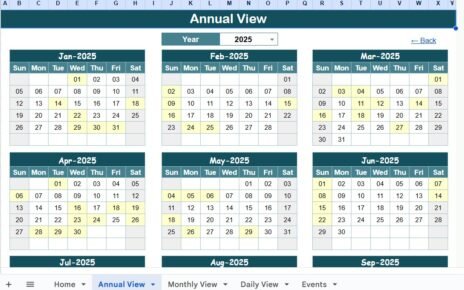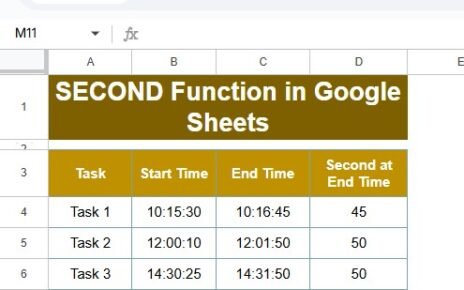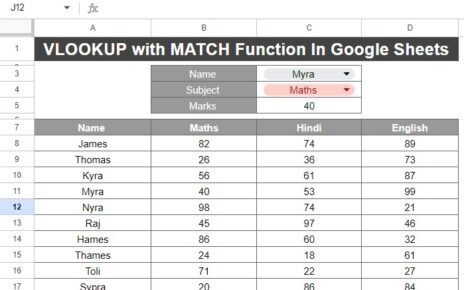Inventory management plays a crucial role in retail operations, ensuring that businesses can meet customer demand without overstocking or understocking. The Retail Inventory KPI Dashboard in Google Sheets helps businesses track and optimize their inventory management by monitoring essential key performance indicators (KPIs). This tool provides a comprehensive view of inventory-related data, offering valuable insights that can guide decision-making and improve business efficiency.
In this article, we will explore the features of the Retail Inventory KPI Dashboard, the KPIs it tracks, and how it can benefit your business.
What is the Retail Inventory KPI Dashboard in Google Sheets?
The Retail Inventory KPI Dashboard is a customizable template designed to help retailers track key inventory performance metrics. Using Google Sheets, this dashboard allows businesses to monitor and optimize their inventory across various dimensions, such as stock levels, sales, turnover, and more. The dashboard is equipped with built-in charts and data entry fields to track both actual and target data, compare it with previous year data, and provide a clear visualization of inventory trends.
The Retail Inventory KPI Dashboard is designed to be easy to use and highly customizable, making it ideal for retail businesses of all sizes.
Key Features of the Retail Inventory KPI Dashboard
Click to buy Retail Inventory KPI Dashboard in Google Sheets
The Retail Inventory KPI Dashboard consists of several worksheets, each designed to track and display different aspects of inventory performance. Below are the key features of each worksheet:
1. Dashboard Sheet Tab
The Dashboard Sheet provides a high-level overview of your retail inventory KPIs. It includes several key metrics and visualizations.
Month Selection (D3): Select the month to update the entire dashboard with relevant data.
Key Metrics:
- MTD Actual, Target, Previous Year Data: Track actual performance for the current month, compare it with the target, and compare it with last year’s data.
- YTD Actual, Target, Previous Year Data: Track year-to-date performance and compare it against targets and previous year’s performance.
-
Conditional Formatting: The dashboard uses up and down arrows to indicate whether KPIs are meeting targets, providing instant visual cues on performance.

Click to buy Retail Inventory KPI Dashboard in Google Sheets
2. KPI Trend Sheet Tab
The KPI Trend Sheet allows you to view the performance trends of specific KPIs over time.
-
KPI Selection (C3): Choose a KPI from the dropdown list to track its trend.
-
KPI Group, Unit, and Type: The sheet provides the KPI group (e.g., stock management, sales), unit of measurement (e.g., quantity, dollars), and type (whether it’s “Lower the Better” or “Upper the Better”).
-
Formula and Definition: This section explains how each KPI is calculated and its significance to inventory management.

3. Actual Numbers Sheet Tab
In this sheet, you can input actual performance data for each KPI:
-
MTD and YTD Data: Enter the actual values for the current month (MTD) and year-to-date (YTD) to keep the dashboard updated.

Click to buy Retail Inventory KPI Dashboard in Google Sheets
4. Target Sheet Tab
The Target Sheet is where you input target values for each KPI:
-
Monthly and YTD Targets: Enter the target values for each KPI for the current month and year-to-date. These values will be compared against actual performance data in the dashboard.

5. Previous Year Numbers Sheet Tab
This sheet allows you to track data from the previous year for comparison:
-
Historical Data: Enter the previous year’s data so you can compare this year’s performance with last year’s figures and analyze trends.

Click to buy Retail Inventory KPI Dashboard in Google Sheets
6. KPI Definition Sheet Tab
The KPI Definition Sheet provides detailed information about each KPI:
-
KPI Name, Group, Unit: Lists the name, group, and unit of each KPI.
-
Formula and Definition: Explains how each KPI is calculated and its relevance in tracking inventory performance.

Advantages of Using the Retail Inventory KPI Dashboard
The Retail Inventory KPI Dashboard offers several advantages to businesses managing inventory:
-
Comprehensive Data Management: Track all key inventory metrics in one place, ensuring you have a holistic view of your inventory performance.
-
Real-Time Insights: The dashboard is updated in real-time as you input data, allowing you to make informed decisions based on current performance.
-
Visual Representation: With built-in charts and conditional formatting, the dashboard makes it easy to interpret complex inventory data at a glance.
-
Improved Decision Making: By analyzing KPIs such as inventory turnover, stockouts, and days of inventory on hand, you can identify opportunities for improvement and make data-driven decisions.
-
Customization: The dashboard is highly customizable, allowing you to track additional KPIs or adjust the layout to fit your business needs.
Opportunity for Improvement in the Retail Inventory KPI Dashboard
Click to buy Retail Inventory KPI Dashboard in Google Sheets
While the Retail Inventory KPI Dashboard is an excellent tool for managing inventory performance, there are several areas for improvement:
-
Automated Data Integration: Integrating the dashboard with your ERP or inventory management system would automatically update data, reducing the need for manual data entry.
-
Mobile Access: Making the dashboard mobile-friendly would allow managers to access real-time data while on the go.
-
Advanced Forecasting: Adding features for forecasting demand and predicting stockouts would help businesses stay ahead of inventory challenges.
-
Supplier Insights: Integrating data from suppliers would provide deeper insights into restocking processes and lead times.
Best Practices for Using the Retail Inventory KPI Dashboard
To maximize the benefits of the Retail Inventory KPI Dashboard, follow these best practices:
-
Update Data Regularly: Ensure the dashboard is updated regularly with accurate data to provide the most current insights.
-
Review Key Trends: Use the visual charts to identify trends, such as increasing stockouts or declining inventory turnover, and take action accordingly.
-
Set Realistic Targets: Establish achievable targets for each KPI based on historical data and business goals.
-
Monitor Supply Chain Performance: Track supplier performance, lead times, and stock availability to improve the overall inventory management process.
-
Collaborate Across Teams: Share the dashboard with different departments, such as sales and procurement, to ensure alignment across the organization.
Conclusion
Click to buy Retail Inventory KPI Dashboard in Google Sheets
The Retail Inventory KPI Dashboard in Google Sheets is a powerful tool for businesses looking to optimize inventory management. By tracking key metrics like inventory turnover, stockouts, average order value, and resupply lead times, businesses can make informed decisions that improve efficiency, reduce costs, and enhance customer satisfaction. With real-time data and visual insights, this dashboard offers a comprehensive way to monitor and improve your retail inventory operations.
Frequently Asked Questions (FAQs)
1. What KPIs are tracked in the Retail Inventory KPI Dashboard?
The dashboard tracks KPIs such as Inventory Turnover, Stockouts, Days of Inventory on Hand, Average Order Value, and more.
2. Can I customize the Retail Inventory KPI Dashboard?
Yes, the dashboard is fully customizable. You can add new KPIs, adjust chart types, and modify the layout to suit your business needs.
3. How do I update the Retail Inventory KPI Dashboard?
Simply enter your data into the Actual Numbers Sheet and update the target values in the Target Sheet. The dashboard will automatically update.
4. Can I integrate the dashboard with other systems?
Yes, you can integrate the dashboard with your ERP or inventory management system to automate data input and ensure up-to-date tracking.
5. How often should I update the Retail Inventory KPI Dashboard?
It’s recommended to update the dashboard regularly, especially when new stock data, sales figures, or supplier updates are available.
Visit our YouTube channel to learn step-by-step video tutorials
Youtube.com/@NeotechNavigators
Watch the step-by-step video Demo:
Click to buy Retail Inventory KPI Dashboard in Google Sheets