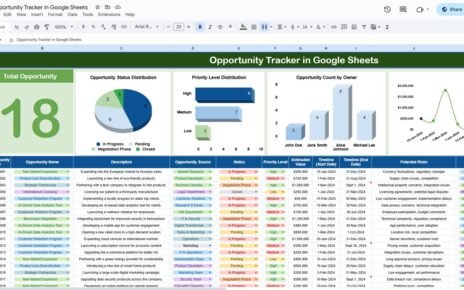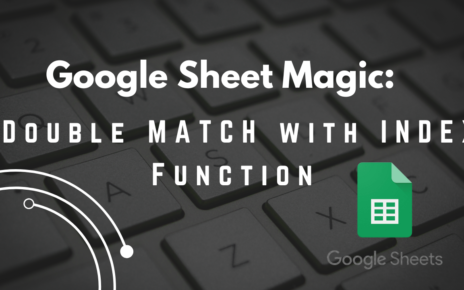Are you working with time data in Google Sheets and need to extract the second from a timestamp? Well, you’re in the right place! In this post, we’ll show you exactly how to use the SECOND function in Google Sheets, and we’ll break it down with an easy-to-follow example. By the end, you’ll be able to extract the second part of any time value like a pro!
What Is the SECOND Function in Google Sheets?
The SECOND function in Google Sheets is a quick and simple way to grab the second part of a time value. For instance, if you have a timestamp like 12:34:56, the SECOND function will give you 56, which is the second part of that time.
But why is this so useful? Well, whether you’re tracking time, analyzing logs, or trying to break down complex time data, the SECOND function makes it super easy to extract just the second from any time in your sheet. It’s a small thing, but it can make a big difference!
Why Use the SECOND Function?
Let’s imagine you’re managing a project with several tasks, and you need to track when each task finishes, right down to the exact second. Instead of manually checking the seconds for every task, you can use the SECOND function to instantly pull that second value from the End Time.
This function saves you time, reduces the chance of errors, and makes your data more accurate. Pretty cool, don’t you think?
Let’s Work Through an Example: Time Data Table
To help you understand better, let’s take a look at a simple dataset where we track several tasks, each with a Start Time and an End Time. Our goal is to use the SECOND function to extract the second value from the End Time for each task. Here’s the example data:
As you can see, the End Time includes hours, minutes, and seconds. Our task is to extract the second value from each End Time.
How to Use the SECOND Function in Google Sheets
Now that we understand the data, let’s walk through the steps to use the SECOND function in Google Sheets. It’s easy, and we’ll break it down for you.
Step 1: Set Up Your Data
First, enter your Start Time and End Time values into Google Sheets. In this example, we’ll place the data in columns B (Start Time) and C (End Time).
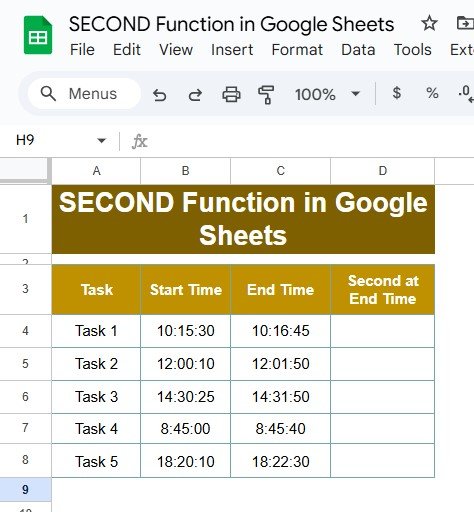
Step 2: Use the SECOND Function Formula
Now, in the column for Second at End Time (let’s say that’s column D), use the following formula:
=SECOND(C4)
Let’s break this down:
- C4: This is the cell containing the End Time for Task 1 (10:16:45). You can change the cell reference to match any row that has a time value you want to analyze.
- SECOND(): This is the function that extracts just the second from the time in the referenced cell.
For Task 1, the function =SECOND(C4) will return 45 because that’s the second part of the timestamp 10:16:45.
Step 3: Apply the Formula to Other Rows
Once you’ve applied the formula for Task 1, you can simply drag the formula down to the other rows. Google Sheets will automatically adjust the formula so it references the correct cells for each task.
What Do You Get? The Output
After applying the formula, you’ll see the second value extracted from the End Time in the Second at End Time column. Here’s how the data looks now:
As you can see, the second part of the End Time has been extracted for each task, making it much easier to analyze. No more manual calculations!
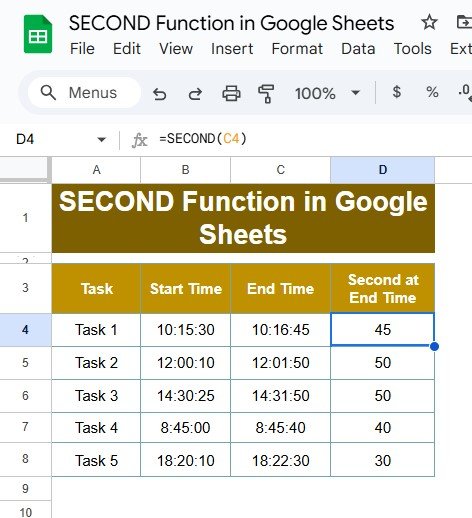
Why Is the SECOND Function So Useful?
The SECOND function isn’t just a one-off tool—it can be helpful in many different scenarios where time data is involved. Here are a few ways this function can make your work easier:
- Time Tracking: If you’re tracking the exact second a task finishes, the SECOND function pulls that data automatically. No more guessing or manual checks!
- Performance Analysis: If you’re working with race times, test durations, or anything that requires precise timing, extracting seconds can help you analyze performance more accurately.
- Event Logging: For logs that include timestamps, you might need to know the exact second an event occurred. The SECOND function gives you that level of precision.
- Automated Reporting: The SECOND function makes it easy to automate reports involving time data. This ensures consistency and accuracy across all your reports.
Conclusion: Mastering the SECOND Function in Google Sheets
Now that you know how to use the SECOND function in Google Sheets, you can start applying it to your own time-related data. Whether you’re tracking tasks, analyzing events, or measuring performance, this simple formula makes it easy to extract the second from any time value.
Visit our YouTube channel to learn step-by-step video tutorials
Youtube.com/@NeotechNavigators
View this post on Instagram