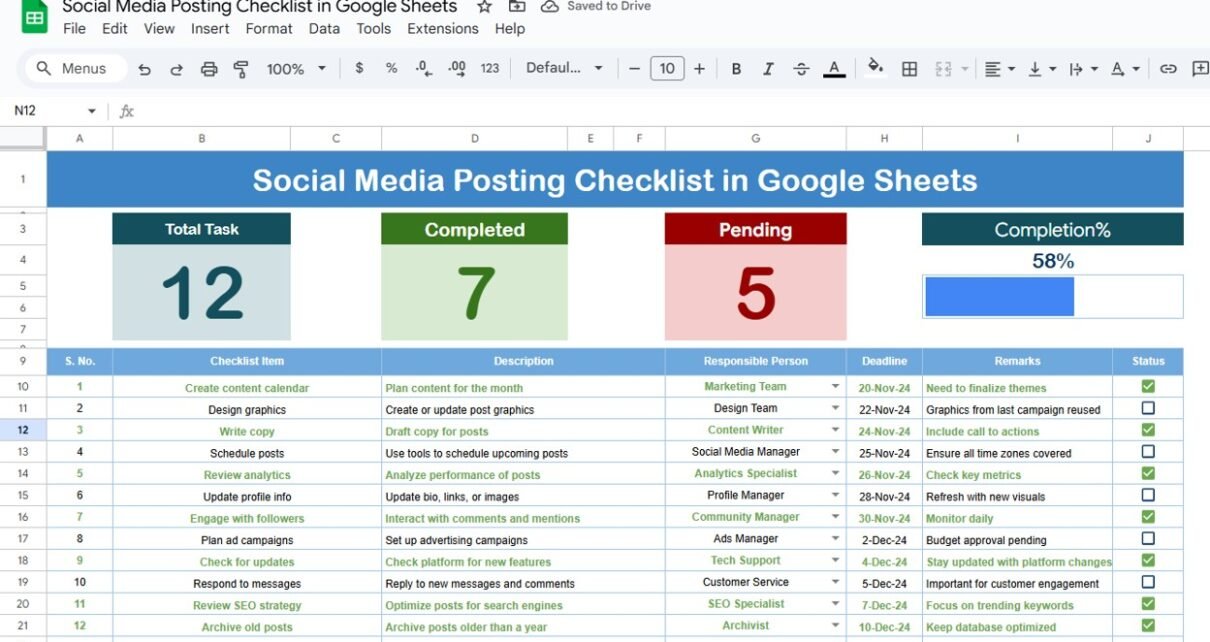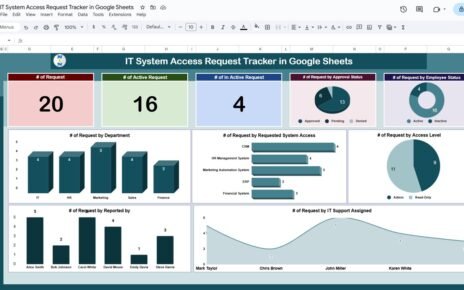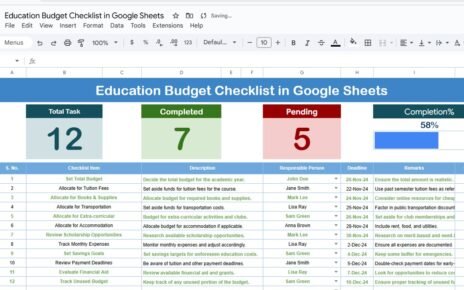Managing social media effectively can be overwhelming—especially when posting across multiple platforms, coordinating with your team, and keeping up with deadlines. That’s why having a structured posting checklist can be a total game changer.
Introducing the Social Media Posting Checklist in Google Sheets —a ready-to-use, efficient, and easy-to-customize template designed to streamline your content planning, posting, and progress tracking.
In this article, you’ll discover everything about this checklist: from its powerful features to how you can use it to boost your content marketing workflow.
What Is the Social Media Posting Checklist in Google Sheets?
This template is a prebuilt Google Sheets file created to help digital marketers, content creators, social media managers, and small business owners manage their posting schedules.
Instead of juggling between sticky notes, emails, and to-do apps, you get one centralized place to track your social media tasks with:
-
A checklist status system (✔ or ✘)
-
Responsible person dropdown
-
Deadline tracking
-
Progress bar updates
-
Visual status summaries
Key Features of the Social Media Posting Checklist Template
Click to buy Social Media Posting Checklist in Google Sheets
Let’s break down the powerful features included in this Google Sheets checklist:
Main Sheet: Social Media Posting Checklist
This is the primary worksheet where you’ll enter all your social media tasks and manage your checklist. It is divided into two sections:
Top Section: Real-Time Progress Summary
At the very top of the sheet, you’ll find 3 summary cards that give you an instant snapshot of your checklist progress:
-
Total Count: Total number of checklist items.
-
Completed Count: Total items marked as completed (✔).
-
Pending Count: Remaining tasks still to be done (✘).
-
Progress Bar: A dynamic bar that fills up as more tasks are completed, showing your current progress percentage.
This section is automatically updated based on the checklist status column. No need for manual calculations!

Click to buy Social Media Posting Checklist in Google Sheets
Main Checklist Table
This is where the action happens! You’ll track every post, task, or item related to your social media workflow. The columns included are:
This second worksheet manages a unique list of responsible team members.
Why does it matter?
-
It ensures data consistency by avoiding typos in names.
-
It populates the Responsible Person column in the main sheet with a clean dropdown list.
-
You can update the list anytime by adding or removing names.
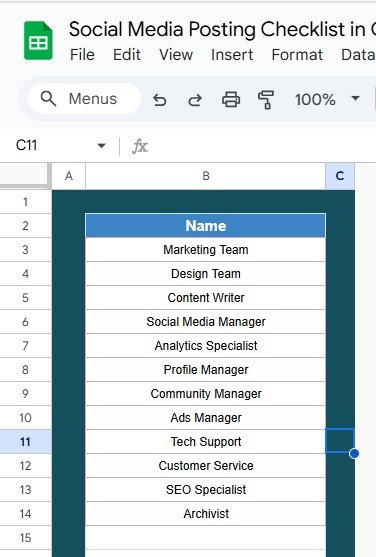
Click to buy Social Media Posting Checklist in Google Sheets
Why Use a Google Sheets-Based Social Media Checklist?
There are plenty of scheduling tools out there, but here’s why Google Sheets stands out for checklists:
Real-Time Collaboration
You and your team can view and update the checklist simultaneously from anywhere. It’s perfect for remote teams, freelancers, and agencies.
Cost-Effective
It’s free! You don’t need to pay for expensive tools just to stay organized.
Customizable
You can edit column names, add more fields (like platform or post type), and color-code rows based on urgency—whatever fits your workflow best.
Easy Sharing
You can share the file with stakeholders, clients, or collaborators. Set permissions (View, Comment, or Edit) as needed.Social Media Posting Checklist in Google Sheets
Benefits of Using a Posting Checklist
Click to buy Social Media Posting Checklist in Google Sheets
Having a structured checklist adds several layers of efficiency to your marketing:
-
Improved Memory: Never forget a task again.
-
Time Management: Identify delays and act quickly.
-
Team Collaboration: Everyone knows their responsibilities.
-
Productivity Boost: Clear targets lead to faster action.
-
Consistency: Posting regularly improves audience engagement and reach.
Use Cases for This Template
This checklist can be used by:
-
Digital Marketing Teams planning monthly content
-
Freelancers managing multiple client calendars
-
Content Creators organizing YouTube, Instagram, and blog posts
-
Startups building brand awareness
-
Agencies streamlining client campaigns
Opportunities for Improvement
Click to buy Social Media Posting Checklist in Google Sheets
Even though the template is already powerful, here are a few ideas for enhancing it further:
-
Add Platform Column: Specify whether the post is for Facebook, LinkedIn, Twitter, etc.
-
Include Priority Level: Sort tasks as High, Medium, or Low importance.
-
Set Conditional Formatting: Highlight overdue tasks in red.
-
Add Comments Column: Allow team members to add quick updates or issues.
Final Thoughts
The Social Media Posting Checklist in Google Sheets brings structure, visibility, and simplicity to your content planning. Whether you’re working solo or as part of a team, this template keeps you organized, accountable, and efficient.
With visual status indicators, deadline tracking, and real-time collaboration features, this free tool makes managing your social media presence easier than ever.Social Media Posting Checklist in Google Sheets
Frequently Asked Questions (FAQs)
Click to buy Social Media Posting Checklist in Google Sheets
Q1. Can I use this checklist for different platforms?
Yes! You can use it for all social media platforms like Facebook, Instagram, Twitter, LinkedIn, YouTube, and more. You can even add a “Platform” column to specify where each post is going.
Q2. Can I track multiple campaigns at once?
Absolutely. Just add a new column for “Campaign Name” or duplicate the sheet for different campaigns or months.
Q3. Is this checklist mobile-friendly?
Yes. Google Sheets works on mobile devices, so you can view and update your checklist on the go.
Q4. Can I automate reminders from this checklist?
Yes! You can use Google Calendar or Google Apps Script to automate reminders based on the checklist’s deadlines.
Q5. Do I need technical skills to use it?
Not at all. If you know how to use Google Sheets at a basic level, you’ll find this template very easy to use.
Visit our YouTube channel to learn step-by-step video tutorials
Youtube.com/@NeotechNavigators
Watch the step-by-step video Demo:
Click to buy Social Media Posting Checklist in Google Sheets