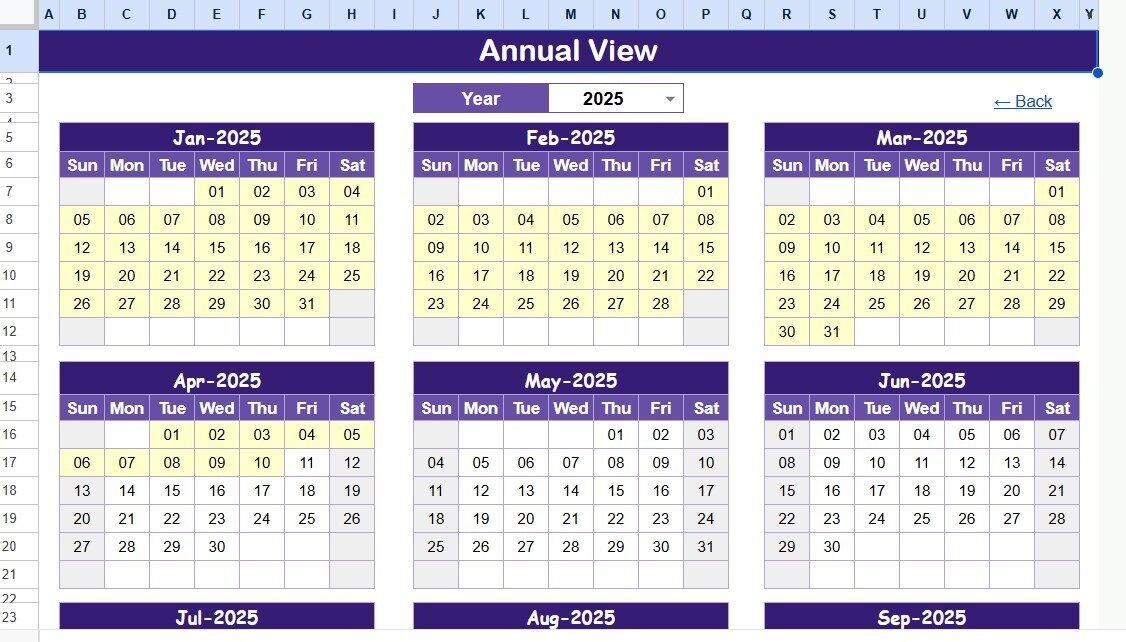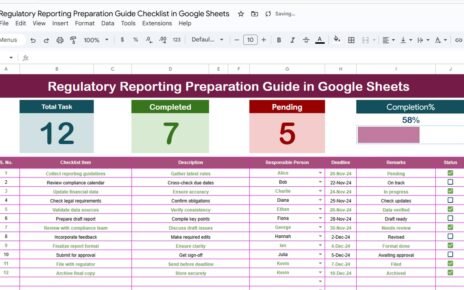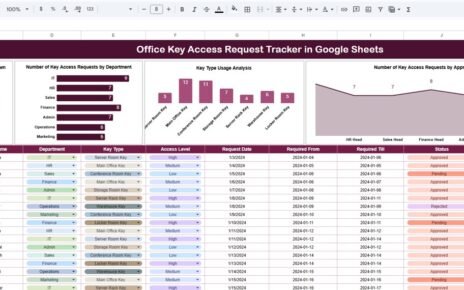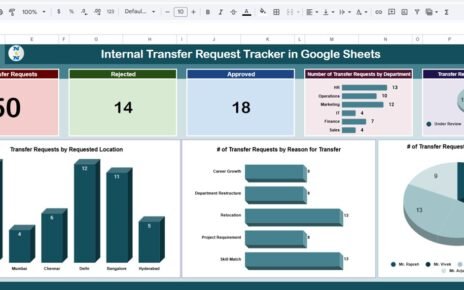In today’s competitive world, trade shows and conferences play a major role in brand visibility, business networking, and professional growth. However, keeping track of multiple events across months or years can quickly become confusing without a structured system. That’s where the Trade Show & Conference Calendar in Google Sheets comes in.
This ready-to-use template provides a smart, organized, and interactive way to manage all your trade shows, conferences, and exhibitions in one place. Whether you’re part of a marketing team, event management firm, or corporate communications department — this tool will help you plan efficiently and stay ahead of schedule.Trade Show & Conference Calendar in Google SheetsTrade Show & Conference Calendar in Google Sheets
Click to buy Trade Show & Conference Calendar in Google Sheets
What Is a Trade Show & Conference Calendar in Google Sheets?
A Trade Show & Conference Calendar in Google Sheets is a dynamic and interactive spreadsheet designed to plan, organize, and track all your upcoming events. It helps professionals maintain visibility over event schedules, deadlines, and key activities throughout the year.Trade Show & Conference Calendar in Google Sheets
Unlike traditional static calendars, this Google Sheets template comes with built-in automation, color themes, and user-friendly buttons that allow you to add, view, or update events with just a few clicks. It eliminates manual tracking errors and ensures your entire team can collaborate in real time.Trade Show & Conference Calendar in Google Sheets
The best part — it’s completely cloud-based, easy to share, and accessible from any device.
Key Features of the Trade Show & Conference Calendar
This calendar template is structured across five worksheets, each designed for a specific purpose. Let’s explore each tab and its functionality:Trade Show & Conference Calendar in Google Sheets
Home Sheet Tab: Central Navigation Hub
The Home sheet serves as the control panel of your calendar system.
It contains navigation buttons that allow you to jump directly to key sections:
- Annual View
- Monthly View
- Daily View
- Events Database
This index page ensures quick access to the desired view without scrolling through multiple sheets. It’s user-friendly and helps you manage event planning seamlessly.
Annual View Sheet Tab: Yearly Snapshot of Events
The Annual View sheet displays all 12 months of the selected year. It provides an at-a-glance overview of all your events across the calendar year — ideal for long-term planning.Trade Show & Conference Calendar in Google Sheets
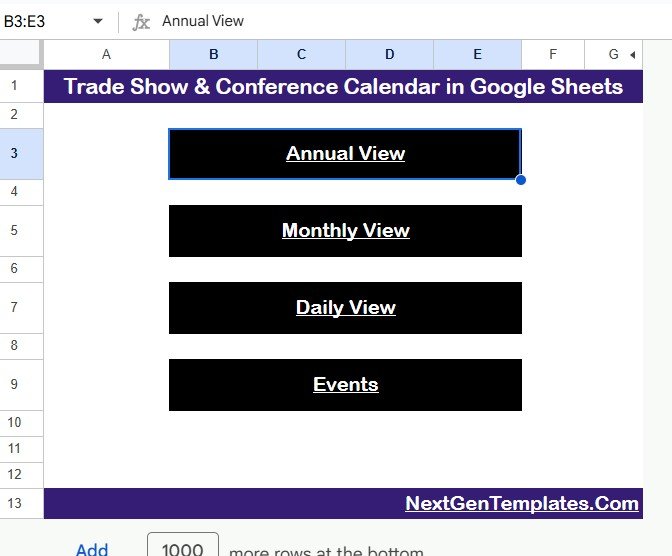
Click to buy Trade Show & Conference Calendar in Google Sheets
Control Panel Features:
The sheet includes a smart Control Panel divided into three functional groups:
- Input Group:
- Select the Year to automatically refresh the calendar.
- Choose the Starting Month to customize your annual cycle (e.g., fiscal year starting in April).
- Define the Starting Day of the Week (e.g., Sunday or Monday).
- Change Theme Group:
- Choose from five predesigned color themes to personalize your calendar’s look and feel.
- Themes enhance readability and match your organization’s brand style.
- Highlight Group:
- Highlight specific days (like weekends) using two “Day of Week” selectors.
- Enable the Highlight Event checkbox to display all event days in a yellow shade for easy identification.
Buttons on the Annual View:
- Add New Event: Instantly add an event by selecting a date and filling in details in the pop-up form.
- Show Event: View all events scheduled for the selected date with one click.
This annual view gives managers and teams a big-picture overview — making it easier to allocate budgets, avoid conflicts, and ensure balanced participation across the year.
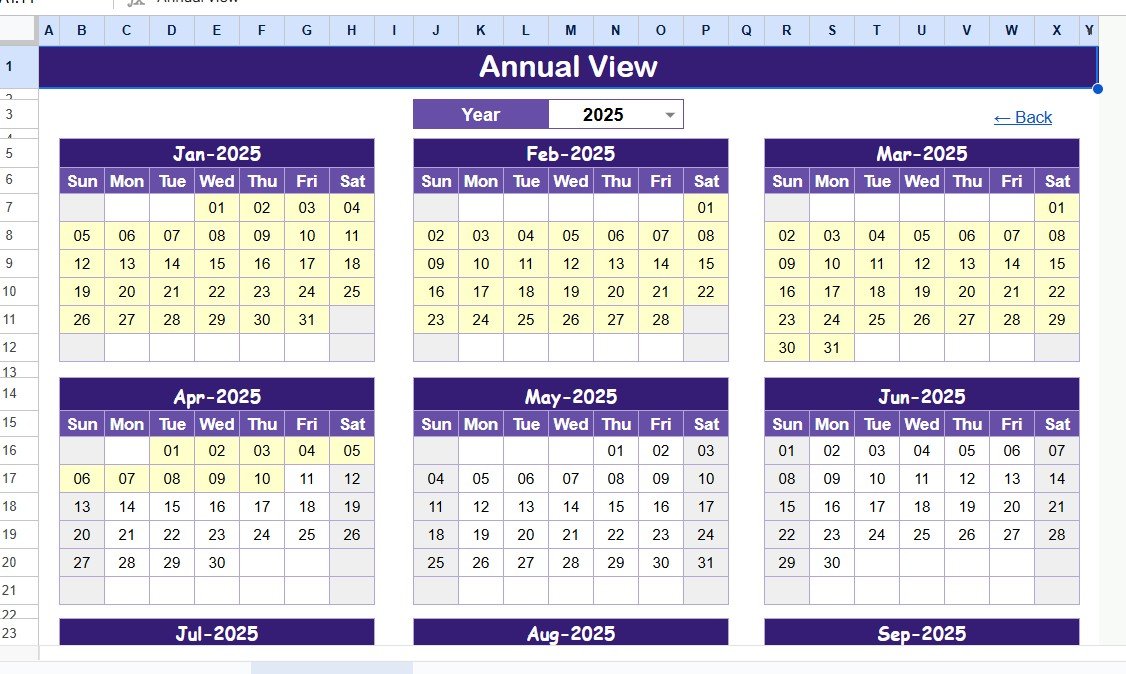
Click to buy Trade Show & Conference Calendar in Google Sheets
Monthly View Sheet Tab: Focused Monthly Planning
The Monthly View sheet focuses on one month at a time.
You can select a Month and Year at the top, and the sheet automatically populates all the relevant data.
Key Highlights:
- Displays events for the chosen month.
- Shows a clear monthly calendar grid.
- Displays one event per date cell — if multiple events exist, it smartly indicates “more than 1…” to signal more activities.
- Ideal for marketing managers, exhibitors, and event coordinators who need to focus on short-term schedules.
Buttons:
- Add New Event: Opens the same form to add a new event on the chosen date.
- Show Event: Displays all events for that date, making it simple to check what’s planned.
This view ensures day-to-day clarity and helps users handle deadlines, registrations, and travel planning efficiently.
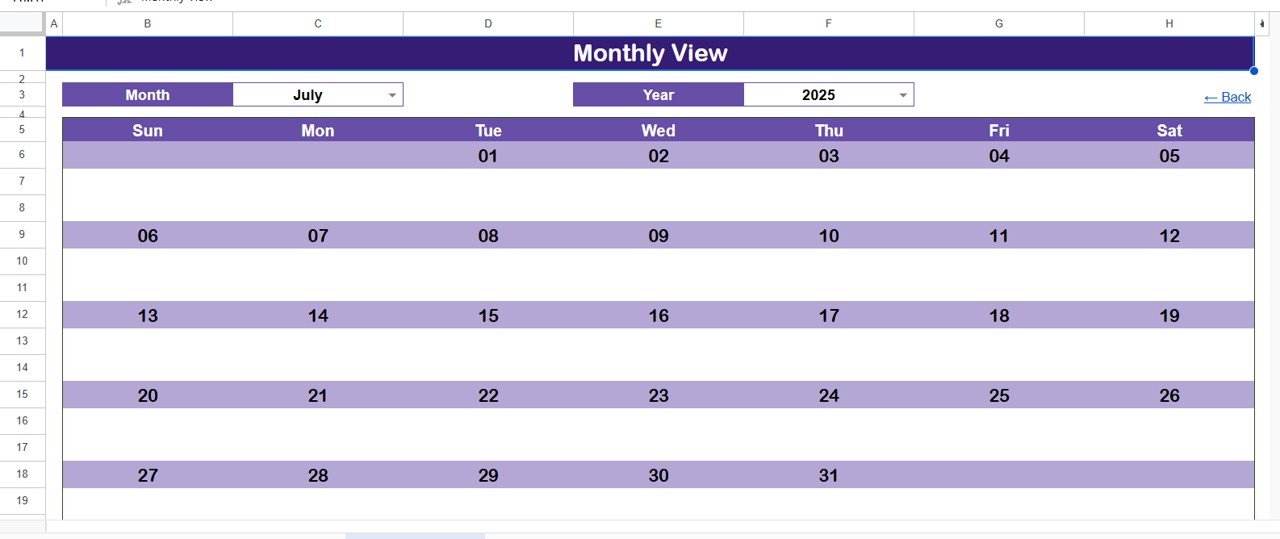
Daily View Sheet Tab: Detailed Event Breakdown
The Daily View sheet is a powerful analytical page that lists all events occurring between a selected date range.
Top Features:
- Choose a Start Date and End Date using the built-in calendar picker.
- Click Refresh to display updated events within the date range.
- Use the Add New Event button to quickly insert a new record.
This view is perfect for daily task management, team coordination, and execution planning. It allows users to monitor immediate upcoming events and ensures no critical deadline is overlooked.
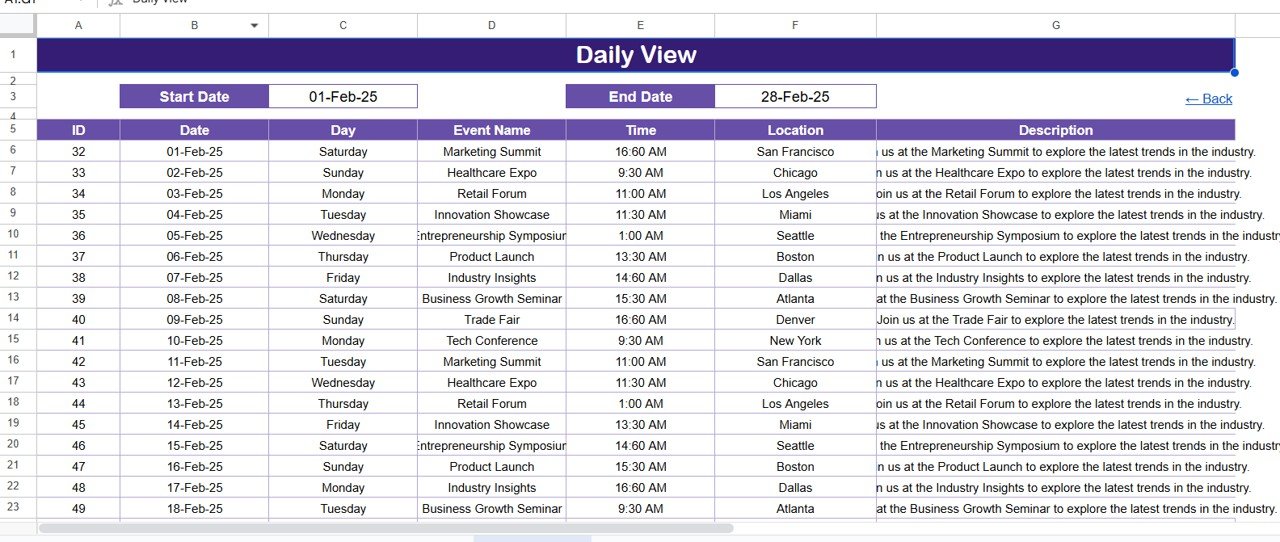
Events Sheet Tab: Complete Database of Events
This is the backbone of the entire system. The Events sheet captures and stores all event-related details in a structured database format.
Columns in the Events Sheet:
- ID: Auto-generated number for each event.
- Date: Actual event date.
- Day: Day name (e.g., Monday, Tuesday).
- Event Name: The official name of the event.
- Time: Scheduled time.
- Location: Venue or city.
- Description: Short summary or context of the event.
Top Buttons:
- Add New Record: Opens a form to enter event details and submit them instantly.
- Update Existing Record: Select the ID to edit an event; form loads prefilled details for quick updates.
- Delete Record: Removes an event permanently from the database.
With this database-driven approach, the template remains dynamic, traceable, and error-free.
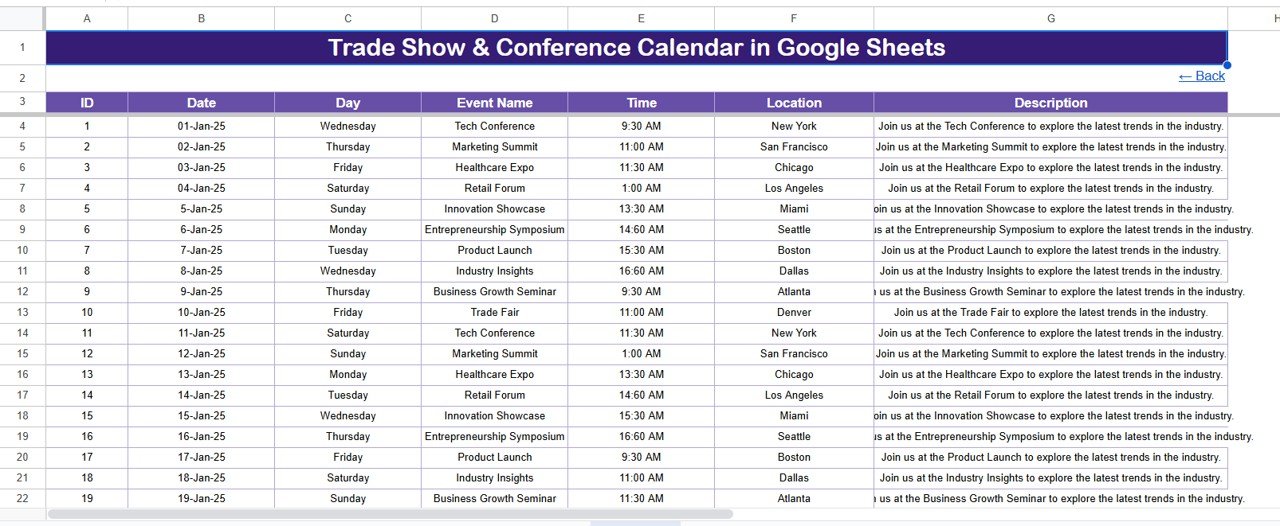
Why Use Google Sheets for Trade Show & Conference Planning?
Many organizations still rely on paper planners or basic calendars, but Google Sheets offers several distinct advantages:
- Cloud-Based Collaboration: Multiple users can view and edit the calendar simultaneously.
- Real-Time Updates: Changes reflect instantly for all team members.
- Automation: Built-in formulas handle calculations and conditional formatting without manual intervention.
- Accessibility: View or edit from any device, anywhere.
- Backup & Version Control: Automatically saves revisions and allows rollback if needed.
For marketing or event teams managing dozens of events, this setup ensures seamless communication, transparency, and accountability.
How to Use the Trade Show & Conference Calendar Template
Here’s a step-by-step guide to help you start using this Google Sheets calendar efficiently:
Step 1: Open the Template
Once you download or copy the template, navigate to the Home Sheet and use the buttons to access other pages.
Step 2: Customize the Year and Theme
In the Annual View Sheet, set your preferred year, starting month, and week day. Select your favorite color theme to personalize your calendar.
Step 3: Add Events
Use the Add New Event button to log trade shows or conferences. Enter the date, name, time, location, and description.
Step 4: Check Event Distribution
Switch between Annual, Monthly, or Daily View tabs to analyze event distribution. This helps you identify busy months and plan logistics accordingly.
Step 5: Update or Delete Events
In the Events Sheet, select the event ID and use the Update or Delete options to modify existing data.
Step 6: Share with Team
Click Share in Google Sheets to invite collaborators. Set access permissions (view, comment, or edit) as needed.
With these steps, your team can stay synchronized across all trade show activities — from booking booths to sending delegates.
Advantages of Trade Show & Conference Calendar in Google Sheets
Here are the major benefits of using this prebuilt calendar system:
- Centralized Tracking: Keeps all events and deadlines in one place.
- Time Efficiency: Reduces manual entry and confusion.
- Team Collaboration: Allows multiple users to update schedules simultaneously.
- Anywhere Access: Works on mobile, tablet, or desktop devices.
- Customizable Themes: Offers 5 visually appealing themes to match company branding.
- Interactive Buttons: Simplifies navigation and management.
- Data-Driven Insights: Enables analysis of monthly or yearly event density.
- Maintenance-Free: Works entirely online with no installation required.
- Professional Presentation: Perfect for client reviews, planning meetings, and reporting.
Best Practices for Using the Trade Show & Conference Calendar
To maximize the potential of your Google Sheets calendar, follow these proven best practices:
- Maintain Consistent Data Entry
Ensure that each event has complete details — name, time, and description. Consistency improves sorting and reporting accuracy.
- Use Highlight Options Wisely
Use weekend highlighting or color themes to visualize downtime or overlapping events more effectively.
- Keep the Database Clean
Regularly delete outdated or canceled events to maintain clarity.
- Utilize Filters for Reporting
Use Google Sheets’ filter and pivot options to create summaries by month, location, or event type.
- Share with Defined Permissions
Avoid accidental edits by granting View Only access to stakeholders and Edit Access to planners.
- Backup Regularly
Although Google Sheets auto-saves, exporting a monthly backup in Excel format ensures added safety.
- Integrate with Google Calendar
Optionally, sync your sheet with Google Calendar for instant mobile notifications.
Implementing these practices ensures your calendar stays reliable and insightful throughout the year.
Conclusion
The Trade Show & Conference Calendar in Google Sheets is more than a simple scheduling tool — it’s a complete event management system. It helps teams plan smarter, stay organized, and collaborate effectively. With automated views, interactive buttons, and a structured event database, you can effortlessly manage dozens of trade shows and conferences throughout the year.
Whether you’re a marketing professional, business owner, or event planner, this calendar template will simplify your workflow, improve coordination, and ensure you never miss an important event again.
Frequently Asked Questions (FAQs)
- Can I customize the calendar for my company’s branding?
Yes. You can easily adjust color themes, fonts, and logo placement to align with your company’s identity.
- Do I need any coding skills to use this calendar?
Not at all. The calendar uses built-in Google Sheets features and simple buttons — no coding or scripting is required.
- Can multiple users access the same calendar?
Yes. You can share the sheet with your team members using Google’s built-in sharing options. Real-time updates are visible instantly.
- How do I add recurring events?
Currently, recurring events can be manually copied for each month. However, you can use formulas or scripts for automation if needed.
- Is this calendar suitable for personal use?
Absolutely. While designed for professional environments, it’s also ideal for personal event tracking like family functions, meetups, or study conferences.
- Can I integrate this with Google Calendar or Outlook?
Yes, you can export events from Sheets and import them into Google Calendar or Outlook using CSV format.
- What if I accidentally delete an event?
Google Sheets maintains version history, so you can restore previous versions anytime.
- How secure is my data?
Since the template is stored in your Google Drive, it follows Google’s built-in privacy and data protection measures.
Visit our YouTube channel to learn step-by-step video tutorials
Youtube.com/@NeotechNavigators
Watch the step-by-step video tutorial:
Click to buy Trade Show & Conference Calendar in Google Sheets