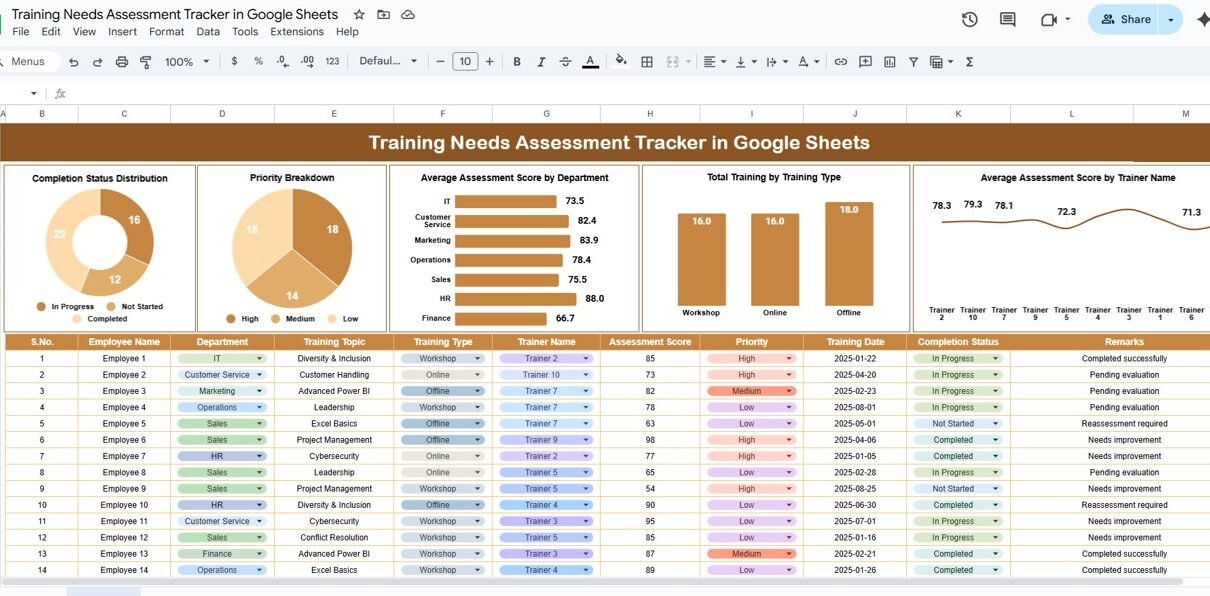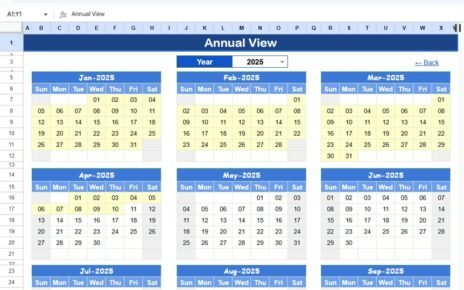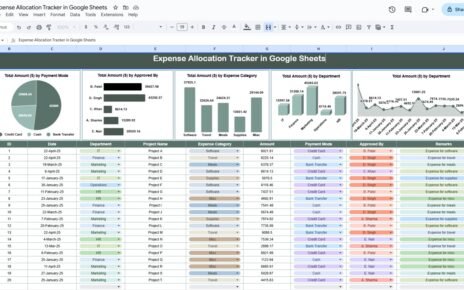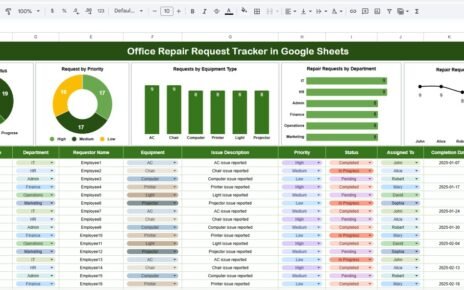Employee training plays a vital role in organizational growth, but to make it effective, businesses must first understand where the skill gaps lie. The Training Needs Assessment Tracker in Google Sheets provides a ready-to-use solution to identify, evaluate, and track training needs across departments, trainers, and job roles.
In this article, we’ll explain the key features, advantages, and best practices for using this tracker to improve learning outcomes and workforce performance.
What Is a Training Needs Assessment Tracker?
A Training Needs Assessment Tracker is a structured tool designed to help HR teams and training managers evaluate employee skills and identify areas for improvement. Using Google Sheets, this tracker simplifies data collection, visualization, and decision-making — without requiring any complex software.
It provides real-time visibility into training priorities, assessment scores, and completion rates, ensuring that resources are focused on the most impactful learning initiatives.
Key Features of the Training Needs Assessment Tracker in Google Sheets
Click to Buy Training Needs Assessment Tracker in Google Sheets
This tracker is organized into two main sheets — the Tracker Sheet and the Search Sheet — each designed to enhance visibility and usability.
1. Tracker Sheet Tab
The Tracker Sheet is the central dashboard where all insights are visualized through charts and metrics.
Charts included:
-
📊 Completion Status Distribution: Visual overview of how many training sessions are completed, pending, or in progress.
-
🏷️ Priority Breakdown: Displays training programs categorized by priority levels — High, Medium, or Low.
-
🧭 Average Assessment Score by Department: Helps identify departments that need focused training efforts.
-
👩🏫 Total Training by Training Type: Tracks the number of training sessions conducted under each training category (e.g., Soft Skills, Technical, Compliance).
-
🎯 Average Assessment Score by Trainer Name: Measures trainer effectiveness and identifies best-performing facilitators.
This sheet provides a quick, visual understanding of where the organization stands in its training and development efforts.
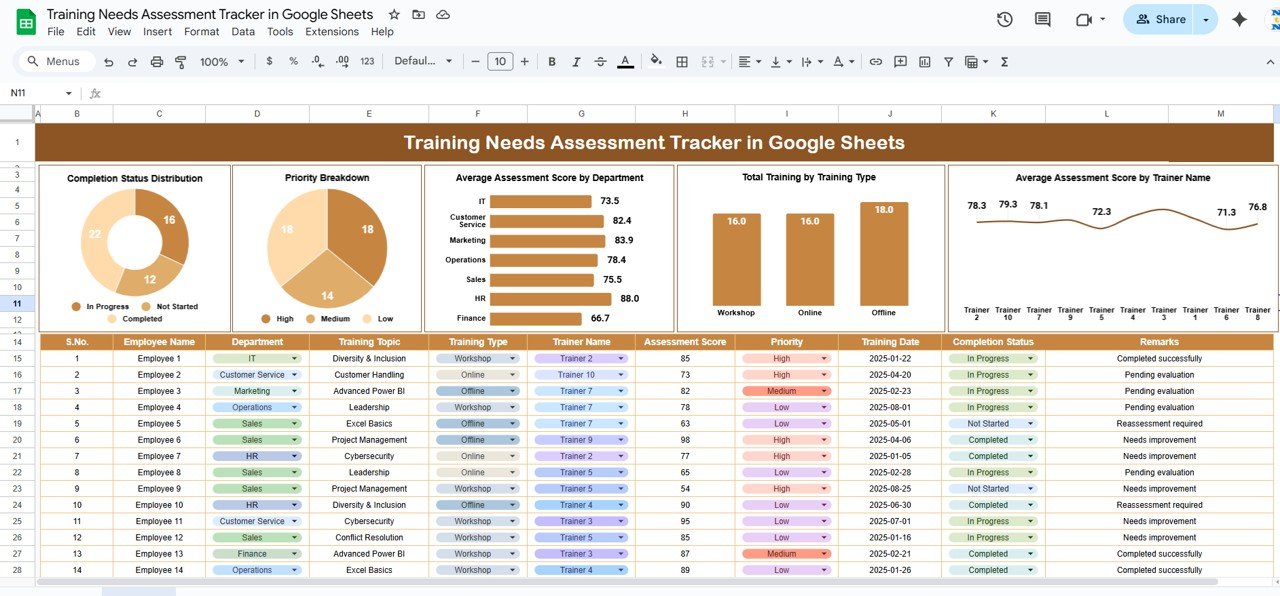
Click to Buy Training Needs Assessment Tracker in Google Sheets
2. Search Sheet Tab
The Search Sheet helps users find specific records efficiently.
-
You can search by keyword or field name, such as employee name, training title, department, or trainer.
-
The results instantly display matching records, allowing managers to filter and analyze targeted insights.
This feature is especially useful for large organizations managing multiple training programs simultaneously.
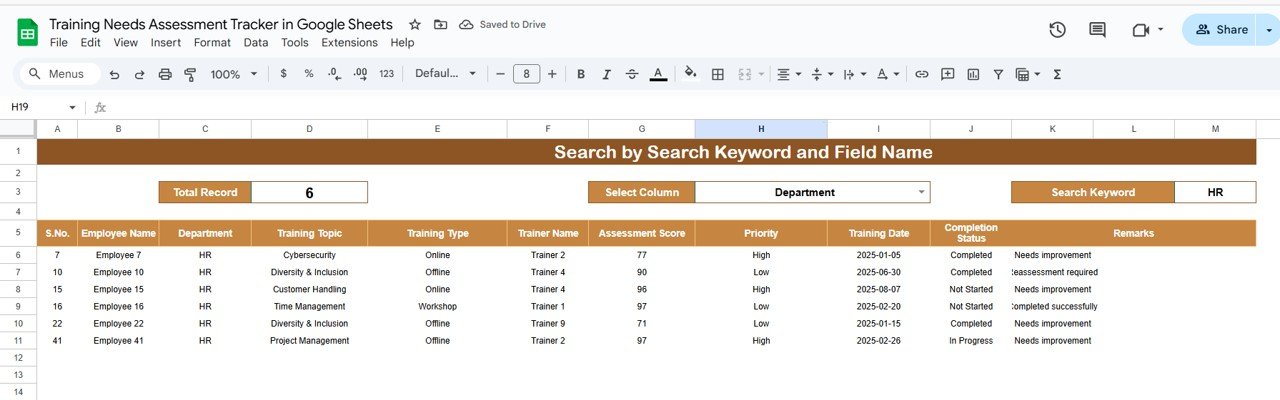
Advantages of Using the Training Needs Assessment Tracker
-
✅ Centralized Data Management: Keeps all training details and progress in one place.
-
📈 Visual Performance Insights: Charts and summaries simplify the evaluation process.
-
🕒 Real-Time Updates: Google Sheets auto-updates data for collaborative review.
-
👩💼 Trainer and Department Analysis: Evaluate performance by department and trainer effectiveness.
-
🎯 Improved Decision-Making: Identify skill gaps and prioritize critical training programs.
-
💡 Cost-Efficient: No need for specialized software — it’s built entirely in Google Sheets.
Best Practices for Using the Training Needs Assessment Tracker
Click to Buy Training Needs Assessment Tracker in Google Sheets
-
Set Clear Assessment Criteria: Define consistent parameters for pre- and post-training evaluation.
-
Update Data Regularly: Ensure all training activities and assessments are recorded promptly.
-
Use Priority Levels Effectively: Focus resources on high-priority training areas first.
-
Track Trainer Effectiveness: Use trainer score charts to assign future sessions strategically.
-
Review Departmental Insights: Analyze which teams have lower assessment scores and address them through targeted programs.
How This Tracker Helps Organizations
-
Identify Skill Gaps: Determine which competencies need immediate attention.
-
Optimize Training Budgets: Allocate funds efficiently based on performance insights.
-
Enhance Employee Productivity: Provide timely and relevant training interventions.
-
Support Continuous Learning: Build a data-driven learning culture.
-
Measure Training ROI: Evaluate the impact of each training initiative using clear metrics.
Frequently Asked Questions (FAQs)
Click to Buy Training Needs Assessment Tracker in Google Sheets
Q1: Can I customize the tracker for my organization’s training structure?
Yes, the tracker is fully editable. You can modify training categories, departments, and assessment criteria.
Q2: How often should I update the data?
Ideally, after each training session or monthly, depending on the number of programs conducted.
Q3: Can I track both completed and pending training programs?
Yes, the Completion Status Distribution chart provides a visual summary of all training progress.
Q4: Does the tracker allow collaboration among HR team members?
Yes, since it’s built in Google Sheets, multiple users can view and update data in real time.
Q5: Can I analyze trainer effectiveness?
Yes, the dashboard includes an “Average Assessment Score by Trainer” chart to measure performance.
Conclusion
The Training Needs Assessment Tracker in Google Sheets is a powerful, easy-to-use solution that enables organizations to monitor employee learning needs effectively. With visual dashboards, department insights, and trainer evaluations, this tool helps HR and L&D teams ensure every training effort leads to measurable improvement.
Visit our YouTube channel to learn step-by-step video tutorials
Youtube.com/@NeotechNavigators
Watch the step-by-step video Demo:
Click to Buy Training Needs Assessment Tracker in Google Sheets