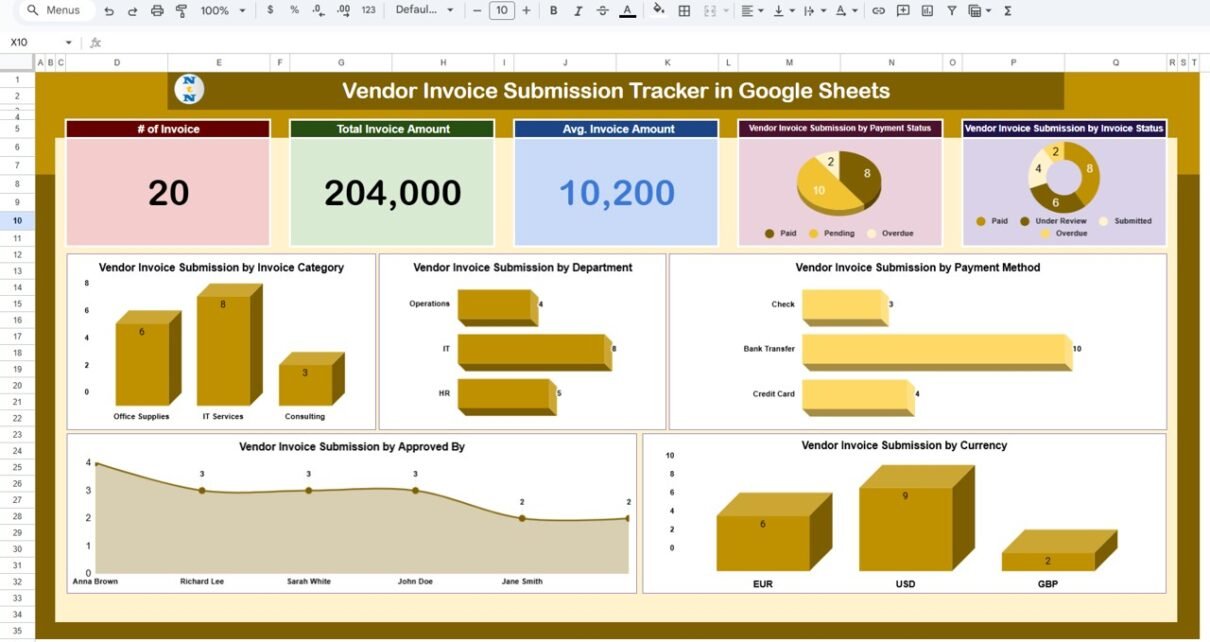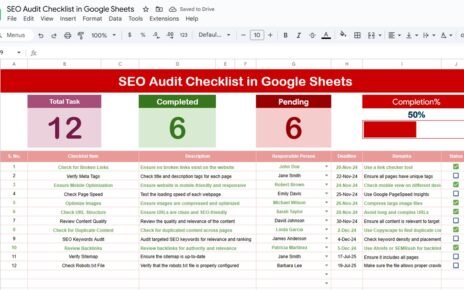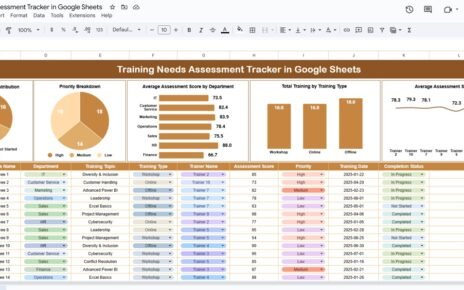Efficiently tracking vendor invoices is crucial for maintaining smooth operations in any organization. The Vendor Invoice Submission Tracker in Google Sheets is a ready-to-use tool designed to help you monitor and manage all aspects of vendor invoices, including payment status, invoice categories, payment methods, and approvals.
In this article, we will walk you through the features and benefits of using the Vendor Invoice Submission Tracker in Google Sheets, and how it can simplify your invoice management process.
What is the Vendor Invoice Submission Tracker in Google Sheets?
The Vendor Invoice Submission Tracker in Google Sheets is an easy-to-use template designed to help organizations track the status of invoices submitted by vendors. It provides a detailed view of each invoice, including the vendor’s information, payment status, approval process, and any late fees incurred. The tracker also includes several charts and metrics to help you analyze and optimize your invoice management process.
Key Features of the Vendor Invoice Submission Tracker
Click to buy Vendor Invoice Submission Tracker in Google Sheets
1) Tracker Sheet Tab: High-Level Invoice Overview
The Tracker Sheet Tab provides an overview of all vendor invoices and their statuses. It includes:
Cards:
- # of Invoices: Displays the total number of invoices in the tracker.
- Total Invoice Amount: Shows the total amount of all invoices.
- Avg. Invoice Amount: Displays the average invoice amount.
Charts:
- Vendor Invoice Submission by Payment Status: Breaks down invoices by payment status (e.g., Pending, Paid, Overdue).
- Vendor Invoice Submission by Invoice Status: Categorizes invoices by status (e.g., Submitted, Under Review, Approved).
- Vendor Invoice Submission by Invoice Category: Displays invoices by their category (e.g., IT Services, Software Licenses).
- Vendor Invoice Submission by Department: Shows the number of invoices by department.
- Vendor Invoice Submission by Payment Method: Categorizes invoices by the payment method (e.g., Bank Transfer, Credit Card).
- Vendor Invoice Submission by Currency: Displays invoices by the currency used (e.g., USD, EUR).
- Vendor Invoice Submission by Approved By: Tracks invoices by the individual who approved them.
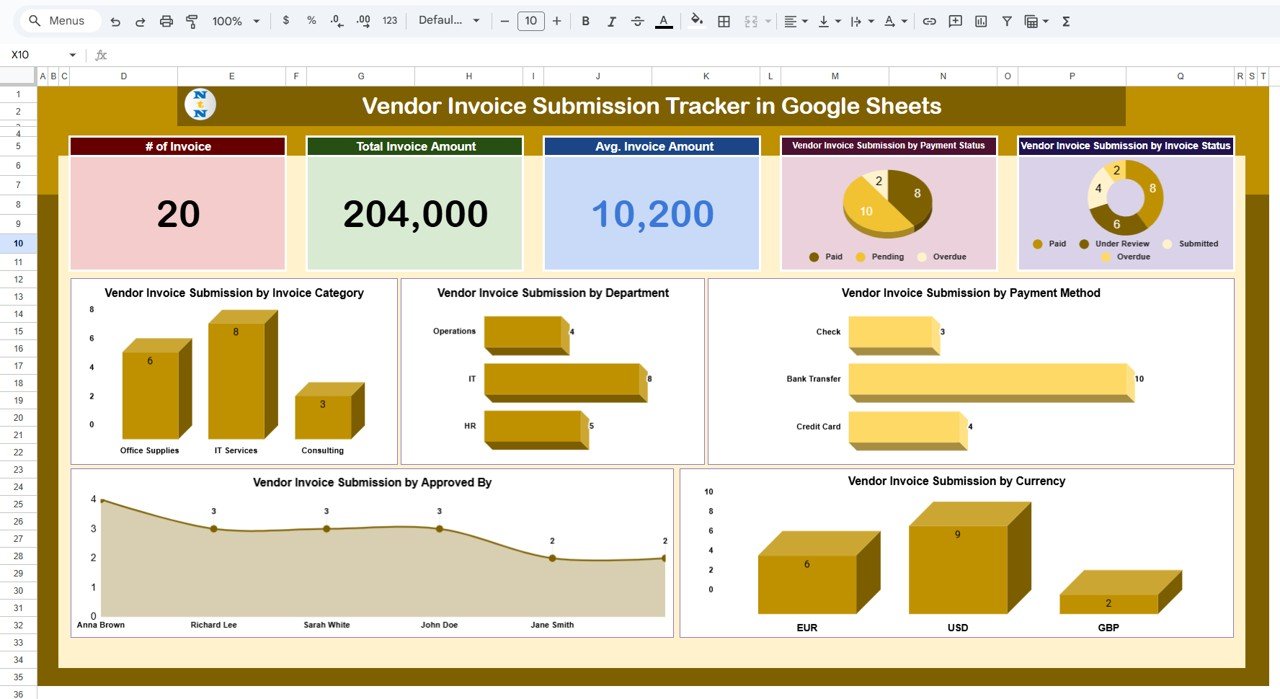
Click to buy Vendor Invoice Submission Tracker in Google Sheets
2) Search Sheet Tab: Quick Data Retrieval
The Search Sheet Tab allows you to easily search for specific invoices based on keywords and criteria. Features include:
-
Search by Search Keyword and Field Name: You can search for specific invoices by entering a keyword or selecting a field name (e.g., Vendor Name, Department, Payment Status).
-
Total Record Count: Displays the total number of records in the dataset.
-
Filtered Data: After applying search criteria, the relevant records are displayed, making it easy to locate a specific invoice.
This sheet is useful for quickly retrieving detailed information about specific invoices.
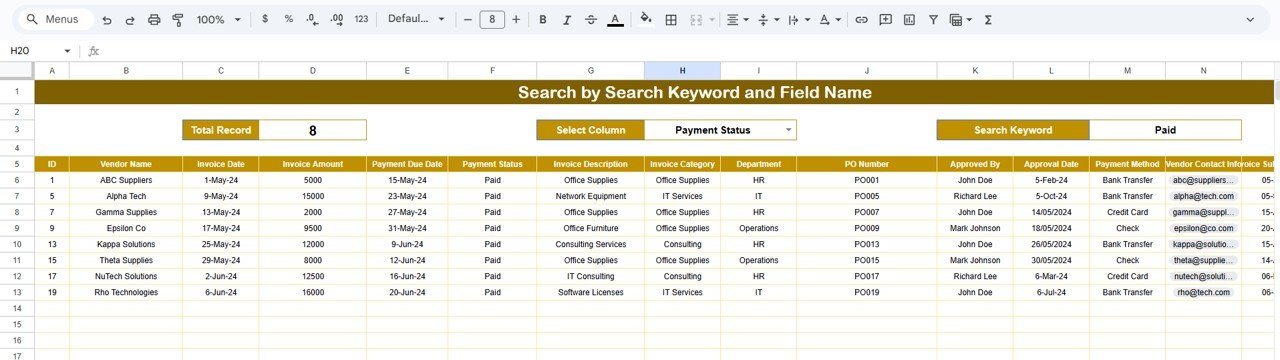
Click to buy Vendor Invoice Submission Tracker in Google Sheets
3) Data Sheet Tab: Comprehensive Invoice Data
The Data Sheet Tab is where all invoice data is entered and tracked. Key columns in this sheet include:
- ID: A unique identifier for each invoice.
- Vendor Name: The name of the vendor.
- Invoice Date: The date the invoice was issued.
- Invoice Amount: The amount of the invoice.
- Payment Due Date: The date by which payment is due.
- Payment Status: The current payment status of the invoice (e.g., Pending, Paid).
- Invoice Description: A brief description of the invoice.
- Invoice Category: The category of the invoice (e.g., IT Services, Software Licenses).
- Department: The department responsible for the invoice.
- PO Number: The purchase order number associated with the invoice.
- Approved By: The individual who approved the invoice.
- Approval Date: The date the invoice was approved.
- Payment Method: The payment method used (e.g., Bank Transfer, Credit Card).
- Vendor Contact Info: The contact information for the vendor.
- Invoice Submission Date: The date the invoice was submitted.
- Late Fee: Any late fee incurred due to delayed payment.
- Invoice Status: The current status of the invoice (e.g., Under Review, Submitted).
- Notes: Additional notes or comments related to the invoice.
- Approval: Approval status (e.g., Approved, Awaiting Approval).
- Currency: The currency used for the invoice (e.g., USD, EUR).
- Remarks: Any additional remarks related to the invoice.
This sheet serves as the central repository for all invoice-related data and allows for easy tracking and management.
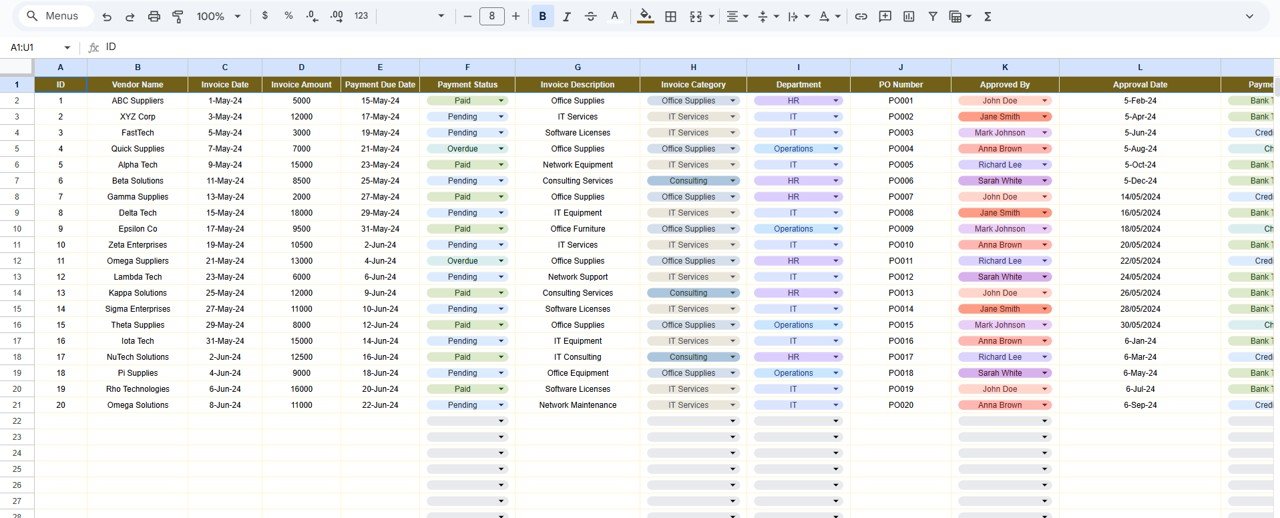
Click to buy Vendor Invoice Submission Tracker in Google Sheets
Benefits of Using the Vendor Invoice Submission Tracker
The Vendor Invoice Submission Tracker in Google Sheets offers several key benefits for businesses:
-
Centralized Invoice Management: All vendor invoice data is stored in one place, making it easy to track and manage.
-
Real-Time Collaboration: As a Google Sheets template, the tracker can be easily shared with team members, enabling real-time updates and collaboration.
-
Data Visualization: The built-in charts and cards provide a visual representation of invoice data, making it easier to identify trends and track key metrics.
-
Customizable: The tracker is fully customizable, allowing you to adjust the layout, add new fields, or modify the charts to suit your business needs.
-
Time-Saving: The ready-to-use template saves time by providing a structured and easy-to-implement system for tracking invoices.
-
Enhanced Organization: By tracking invoices by various criteria such as department, payment status, and invoice category, the tracker helps maintain better organization.
Best Practices for Using the Vendor Invoice Submission Tracker
To maximize the effectiveness of the Vendor Invoice Submission Tracker, consider the following best practices:
-
Update Data Regularly: Ensure that all invoice data is entered and updated promptly to keep the tracker accurate.
-
Monitor Payment Status: Regularly check the Payment Status and Late Fee columns to ensure timely payments and avoid unnecessary fees.
-
Analyze Trends Over Time: Use the charts and data visualizations to track trends, such as total invoices by department or payment status, to make data-driven decisions.
-
Leverage Search Functionality: Use the Search Sheet Tab to quickly locate specific invoices based on keywords, saving time during audits and reviews.
-
Collaborate with Team Members: Share the tracker with relevant team members to ensure everyone is aligned on invoice status and approvals.
Conclusion
Click to buy Vendor Invoice Submission Tracker in Google Sheets
The Vendor Invoice Submission Tracker in Google Sheets is a powerful and easy-to-use tool for managing and tracking vendor invoices. With its user-friendly interface, customizable features, and built-in data visualizations, this tracker simplifies the invoice management process, ensuring that you can easily monitor payment status, resolve discrepancies, and optimize cash flow. By using this tool, you can improve efficiency, stay organized, and make better financial decisions.
Frequently Asked Questions (FAQs)
1. How do I update the Vendor Invoice Submission Tracker?
You can update the tracker by entering new invoice data into the Data Sheet Tab. The charts and metrics will automatically update based on the new data.
2. Can I track multiple invoice categories and payment methods?
Yes, the tracker allows you to track invoices by various categories (e.g., IT Services, Software Licenses) and payment methods (e.g., Bank Transfer, Credit Card).
3. How do I monitor overdue invoices?
Use the Payment Status column and the Late Fee column to track overdue invoices and ensure timely payments.
4. Can I search for invoices by department or status?
Yes, the Search Sheet Tab allows you to filter invoices by various fields, such as department, status, or payment method.
5. Can I share the tracker with my team?
Yes, since the tracker is created in Google Sheets, you can easily share it with your team for real-time collaboration and updates.
Visit our YouTube channel to learn step-by-step video tutorials
Youtube.com/@NeotechNavigators
Watch the step-by-step video Demo:
Click to buy Vendor Invoice Submission Tracker in Google Sheets