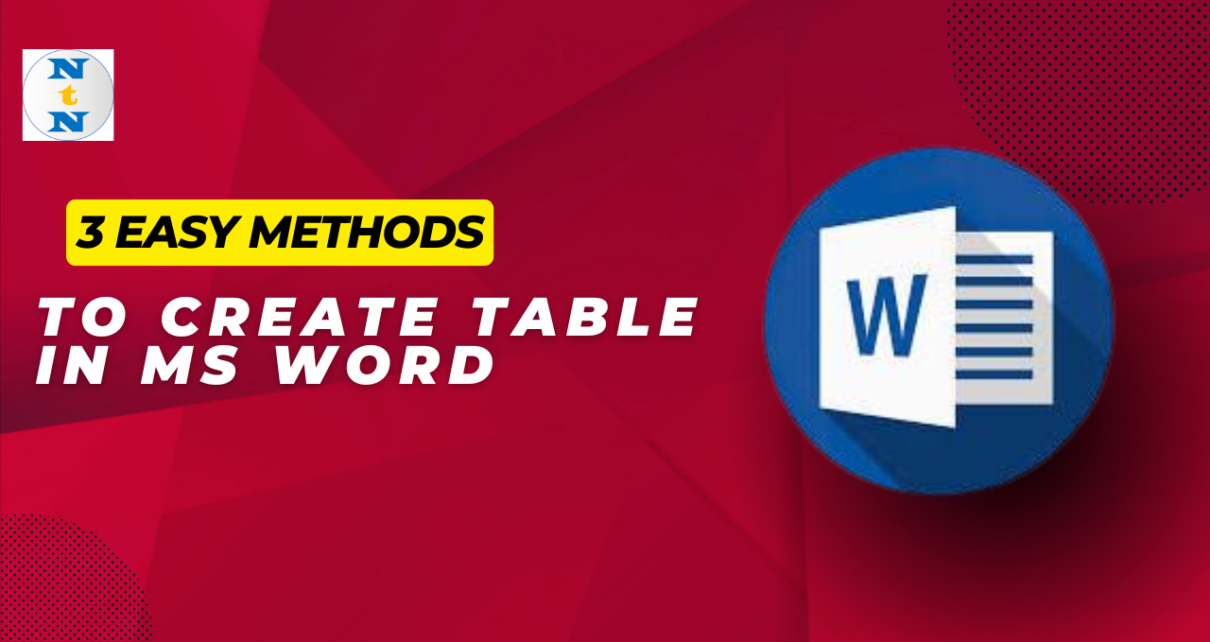3 Easy methods to create Table in MS Word is not only easy but also incredibly helpful for organizing your information. Whether you’re working on a report, a schedule, or any document that needs clarity, tables can make a big difference. In this post, we’ll explore three simple methods to create tables in MS Word. Let’s jump right in!
Method 1: Using the Insert Menu
The first method is straightforward and perfect for beginners. Here’s how you can do it:
- Open MS Word: Start by launching Microsoft Word on your computer.
- Find the Insert Tab: Look for the “Insert” tab at the top of your screen. It’s usually easy to spot!-
- Select Table: Click on the “Table” option. You’ll see a small grid pop up, which is very handy.
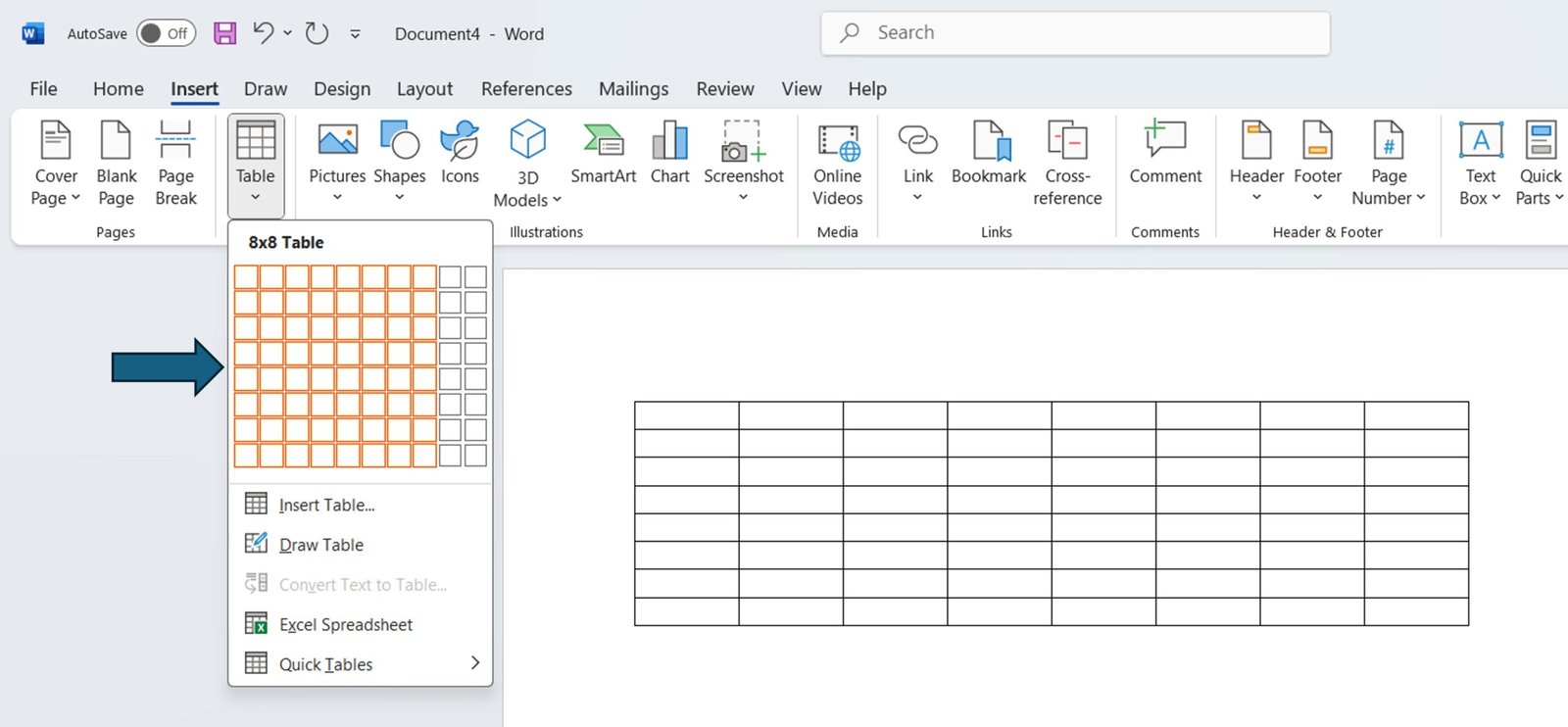
- Choose Your Table Size: Now, hover over the grid to select the number of rows and columns you want. Once you’ve highlighted the desired size, click to insert the table.
And there you have it! Your table is ready for you to fill in. This method is quick and efficient, especially when you know exactly how many rows and columns you need.
Method 2: Using the Insert Table Dialog Box
If you want more control over your table’s layout, this next method is ideal for you.
- Open MS Word: Just like before, start with Microsoft Word.
- Go to the Insert Tab: Click on the “Insert” tab again.
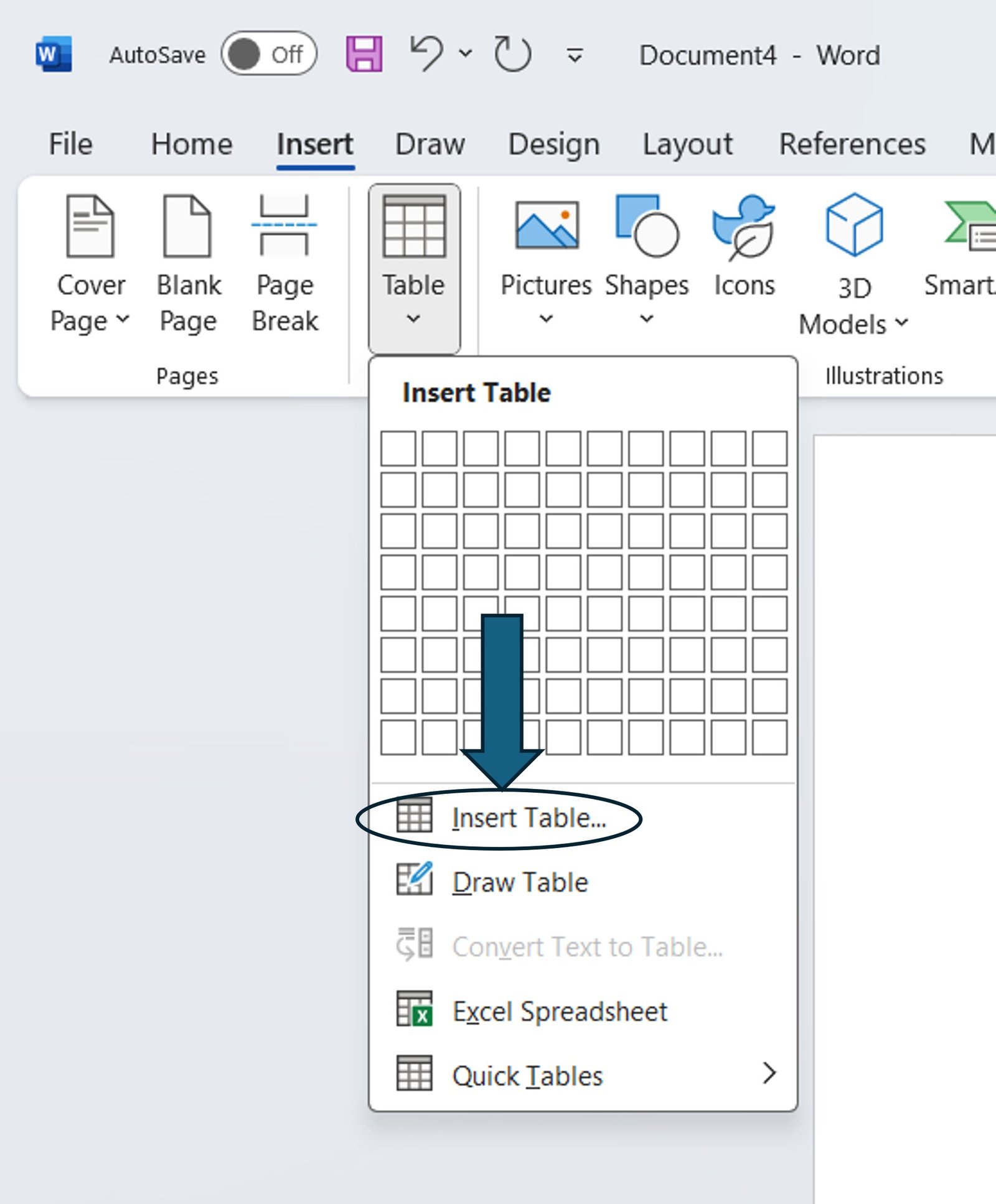
- Click on Table: From the dropdown, choose “Table,” and then select “Insert Table.”
- Specify Rows and Columns: A dialog box will appear where you can specify exactly how many rows and columns you want. Once you’ve entered your numbers, click “OK” to create your table.
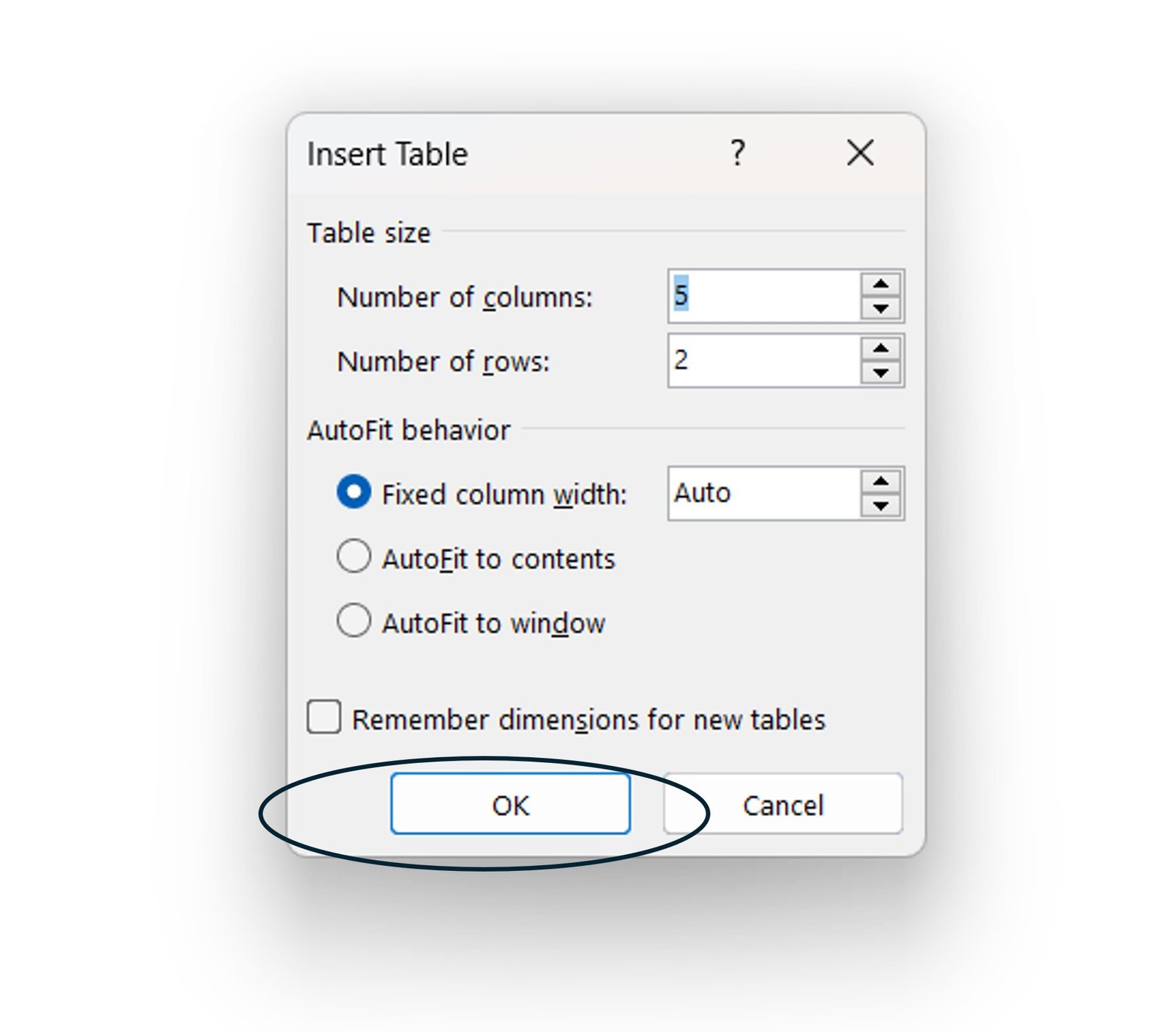
This method is perfect when you need a specific setup, giving you the flexibility to customize your table to fit your needs.
Method 3: Quick Table Creation with Shortcuts
For those who love quick shortcuts, this method will be your new best friend!
- Open MS Word: Start by opening your document in Microsoft Word.
- Type the Table Format: Begin by typing a plus sign (+), followed by hyphens (-) for the columns, and end with another plus sign (+). For example: +—-+—-+.
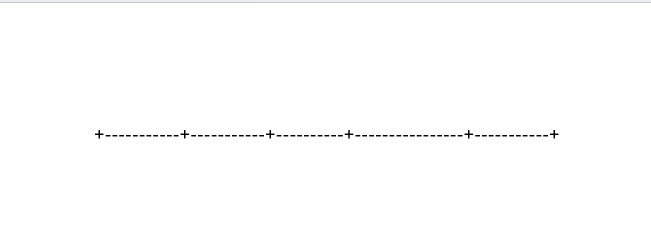
- Press Enter: Hit “Enter,” and voilà! Word will magically convert your text into a table format.
- Add Rows: To add more rows, just press the “Tab” key at the end of the last row, and a new row will appear for you.
This method is not only quick but also a fun way to create tables, especially if you enjoy using keyboard shortcuts!
Conclusion
Creating tables in MS Word is easy and can significantly enhance your documents. With these three methods, you can choose the one that suits your style best. Whether you prefer using the Insert menu for a quick setup, the dialog box for detailed control, or typing shortcuts for speed, MS Word has options for everyone.
Visit our YouTube channel to learn step-by-step video tutorials
Youtube.com/@NeotechNavigators