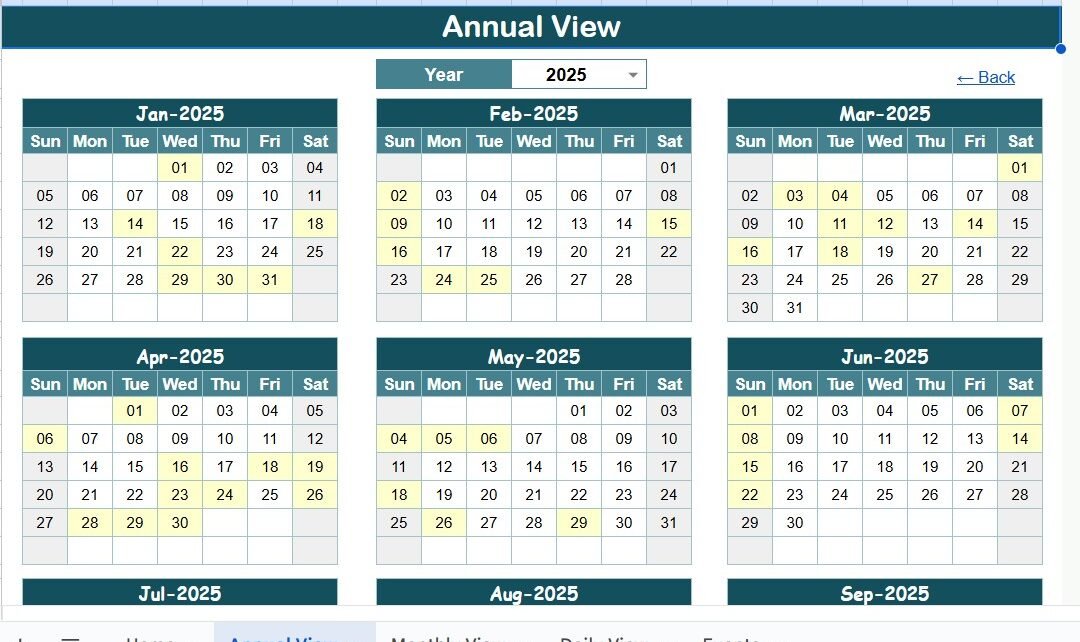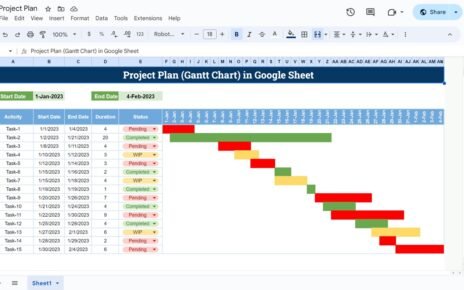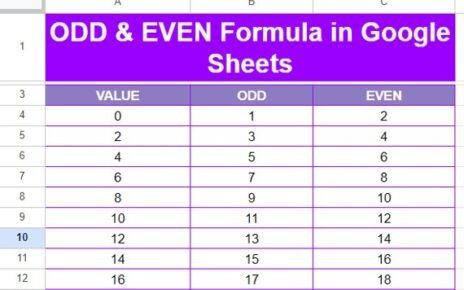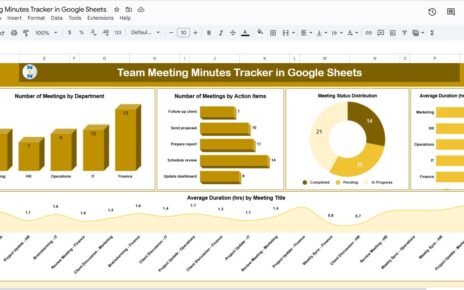Organizing fundraising events can be one of the most rewarding yet challenging tasks for nonprofits, schools, community groups, or businesses running charity programs. From managing dates to ensuring volunteers and donors stay informed, it requires careful planning and seamless execution.
But here’s the truth—keeping track of multiple events across months using paper notes or scattered apps often leads to confusion. This is where a Fundraising Event Calendar in Google Sheets steps in as a game-changer. It is simple, flexible, collaborative, and most importantly—free to use.
In this article, we will explore how a Fundraising Event Calendar in Google Sheets can transform the way you plan, organize, and execute fundraising campaigns. We’ll break down its features, advantages, best practices, and practical tips to help you get the most out of this ready-to-use template.
Click to Purchases Fundraising Event Calendar in Google Sheets
What Is a Fundraising Event Calendar in Google Sheets?
A Fundraising Event Calendar in Google Sheets is a structured digital tool designed to centralize all your fundraising activities in one place. It combines the simplicity of a calendar with the power of Google Sheets automation and collaboration features.
Instead of juggling multiple apps or complicated project management tools, you can manage everything in an easy-to-understand spreadsheet. With built-in calendars, event databases, and quick navigation, this calendar helps you:
-
Record every fundraising event.
-
View schedules at annual, monthly, or daily levels.
-
Share updates with your team instantly.
-
Keep all details like time, location, and description in one place.
Key Features of the Fundraising Event Calendar
This pre-built template comes with five well-structured worksheets that make event management effortless. Let’s explore them in detail:
1. Home Sheet Tab
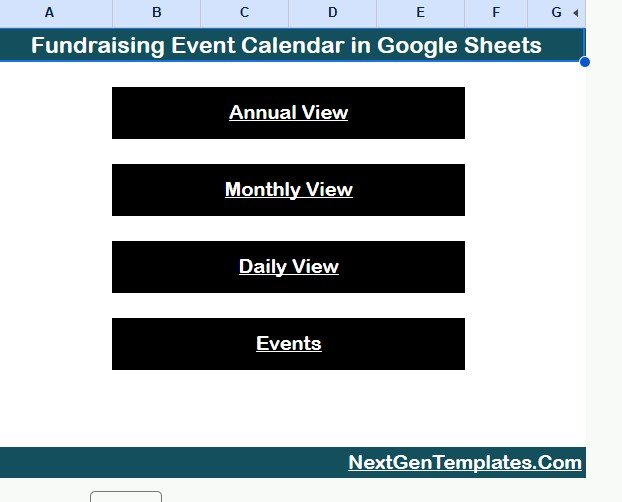
The Home Sheet acts as the control center of the template.
-
It includes navigation buttons that allow you to jump directly to different views such as Annual, Monthly, Daily, and Events.
-
This helps users save time and avoid scrolling through sheets.
-
The clean design makes it beginner-friendly, even for those who are not experts in spreadsheets.
2. Annual View Sheet Tab
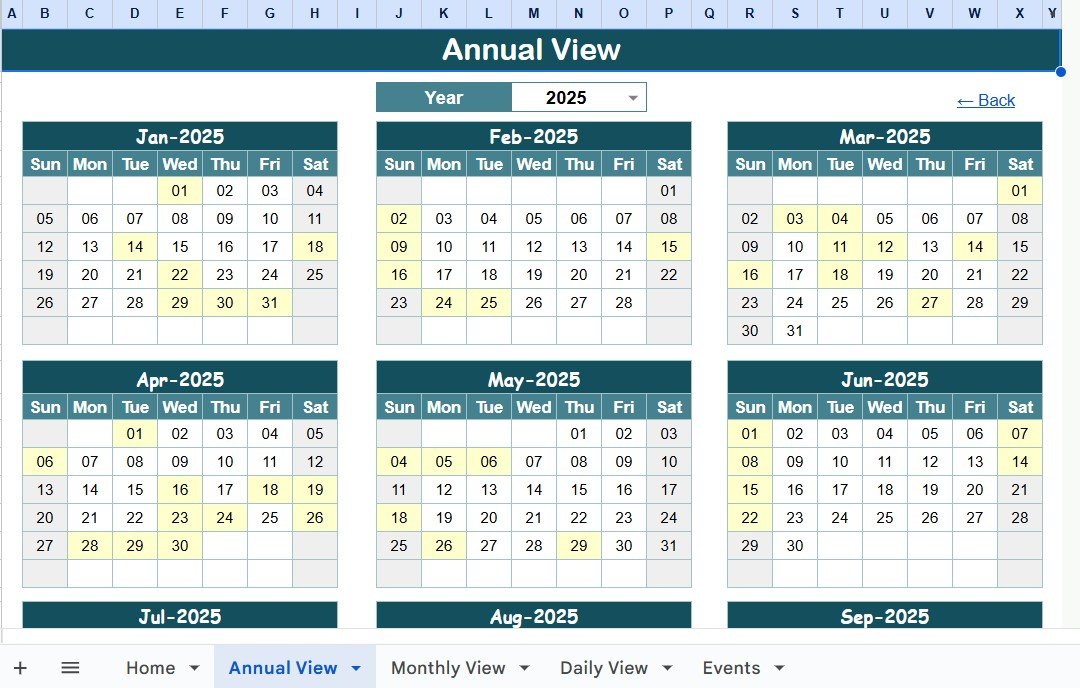
The Annual View provides a complete year-long overview of events.
-
Displays 12 monthly calendars in one sheet.
-
Input group allows you to:
-
Select the year to auto-update the calendar.
-
Choose the starting month to match fiscal or academic years.
-
Adjust the starting day of the week to suit regional preferences.
-
-
Perfect for planning long-term fundraising campaigns like annual charity drives or seasonal donation events.
3. Monthly View Sheet Tab
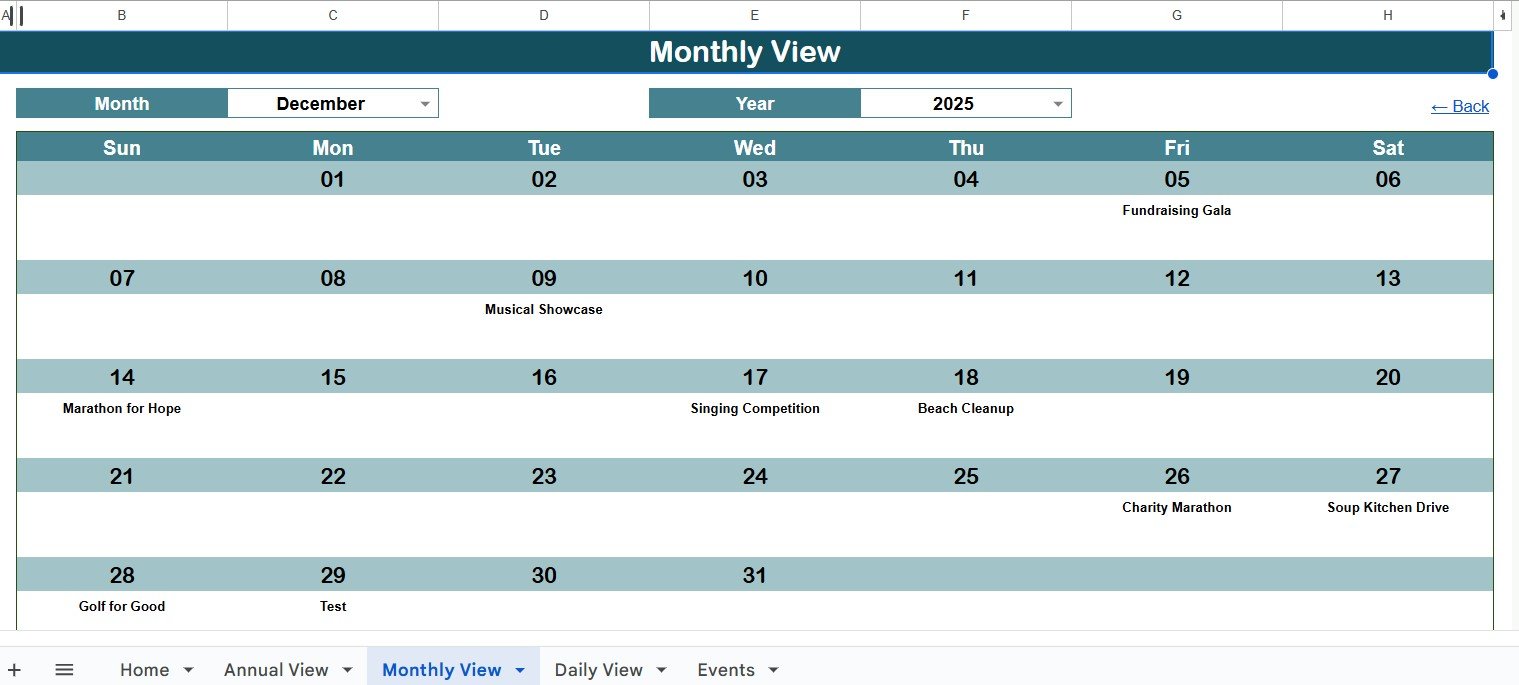
The Monthly View is designed for detailed event
monitoring.
-
You can select Month and Year from the top panel.
-
Events display directly on the calendar.
-
If more than one event falls on the same date, it shows “more than 1…” to avoid clutter.
-
This sheet is ideal for teams that need to track activities on a month-to-month basis.
4. Daily View Sheet Tab
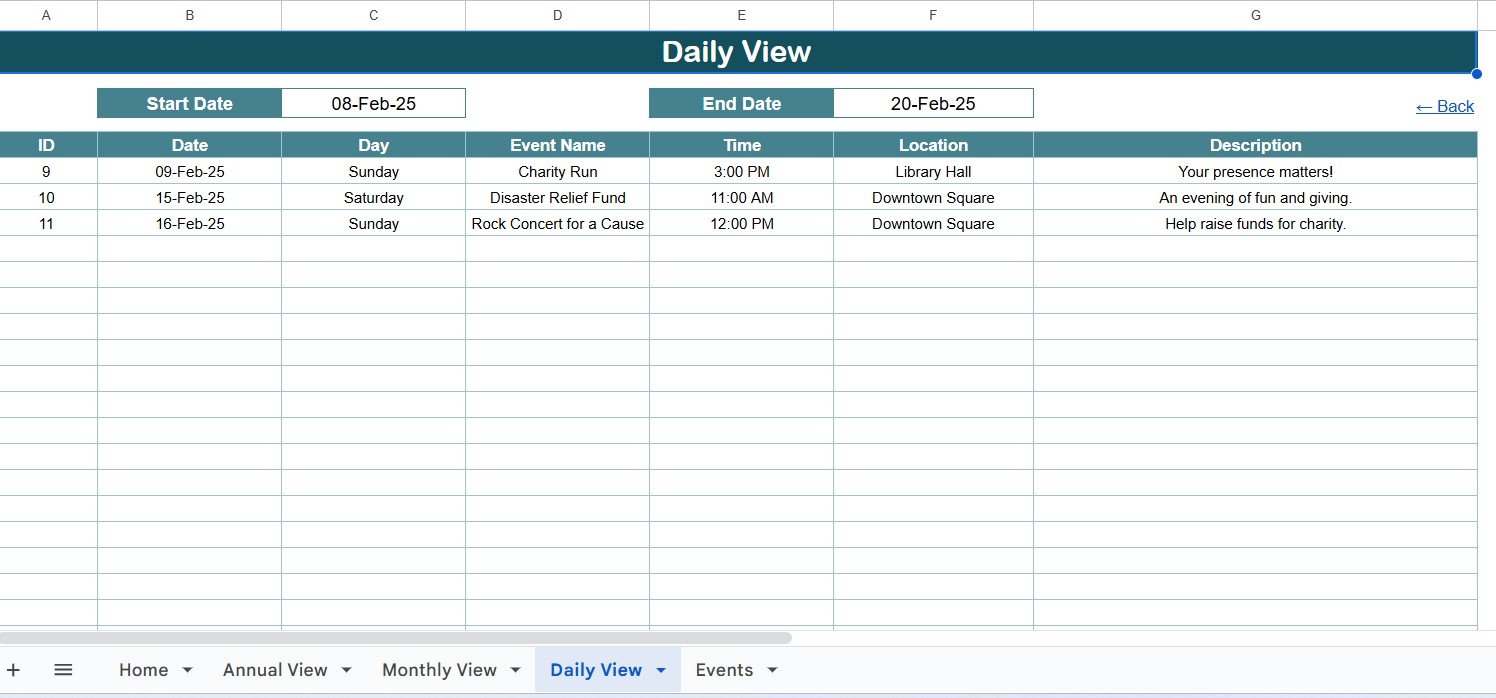
The Daily View focuses on specific event schedules.
-
Allows selection of a date range (Start Date and End Date).
-
Events within this range appear in a detailed list format.
-
Each event displays with time, location, and description for clarity.
-
Volunteers, donors, or organizers can easily check what’s happening on a particular day or week.
5. Events Sheet Tab (Database)
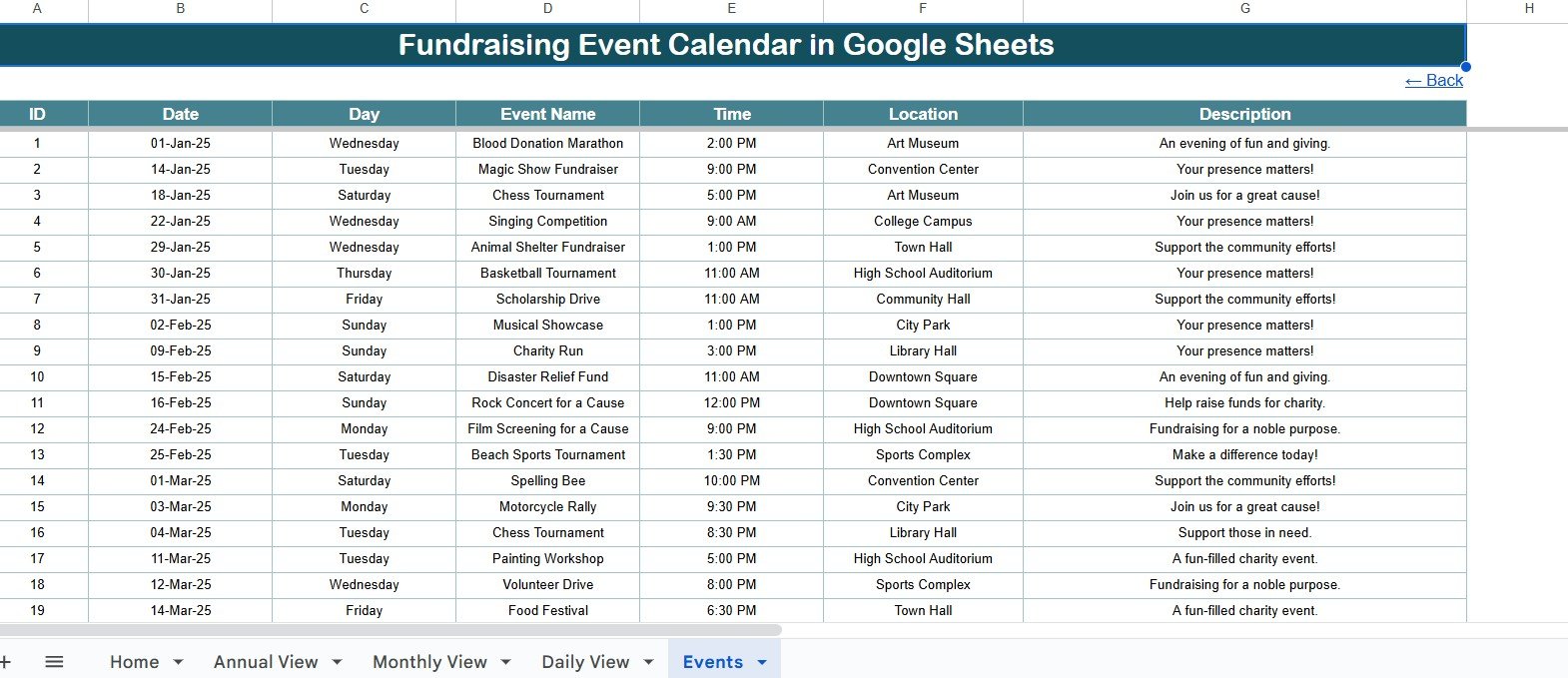
The Events Sheet is the backbone of this template.
Here, all event details are stored in a structured format:
-
ID: Unique identifier for each event.
-
Date: Date of the event.
-
Day: Automatically shows the weekday (Sunday, Monday, etc.).
-
Event Name: Title of the fundraising event.
-
Time: Exact time of occurrence.
-
Location: Venue details.
-
Description: Short event summary.
This database connects seamlessly with other sheets, ensuring that once data is entered here, it reflects across all calendar views.
Click to Purchases Fundraising Event Calendar in Google Sheets
Why Use Google Sheets for Fundraising Events?
Google Sheets isn’t just another spreadsheet tool. When used for fundraising calendars, it offers several unique benefits:
-
Free and Accessible: No expensive software required. Anyone with a Google account can access it.
-
Collaboration-Friendly: Multiple team members can view, edit, and update events in real time.
-
Cloud-Based: Access your calendar from anywhere, on any device.
-
Integration Ready: Can connect with tools like Google Calendar, Gmail, and automation platforms for reminders.
-
User-Friendly: No advanced training needed. Even beginners can start managing events instantly.
Advantages of a Fundraising Event Calendar in Google Sheets
Using this tool comes with a variety of advantages that make event management efficient and stress-free:
✅ Centralized Management: Keep all event details in one place.
✅ Improved Coordination: Volunteers and teams stay updated without endless email chains.
✅ Time-Saving Automation: Automatic date, day, and calendar updates.
✅ Scalability: Suitable for small fundraisers as well as large nonprofit campaigns.
✅ Customization: Add branding, extra fields, or color codes to match your organization’s needs.
✅ Error Reduction: Structured database minimizes chances of missing important details.
How to Use the Fundraising Event Calendar
Here’s a step-by-step guide to getting started:
-
Open the Template – Download or copy the Google Sheets template.
-
Enter Event Data – Add your event details (date, name, location, description) in the Events sheet.
-
Navigate Views – Use the Home tab to switch between Annual, Monthly, and Daily views.
-
Share with Team – Grant access to staff, volunteers, and coordinators.
-
Track Progress – Regularly update completed or upcoming events to keep everyone aligned.
Best Practices for the Fundraising Event Calendar
To maximize efficiency, follow these best practices:
🔹 Color-Code Events: Assign colors for event types (e.g., donation drive = blue, gala dinner = red).
🔹 Set Deadlines: Include reminders for preparation milestones.
🔹 Assign Roles: Add a “Responsible Person” column to track accountability.
🔹 Update Regularly: Keep data fresh to avoid confusion.
🔹 Leverage Automation: Use Google Apps Script or Zapier to send email reminders.
🔹 Backup Data: Regularly make a copy to avoid accidental loss.
Who Can Benefit from This Calendar?
The fundraising event calendar is versatile and can serve:
-
Nonprofits and NGOs organizing charity events.
-
Schools and Colleges running cultural fests or donation drives.
-
Community Groups hosting awareness or fundraising campaigns.
-
Businesses conducting Corporate Social Responsibility (CSR) initiatives.
-
Religious Organizations managing donation collections and special events.
Opportunities for Improvement
While this template is powerful, you can enhance it further with add-ons:
-
Integration with Google Calendar for automated reminders.
-
Adding Budget Columns to track fundraising expenses.
-
Volunteer Tracking to assign and monitor tasks.
-
Dashboard View with charts showing number of events per month or funds raised.
Conclusion
A Fundraising Event Calendar in Google Sheets is more than just a planner—it’s a productivity booster for organizers. It helps manage multiple events, ensures teams stay aligned, and keeps everything accessible in one place.
Whether you are planning a small charity dinner or a year-long fundraising campaign, this calendar template gives you the clarity and structure needed for success. With its built-in views, easy navigation, and collaborative power, it is the perfect solution for nonprofits, schools, and businesses looking to make their events seamless and impactful.
Click to Purchases Fundraising Event Calendar in Google Sheets
Frequently Asked Questions (FAQs)
1. Can I share the Fundraising Event Calendar with my team?
Yes, since it is built in Google Sheets, you can share it with multiple users and set permissions (view or edit).
2. Can I customize the template for my organization’s needs?
Absolutely. You can add extra fields, change colors, or include your branding.
3. Does it work on mobile devices?
Yes, you can access and update the calendar on smartphones and tablets using the Google Sheets app.
4. Can I integrate it with Google Calendar?
Yes, you can export events or use third-party integrations to sync directly with Google Calendar.
5. Is this template suitable for large organizations?
Definitely. Its scalability allows both small and large organizations to manage events efficiently.
6. What if multiple events fall on the same date?
In the Monthly View, the template shows “more than 1…” so you can avoid clutter and still view all events in detail.
Visit our YouTube channel to learn step-by-step video tutorials
Youtube.com/@NeotechNavigators
Click to Purchases Fundraising Event Calendar in Google Sheets