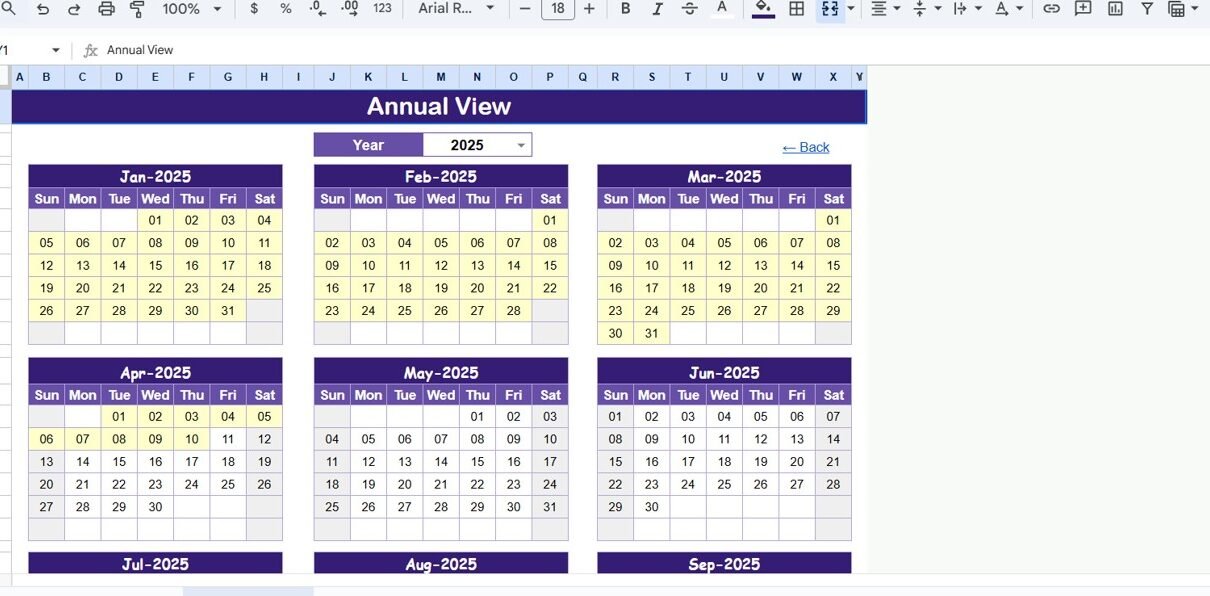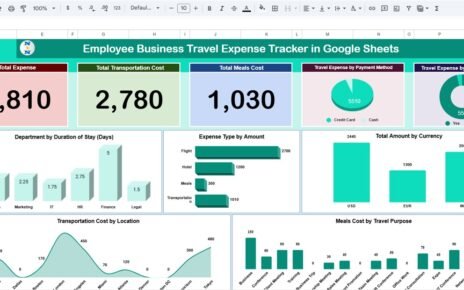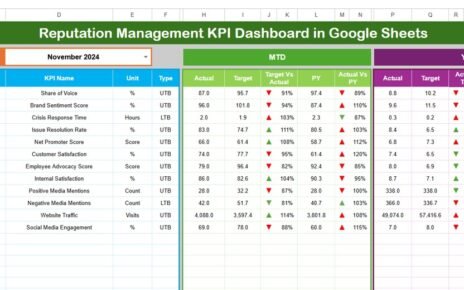Strategic planning is the backbone of every successful organization. Whether you manage a corporate department, nonprofit, or small business, having a clear plan that aligns with annual goals is crucial for growth and performance tracking. However, many teams struggle to manage multiple activities, deadlines, and objectives across different departments.
That’s where the Annual Strategic Planning Calendar in Google Sheets becomes a game-changer. This ready-to-use, interactive, and customizable tool helps businesses plan, track, and analyze all strategic initiatives throughout the year — in one centralized platform.
In this article, we’ll explore the structure, features, benefits, and best practices of this planning calendar, along with practical examples and tips to help you use it effectively.
Click to buy Annual Strategic Planning Calendar in Google Sheets
What Is an Annual Strategic Planning Calendar in Google Sheets?
An Annual Strategic Planning Calendar in Google Sheets is a digital planning template designed to help organizations visualize and manage their yearly strategy in an organized and collaborative way.
Instead of maintaining multiple Excel files, email threads, or manual planners, this Google Sheets-based calendar brings everything together — events, deadlines, milestones, and progress tracking — so every team member stays aligned with the organizational vision.
It offers dynamic functionality, allowing you to switch between annual, monthly, and daily views, monitor key milestones, and easily update or filter data in real-time. Because it’s cloud-based, it also allows multiple users to collaborate simultaneously, ensuring transparency and coordination across departments.
Structure of the Annual Strategic Planning Calendar
This calendar template includes five worksheet tabs, each designed for a specific planning purpose. Let’s look at each in detail:
Home Sheet Tab
The Home Sheet acts as your command center. It’s an intuitive index page that provides navigation buttons to move across different calendar views.
Key Buttons on the Home Sheet:
- Annual View – Opens the 12-month calendar overview for long-term visibility.
- Monthly View – Displays detailed planning for a specific month.
- Daily View – Focuses on event-level insights for any chosen date range.
- Events – Redirects to the event database sheet containing all recorded activities.
This structure allows you to jump directly to any planning level with a single click, reducing time and improving usability.
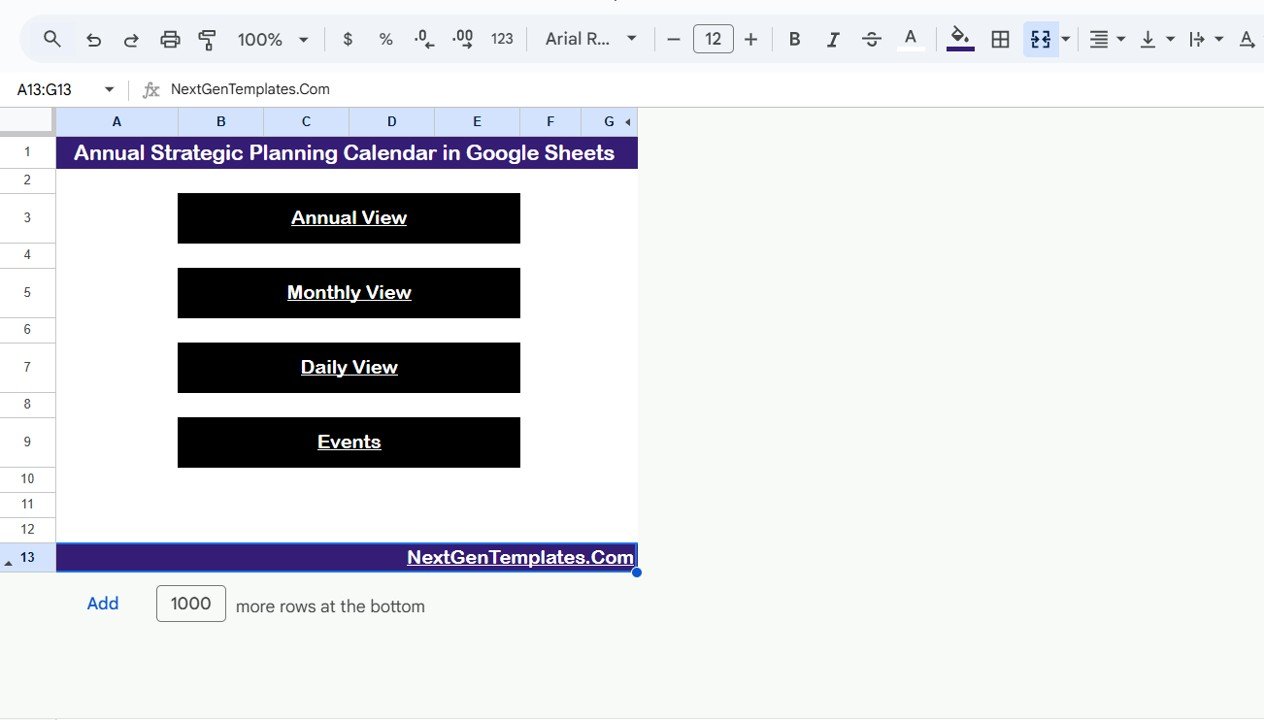
Click to buy Annual Strategic Planning Calendar in Google Sheets
Annual View Sheet Tab
The Annual View Sheet provides a bird’s-eye perspective of the entire year.
It automatically displays all 12 months and helps planners see major strategic milestones, upcoming projects, or key deadlines in one place.
Features of the Annual View:
- Input Group:
- Select the Year dynamically to refresh all dates and months automatically.
- Choose the Starting Month of the calendar (ideal for fiscal years that don’t begin in January).
- Define the Starting Day of the Week, making it adaptable for global teams.
This sheet is particularly useful for senior management who need to review high-level strategic initiatives across all departments.
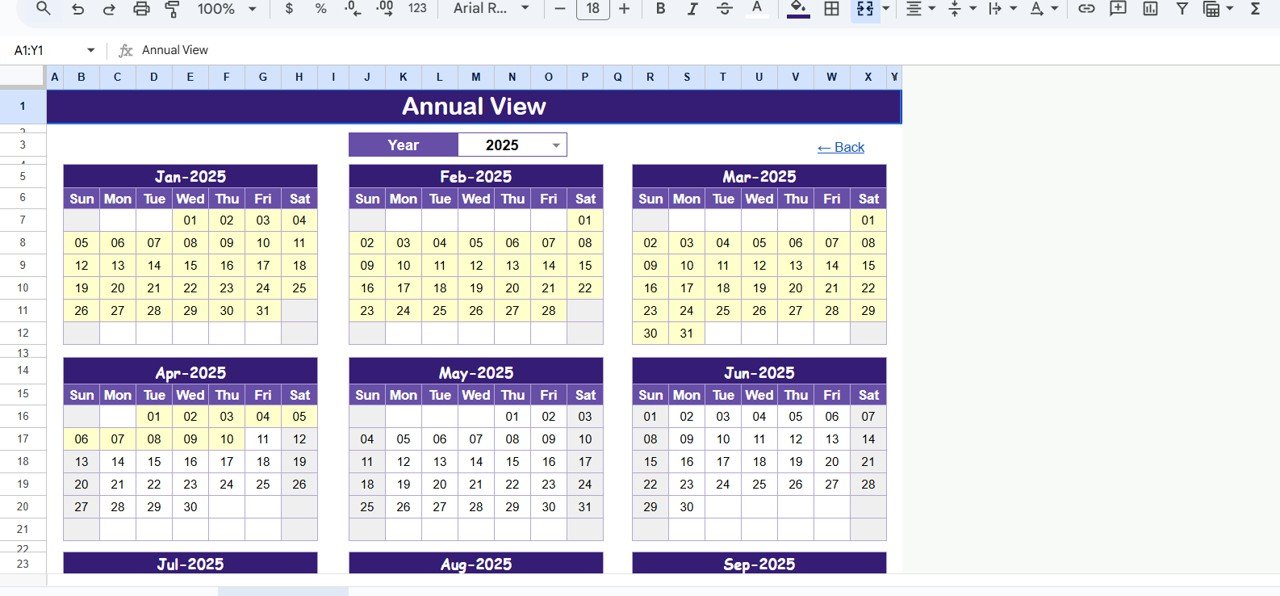
Click to buy Annual Strategic Planning Calendar in Google Sheets
Monthly View Sheet Tab
The Monthly View allows a more granular approach to planning and review. It focuses on a single selected month and displays all events, meetings, and strategic checkpoints.
Highlights of the Monthly View:
- Dynamic Selection: Choose a Month and Year at the top. The calendar updates instantly.
- Visual Event Display: Each date shows one event directly. If more than one event exists on a date, it displays “more than 1…” to indicate additional scheduled activities.
- At-a-Glance Planning: Helps identify days packed with activities or find free slots for new strategic sessions.
This view is ideal for operational teams who handle weekly or monthly deliverables.
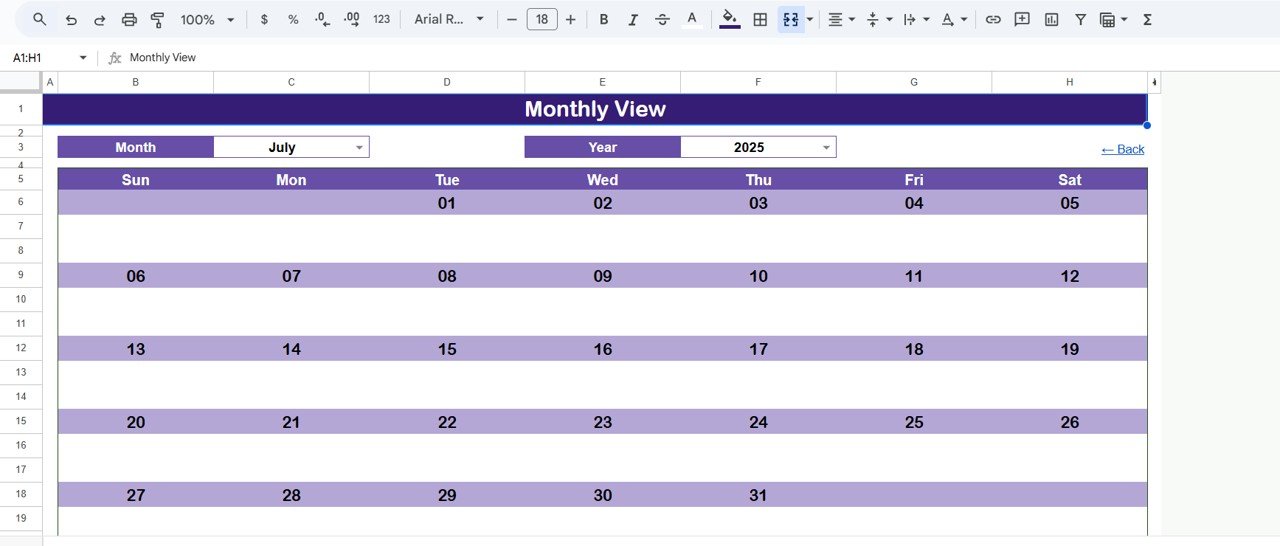
Click to buy Annual Strategic Planning Calendar in Google Sheets
Daily View Sheet Tab
The Daily View transforms your planning into a detailed schedule.
Here you can view and manage specific events within a selected date range. You can select a Start Date and End Date using a built-in calendar picker, allowing focused monitoring of short-term priorities.
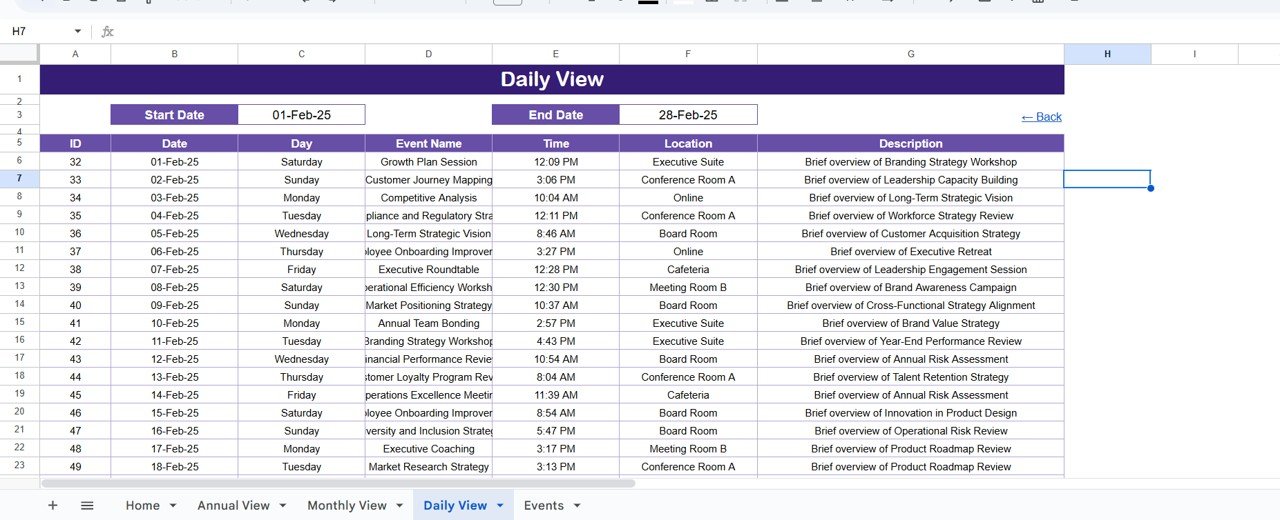
Click to buy Annual Strategic Planning Calendar in Google Sheets
Benefits of the Daily View:
- Provides a clear list of daily activities with times and locations.
- Great for team leads managing multiple projects or overlapping schedules.
- Supports focused execution of day-to-day action plans derived from strategic goals.
Events Sheet Tab (Database Sheet)
The Events Sheet is the core database of this template. It holds all events, meetings, milestones, and tasks in one table.
Columns in the Event Sheet:
- ID: Unique identifier for each event.
- Date: Actual date of the event.
- Day: Auto-generated day of the week.
- Event Name: Title or description of the activity.
- Time: Exact time of the event or meeting.
- Location: Venue, branch, or virtual meeting link.
- Description: Short summary of the purpose or notes.
By keeping all information structured, this sheet enables easy automation of other views and helps maintain data consistency.
Why Use Google Sheets for Strategic Planning?
Google Sheets offers several advantages that make it the perfect platform for strategic planning:
- Collaboration: Multiple users can update and comment in real time.
- Cloud Storage: Access your calendar from any device, anywhere.
- Automation: Use formulas, drop-downs, and filters to make data dynamic.
- Integration: Connect with Google Calendar, Forms, or Power BI for deeper insights.
- Simplicity: Requires no complex software installation or training.
This makes it not only efficient but also cost-effective for small and medium-sized organizations.
Advantages of an Annual Strategic Planning Calendar
Using a dedicated calendar for strategy management brings structure, clarity, and accountability. Here are some key advantages:
- Enhanced Visibility
With all key activities displayed across annual, monthly, and daily views, decision-makers can easily monitor deadlines, milestones, and project progress.
- Improved Coordination
The shared nature of Google Sheets ensures everyone stays informed. Teams can plan their work based on overlapping projects or company-wide initiatives.
- Better Goal Alignment
Departments can align their targets with the overall organizational strategy. This ensures every activity supports long-term business objectives.
- Reduced Overlaps and Conflicts
Visualizing all initiatives in one place minimizes scheduling conflicts, ensuring optimal resource utilization.
- Historical Reference
Past event data helps review performance, identify bottlenecks, and improve future planning cycles.
- Accessibility and Flexibility
Because the template runs in Google Sheets, it’s accessible from desktops, tablets, or mobile devices without compatibility issues.
How to Use the Annual Strategic Planning Calendar in Google Sheets
Let’s explore how you can get started and make the most out of this tool.
Step 1: Open the Template
Download or copy the calendar into your Google Drive. Rename it based on your organization or project.
Step 2: Customize the Year and Settings
In the Annual View Sheet, select the current year, starting month, and first day of the week. This automatically adjusts your entire calendar.
Step 3: Enter Your Events
Go to the Events Sheet and fill in your organization’s meetings, deadlines, workshops, and performance reviews.
Step 4: Review Annual and Monthly Plans
Switch between Annual and Monthly tabs to visualize activities and adjust plans accordingly.
Step 5: Track Daily Progress
Use the Daily View to manage short-term execution and evaluate which tasks or initiatives are upcoming.
Step 6: Collaborate with Teams
Share the sheet with colleagues using Google’s sharing settings. Assign permissions like Viewer, Commenter, or Editor.
Key Features That Make It Stand Out
- Dynamic Drop-Downs: Select year, month, and date range easily.
- Automated Updates: Formulas auto-refresh events across views.
- Smart Navigation: Quick buttons to move between pages.
- Minimal Manual Work: No repetitive data entry once events are logged.
- Clean Interface: Simple design for business and educational environments.
- Scalability: Suitable for teams of any size.
Best Practices for the Annual Strategic Planning Calendar
To make the most of this calendar, consider following these best practices:
- Link Objectives to Events
Connect each event to a strategic goal or performance metric. This ensures every activity contributes to your overall business strategy.
- Review Quarterly
Conduct quarterly reviews of the calendar to track progress, adjust timelines, and add new strategic initiatives.
- Maintain Data Integrity
Avoid duplicate entries or incomplete information in the Events Sheet. Clean data ensures accurate reporting.
- Share Access Wisely
Assign editing rights only to authorized team members. Limit others to viewing or commenting to maintain control.
- Backup Regularly
Although Google Sheets saves automatically, keep version backups for accountability and historical analysis.
- Integrate with Analytics
If your organization uses reporting tools like Power BI or Google Data Studio, link this calendar for performance dashboards.
- Encourage Team Collaboration
Involve all departments in maintaining the calendar. This promotes ownership and improves strategic execution.
Opportunities for Improvement
While this calendar is powerful, continuous improvement can make it even better.
- Add Conditional Formatting: Automatically highlight overdue tasks or approaching deadlines.
- Integrate Google Forms: Collect new event requests from staff directly into the Events Sheet.
- Use AppScript Automation: Send email notifications or reminders for upcoming events.
- Add KPI Tracking: Combine strategic calendar data with measurable business KPIs.
- Include Resource Allocation Tabs: Monitor manpower or budget distribution per initiative.
These upgrades can transform the tool from a planner into a full strategic management system.
Advantages of Using This Calendar Over Traditional Methods
Traditional strategic planning often relies on bulky PowerPoints or static spreadsheets that quickly become outdated. In contrast, this Google Sheets template offers:
- Real-Time Insights – Instantly view changes and updates.
- Lower Cost – No need for paid project management software.
- Ease of Access – Available on any device.
- Automation Potential – Easy integration with APIs and scripts.
- Collaboration-First Design – Perfect for remote and hybrid teams.
This efficiency ensures that strategy execution remains active, measurable, and transparent throughout the year.
Conclusion
The Annual Strategic Planning Calendar in Google Sheets simplifies how organizations plan, execute, and monitor their yearly strategies. It blends simplicity with power — offering dynamic views, data accuracy, and seamless collaboration.
By using this tool, you ensure that strategic goals never remain just ideas on paper. Instead, they turn into actionable, trackable milestones supported by clear timelines and responsibilities.
Whether you’re a business leader, project manager, or department head, this Google Sheets calendar provides the structure you need to stay ahead, maintain alignment, and achieve organizational excellence — all within a single, easy-to-use platform.
Frequently Asked Questions (FAQs)
- What is the purpose of the Annual Strategic Planning Calendar in Google Sheets?
It helps organizations plan, schedule, and track annual strategic initiatives in a centralized, collaborative, and easily accessible format.
- Can I use this calendar for fiscal years that don’t start in January?
Yes. The template allows you to choose your starting month and adjust the year settings accordingly.
- Is the calendar suitable for large organizations?
Absolutely. It’s scalable and can handle extensive data sets, multiple teams, and complex event structures.
- How can I customize the design or theme?
You can modify color schemes, font styles, and layout to match your organization’s branding or personal preference.
- Can I integrate this with Google Calendar or other tools?
Yes. You can use scripts or third-party add-ons to sync Google Sheets data with Google Calendar or analytics dashboards.
- Does it support multiple users editing at once?
Yes. Google Sheets supports real-time collaboration, allowing multiple users to edit, view, or comment simultaneously.
- How do I track project progress in this calendar?
By linking events to strategic milestones or KPIs, you can use this calendar as a progress tracker for your overall business strategy.
- Is technical knowledge required to use it?
No technical skills are needed. The interface is simple, and setup takes just a few minutes.
Visit our YouTube channel to learn step-by-step video tutorials
Youtube.com/@NeotechNavigators
Watch the step-by-step video tutorial:
Click to buy Annual Strategic Planning Calendar in Google Sheets