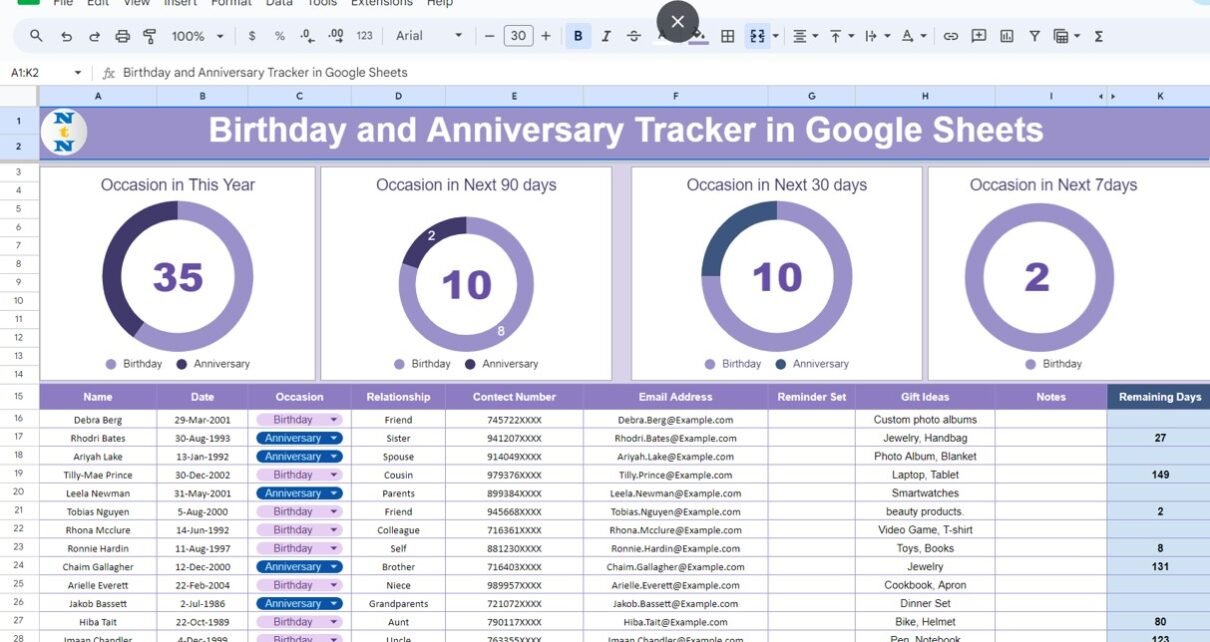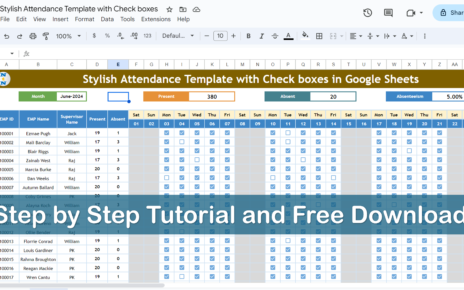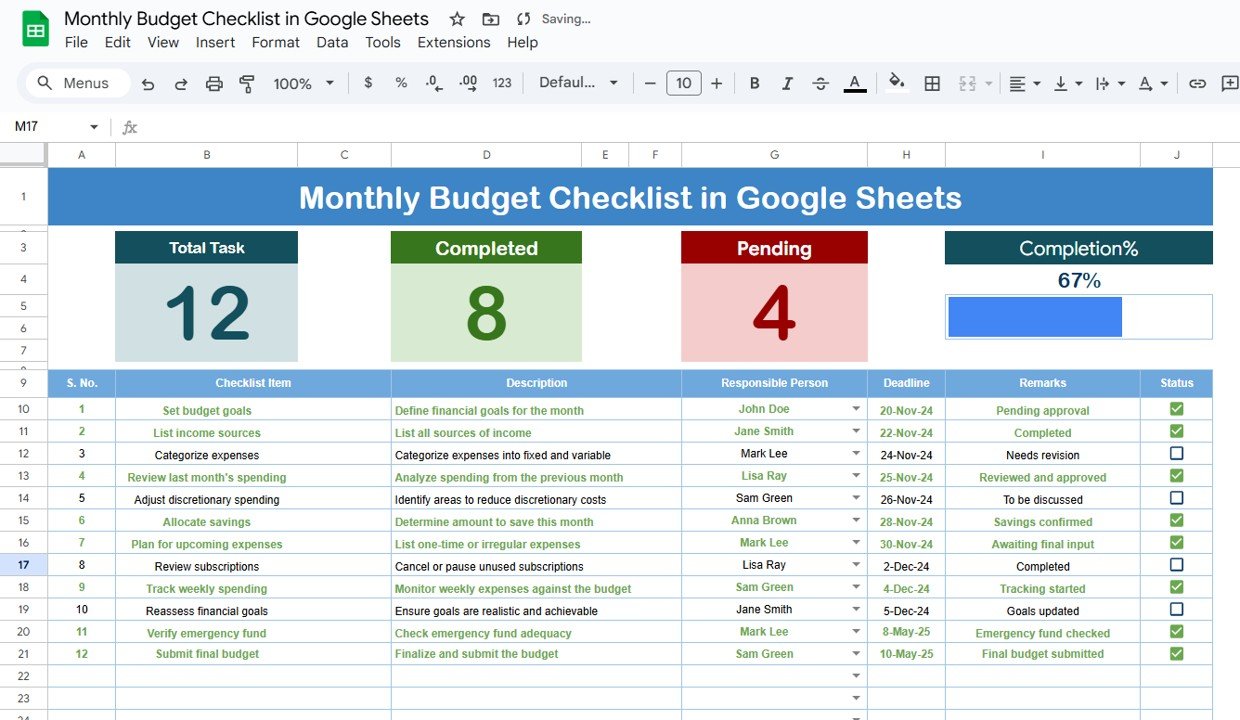Celebrating birthdays and anniversaries is a wonderful way to show your loved ones how much you care. However, keeping track of all these important dates can be challenging. With Google Sheets, you can create a comprehensive tracker that ensures you never miss a special occasion again. In this article, we will guide you through the steps to create a Birthday and Anniversary Tracker in Google Sheets, discuss its advantages, best practices, and areas for improvement.
Why Use Birthday and Anniversary Tracker in Google Sheets
Google Sheets is a powerful tool for organizing and managing data. It is accessible from any device with an internet connection, making it easy to update and share. Here are some reasons why Google Sheets is an excellent choice for tracking birthdays and anniversaries:
- Accessibility: Access your tracker from anywhere, on any device.
- Collaboration: Share your tracker with family and friends, allowing multiple people to contribute.
- Automation: Use formulas and functions to automate reminders and notifications.
- Customization: Tailor the tracker to suit your specific needs and preferences.
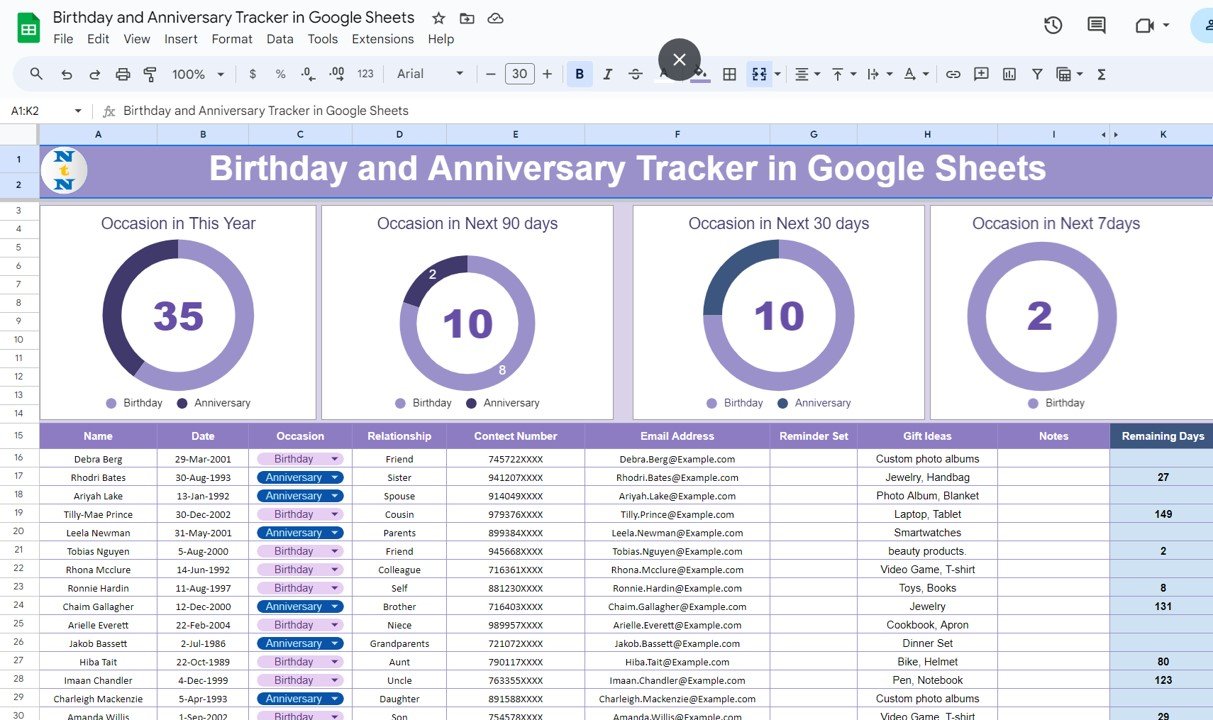
Click to buy Birthday and Anniversary Tracker in Google Sheets with Search Feature
How to Use a Birthday and Anniversary Tracker in Google Sheets
Using a tracker in Google Sheets involves setting up three main sheets: the search occasion sheet, the data sheet, and the support sheet. Let’s break down each sheet and its components.
Search Occasion Sheet
The search occasion sheet is designed to quickly display upcoming birthdays and anniversaries. It includes the following elements:
Search Occasions by Remaining Days
This section allows you to search for occasions based on the number of days remaining. It includes three search boxes:
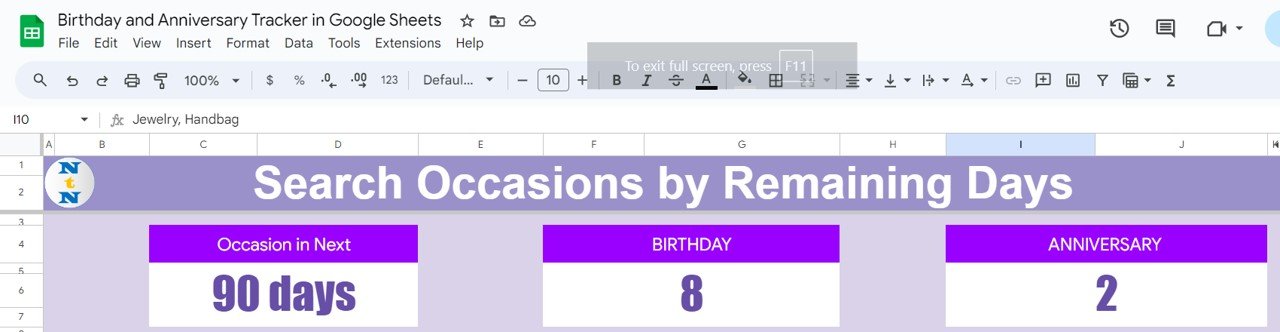
Click to buy Birthday and Anniversary Tracker in Google Sheets with Search Feature
- Occasion in Next: Enter the number of days (e.g., 90, 60, 30) to see upcoming occasions within that period.
- Birthday: Displays the number of birthdays occurring within the specified period.
- Anniversary: Displays the number of anniversaries occurring within the specified period.
The middle section displays detailed information for each occasion:
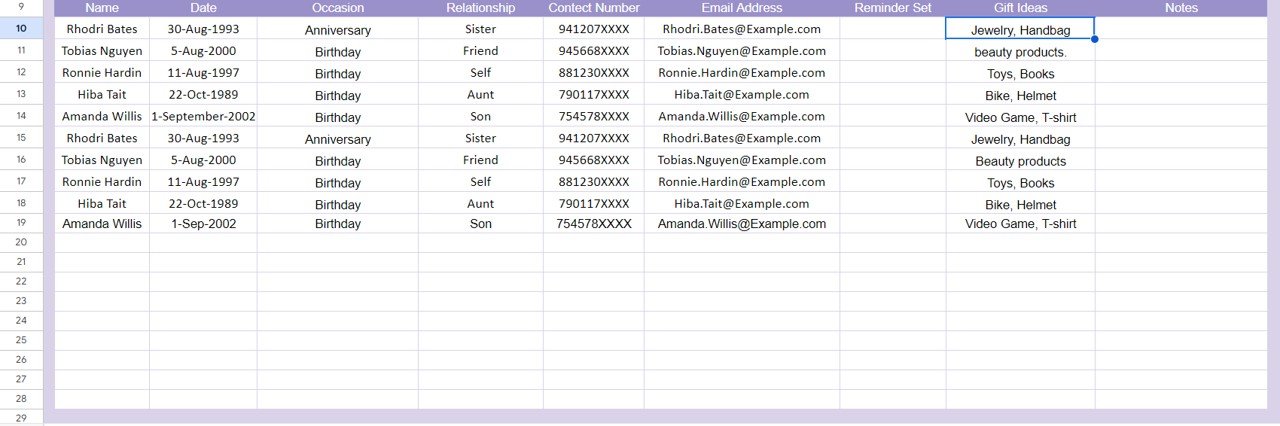
Click to buy Birthday and Anniversary Tracker in Google Sheets with Search Feature
- Name: The name of the person.
- Date: The date of the occasion.
- Occasion: Whether it’s a birthday or an anniversary.
- Relationship: The relationship to the person.
- Contact Number: The contact number of the person.
- Email Address: The email address of the person.
- Reminder Set: A checkbox to indicate if a reminder has been set.
- Gift Ideas: Suggestions for gifts.
- Notes: Any additional notes.
Data Sheet
The data sheet contains all the information needed to populate the search occasion sheet. It includes charts, formulas, and raw data.
Top Section
In this section, we display four charts that provide a visual representation of upcoming occasions.
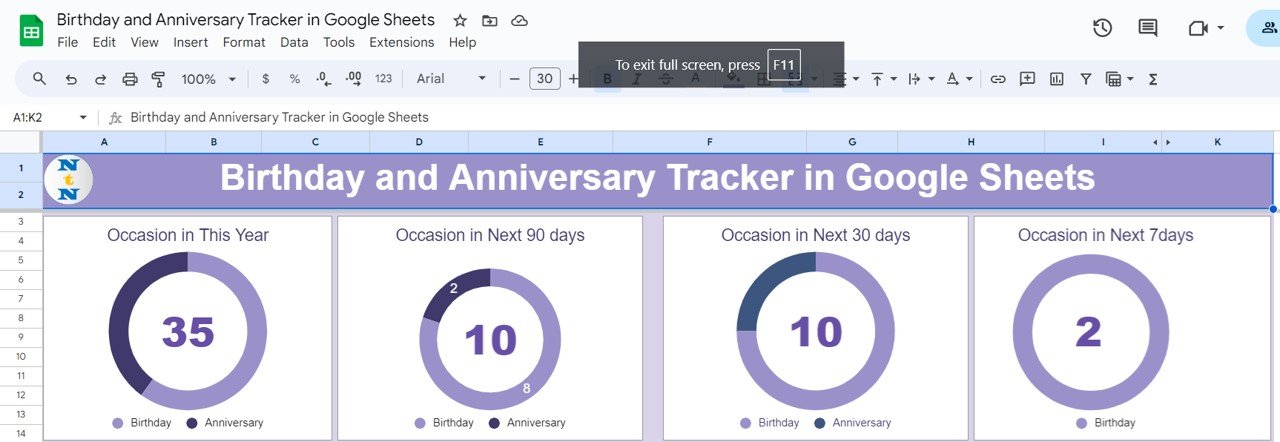
Click to buy Birthday and Anniversary Tracker in Google Sheets with Search Feature
- Occasion in This Year Chart: In this chart, we are showing the Total count of occasions in this year with bifurcation of Birthdays and Anniversaries.
- Occasion in Next 90 Days: In this chart, we are showing the Total count of Occasion in Next 90 Days with bifurcation of Birthdays and Anniversaries.
- Occasion in Next 30 Days: In this chart, we are showing the Total count of Occasion in Next 30 Days with bifurcation of Birthdays and Anniversaries.
- Occasion in Next 7 Days: In this chart, we are showing the Total count of Occasion in Next 7 Days with bifurcation of Birthdays and Anniversaries.
Input Table
This section contains the raw data, including:
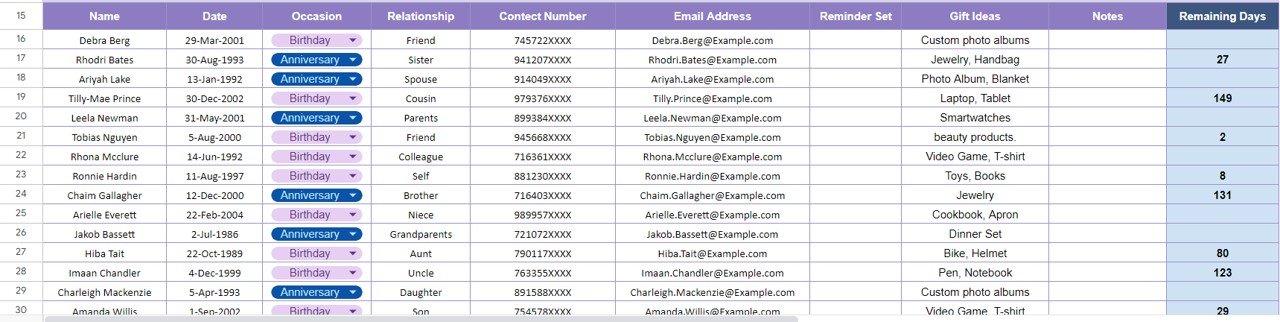
Click to buy Birthday and Anniversary Tracker in Google Sheets with Search Feature
- Name
- Date
- Occasion
- Relationship
- Contact Number
- Email Address
- Reminder Set
- Gift Ideas
- Notes
- Remaining Days Formula
Use the following formula to calculate the number of days remaining until each occasion:
=IF(TODAY()>=J16,"",J16-TODAY())
Support Sheet
The support sheet contains additional information and formulas that support the functionality of the tracker. This may include lookup tables, lists of gift ideas, and other supplementary data.
Advantages of Using a Birthday and Anniversary Tracker in Google Sheets
Using a Google Sheets tracker for birthdays and anniversaries offers several advantages:
- Automated Reminders
Set up automated reminders to ensure you never forget an important date. Use conditional formatting and notifications to alert you as the date approaches.
- Centralized Information
Keep all your important dates and contact information in one place. This makes it easy to update and share with others.
- Customizable
Tailor the tracker to suit your needs. Add additional fields, create custom formulas, and use charts to visualize your data.
- Cost-Effective
Google Sheets is free to use, making it a cost-effective solution for managing birthdays and anniversaries.
Opportunity for Improvement in the Tracker
While the Google Sheets tracker is highly functional, there are always opportunities for improvement:
- Enhanced User Interface
Improve the user interface with better design and formatting. Use color-coding and icons to make the tracker more visually appealing.
- Integration with Other Tools
Integrate the tracker with other tools such as Google Calendar or email clients to enhance functionality and streamline notifications.
- Mobile Optimization
Optimize the tracker for mobile devices to ensure it is easy to use on smartphones and tablets.
- Advanced Automation
Implement advanced automation using Google Apps Script. Create custom scripts to handle complex tasks and notifications.
Best Practices for Maintaining the Tracker
To ensure your tracker remains effective, follow these best practices:
- Regular Updates
Regularly update the tracker with new dates and contact information. This ensures the data remains accurate and up-to-date.
- Backup Data
Periodically back up your data to prevent loss. Use Google Drive or another cloud storage service to keep a copy of your tracker.
- Share with Others
Share the tracker with family and friends. This allows multiple people to contribute and ensures everyone is aware of upcoming occasions.
- Use Conditional Formatting
Utilize conditional formatting to highlight upcoming dates and set reminders. This makes it easy to identify important dates at a glance.
- Test Formulas and Functions
Regularly test formulas and functions to ensure they are working correctly. This prevents errors and ensures the tracker remains reliable.
Frequently Asked Questions
Q. How do I set up automated reminders in Google Sheets?
To set up automated reminders, use the IF function and conditional formatting. You can also integrate Google Sheets with Google Calendar for more advanced notifications.
Q. Can I share my tracker with others?
Yes, you can share your tracker with others by clicking the “Share” button in Google Sheets. This allows others to view and edit the tracker as needed.
Q. How do I back up my data?
To back up your data, use the “Download” option in Google Sheets to save a copy of your tracker to your computer. You can also use Google Drive to keep a cloud-based backup.
Q. Can I customize the tracker?
Yes, you can customize the tracker to suit your needs. Add additional fields, create custom formulas, and use charts to visualize your data.
Q. Is Google Sheets free to use?
Yes, Google Sheets is free to use. It offers a cost-effective solution for managing birthdays and anniversaries without the need for expensive software.
Q. How do I optimize the tracker for mobile devices?
To optimize the tracker for mobile devices, use a responsive design and ensure the layout is easy to navigate on smaller screens. You can also use Google Sheets’ mobile app for better usability.
Conclusion
A Birthday and Anniversary Tracker in Google Sheets is an excellent tool for keeping track of important dates and ensuring you never miss a special occasion. By following the steps outlined in this article, you can create a comprehensive tracker that is easy to use, customizable, and highly functional. Remember to regularly update and maintain your tracker to keep it accurate and reliable. With the right setup, you’ll always be prepared to celebrate the special moments in your loved ones’ lives.
Visit our YouTube channel to learn step-by-step video tutorials
Youtube.com/@NeotechNavigators
Watch the step-by-step video tutorial:
Click to buy Birthday and Anniversary Tracker in Google Sheets with Search Feature