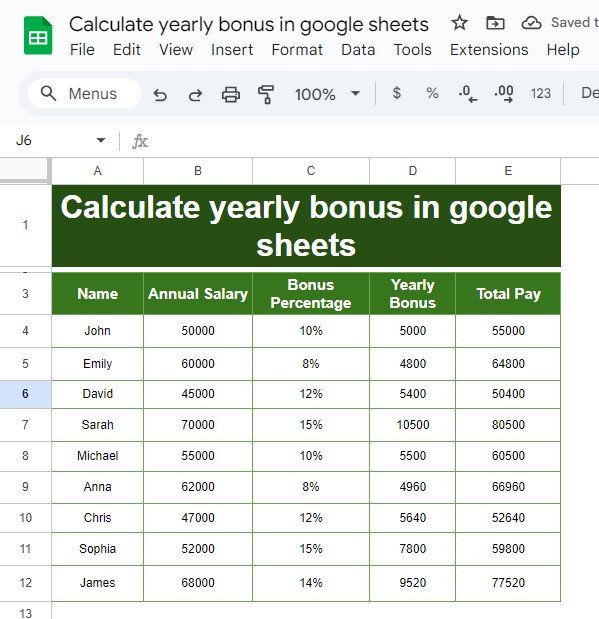Have you ever needed to Calculate yearly bonus but weren’t sure where to start? Whether you’re managing payroll or just experimenting with Google Sheets, this guide is here to make the process as easy as possible. In fact, by the end of this article, you’ll be able to calculate bonuses and total pay with just a couple of formulas—no complex steps involved!
Why Calculate yearly bonus in Google Sheets?
Calculating bonuses manually can be a bit overwhelming, but with Google Sheets, the process becomes super simple. By using just a few straightforward formulas, you can automate these calculations and save yourself tons of time. Plus, who wouldn’t want to ensure accuracy while making life easier?
Step-by-Step Example: Setting Up Your Data
Let’s walk through this with an example. Below is the dataset we’ll be working with, which includes employees’ names, their annual salary, and the bonus percentage they’re eligible for.
As you can see, we have all the basic data in place, but we need to calculate the Yearly Bonus and Total Pay columns. So, let’s get into how you can do that quickly!
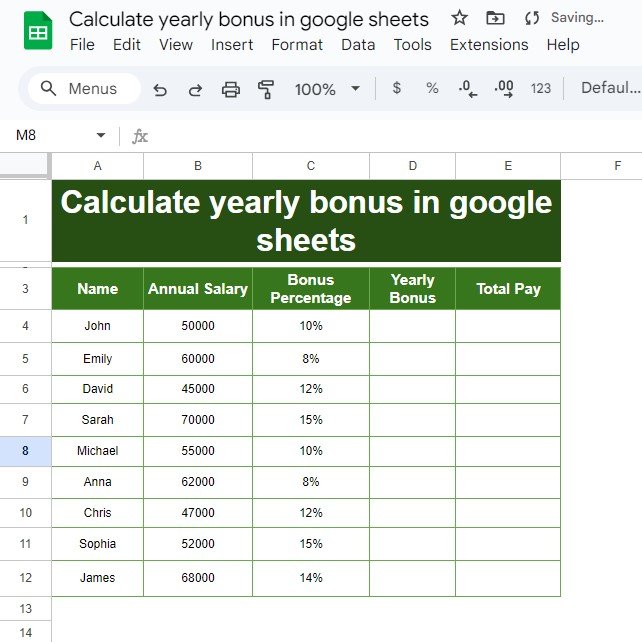
The Solution: Using Simple Formulas in Google Sheets
Here’s where things get fun! In Google Sheets, you can calculate the yearly bonus using just one formula that multiplies the employee’s salary by their bonus percentage. Let’s break it down step by step.
Step 1: Calculate the Yearly Bonus
First, we need to figure out each employee’s bonus based on their annual salary and bonus percentage. The formula you’ll use is:
=Annual Salary * Bonus Percentage
For example, if John earns $50,000 annually and has a 10% bonus, you’ll type this formula into the “Yearly Bonus” column:
And guess what? You’ll immediately see that John’s bonus is $5,000!
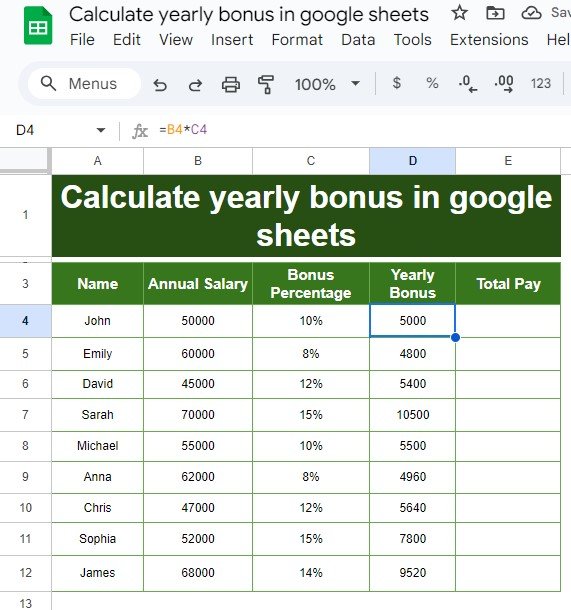
Step 2: Calculate the Total Pay
Once you know the bonus, calculating the total pay is just as easy. You simply add the bonus to the employee’s annual salary. Here’s the formula for that:
=Annual Salary + Yearly Bonus
Again, using John as an example, the formula would look like this:
Now you’ll see that John’s total pay, including his bonus, is $55,000. It’s that simple!
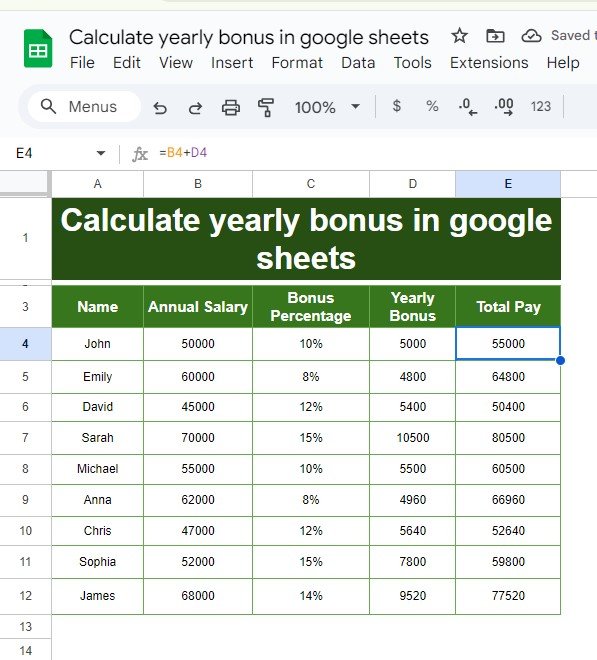
What Will Your Data Look Like After the Calculations?
After you’ve applied the formulas to the entire dataset, your sheet will look like this:
See how easy that was? Now, your entire employee payroll is calculated automatically!
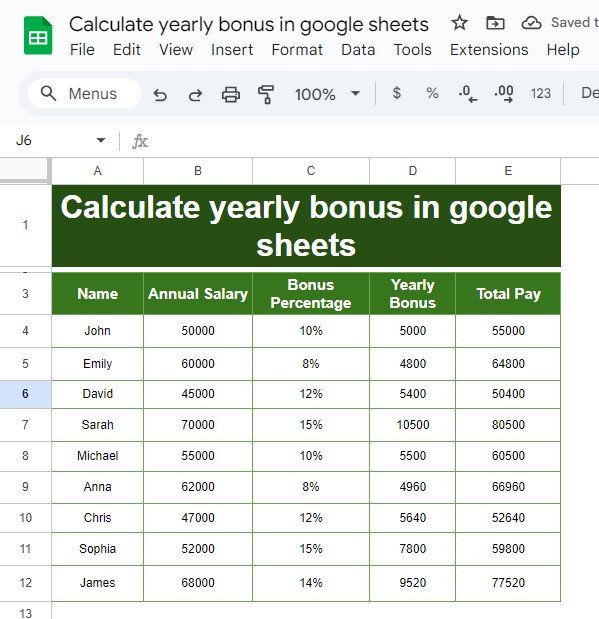
Helpful Tips to Keep in Mind
To make sure you get the most out of this method, here are a few quick tips:
- Check your percentages: In Google Sheets, bonus percentages should be entered in decimal form (for example, 10% is written as 0.10).
- Drag the formula down: Instead of typing the formula for each row, drag the corner of the cell to copy the formula down for all employees.
- Adjust as needed: You can easily tweak the bonus percentages based on performance, tenure, or other criteria.
Visit our YouTube channel to learn step-by-step video tutorials
Youtube.com/@NeotechNavigators
View this post on Instagram