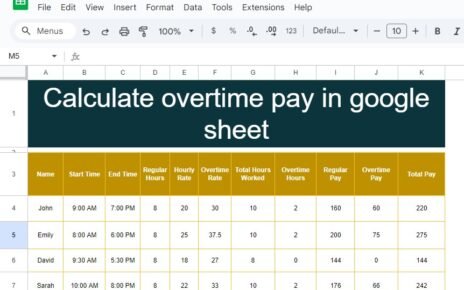Managing Easily Track Your Freelance Projects efficiently often comes down to having a clear timeline with deadlines. In our recent YouTube video, we demonstrated how to create a freelance project timeline with deadlines in Google Sheets, making it easier to track tasks, progress, and completion status. This article dives deeper into that example, explaining each step and formula used so you can easily set up your own project tracker.
Why Use Google Sheets for Your Freelance Project Timeline?
Google Sheets offers a flexible, accessible platform for managing projects, especially when you’re juggling multiple tasks and deadlines. Whether you’re a freelancer handling various client projects or part of a team needing real-time updates, Google Sheets allows for easy collaboration, data organization, and automated tracking—all essential for meeting deadlines and staying organized.
Example Data for Project Tracking
To give you a clear example, we used the following data in our demonstration. This data includes the project name, specific tasks, start and end dates, progress percentage, and project status. Below is a sample of what this looks like:
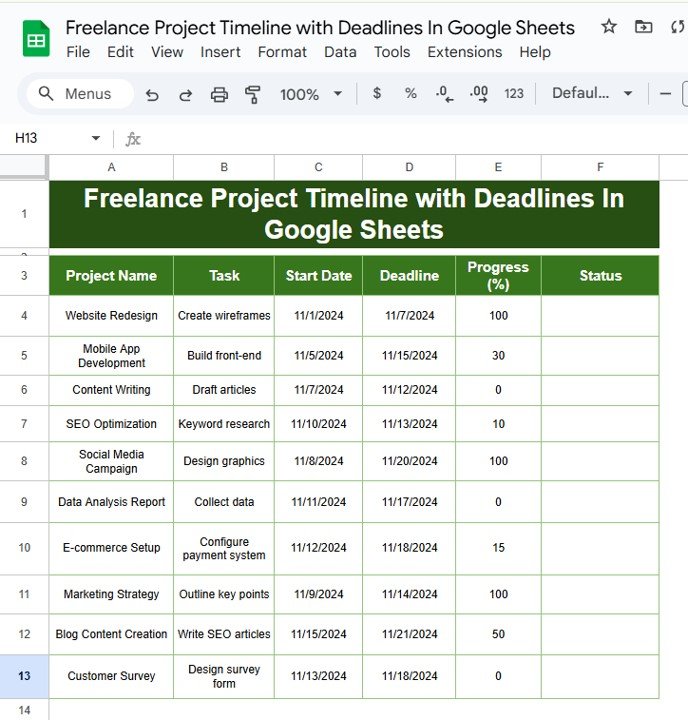
Setting Up Project Status with a Simple Formula
One of the main features of this project tracker is automatically updating the “Status” based on the percentage of progress. With a simple formula, we can set the status to change dynamically as the progress percentage updates. Here’s how it works.
Formula for Project Status
We used the following formula to determine the project status based on the progress percentage:
=IF(E4>=100,"Completed",IF(E4>0,"In Progress", "Not Started"))
Let’s break down what each part of this formula does:
- IF(E4>=100, “Completed”, …): This checks if the progress percentage in cell E4 is 100 or more. If it is, the status will show as “Completed.”
- IF(E4>0, “In Progress”, “Not Started”): If the progress is greater than 0 but less than 100, the status changes to “In Progress.” If the progress is 0, it displays “Not Started.”
By applying this formula to the “Status” column, each row updates automatically, saving you time and effort in manually tracking each task’s progress.
Output of the Formula
Once you apply this formula across your Google Sheet, your project tracker should look something like this:
With this setup, your project timeline remains up-to-date, providing a clear view of each task’s status at a glance.
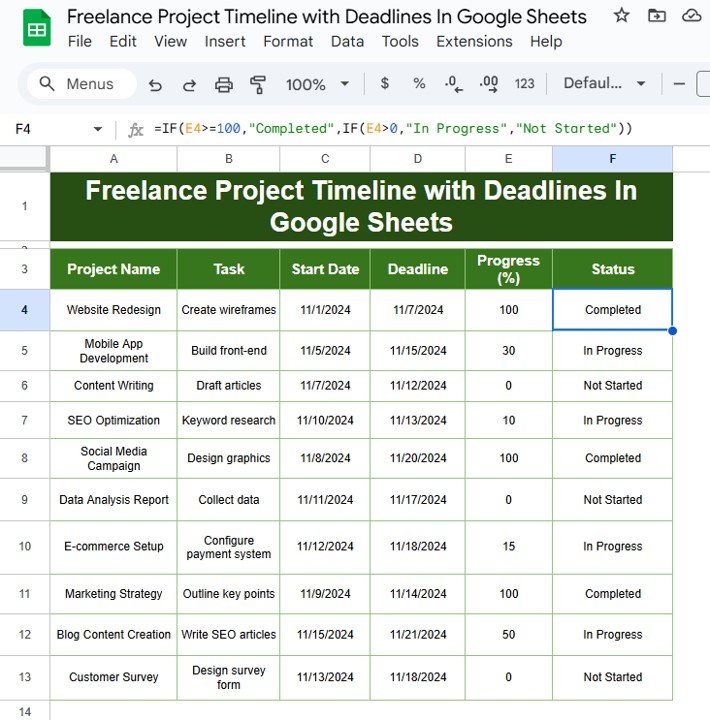
Key Benefits of Using Google Sheets for Project Tracking
Using Google Sheets as your freelance project tracker offers several advantages:
- Real-Time Collaboration: You and your team can access and update the document simultaneously, ensuring everyone stays informed.
- Customizable Fields: Google Sheets allows you to easily modify and add columns as needed, making it highly adaptable to your specific project requirements.
- Automated Status Updates: By leveraging formulas like the one we used, you can automate parts of your tracking, which saves time and minimizes errors.
Wrapping Up
Creating a freelance project timeline with deadlines in Google Sheets is a powerful way to manage multiple projects efficiently. With simple data entry and basic formulas, you can keep track of your tasks, monitor progress, and ensure that you’re meeting deadlines without getting overwhelmed. If you found this guide helpful, be sure to check out our YouTube video where we walk through each step visually.
Visit our YouTube channel to learn step-by-step video tutorials
Youtube.com/@NeotechNavigators
View this post on Instagram