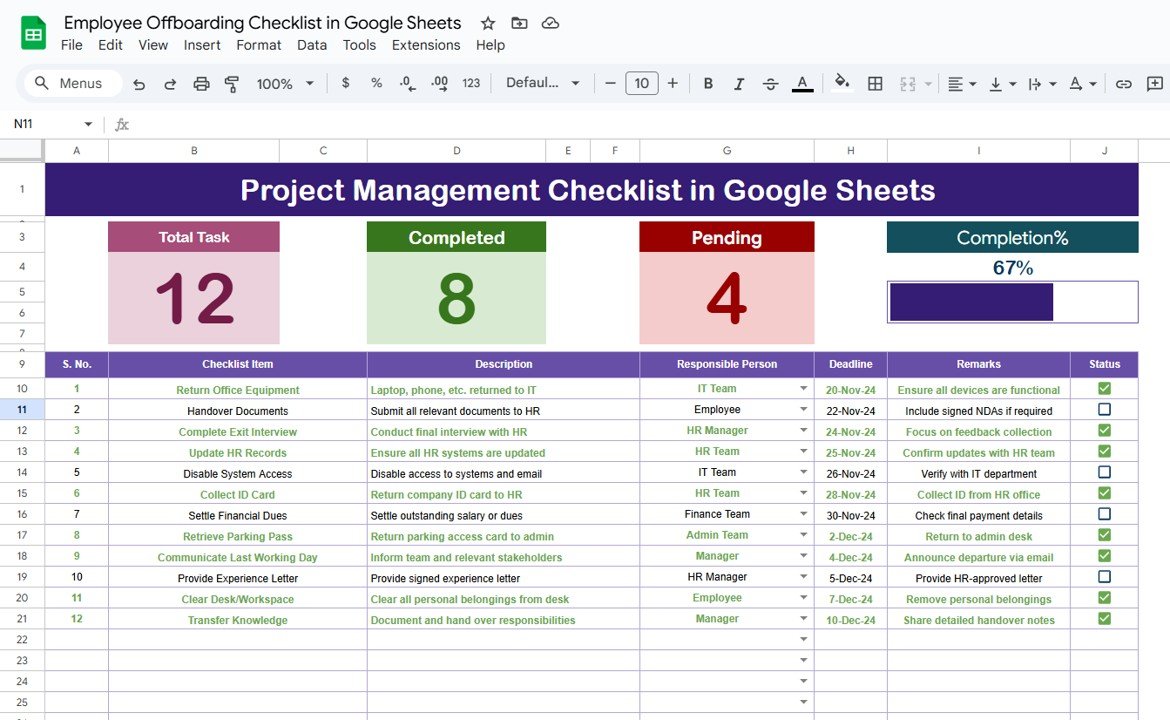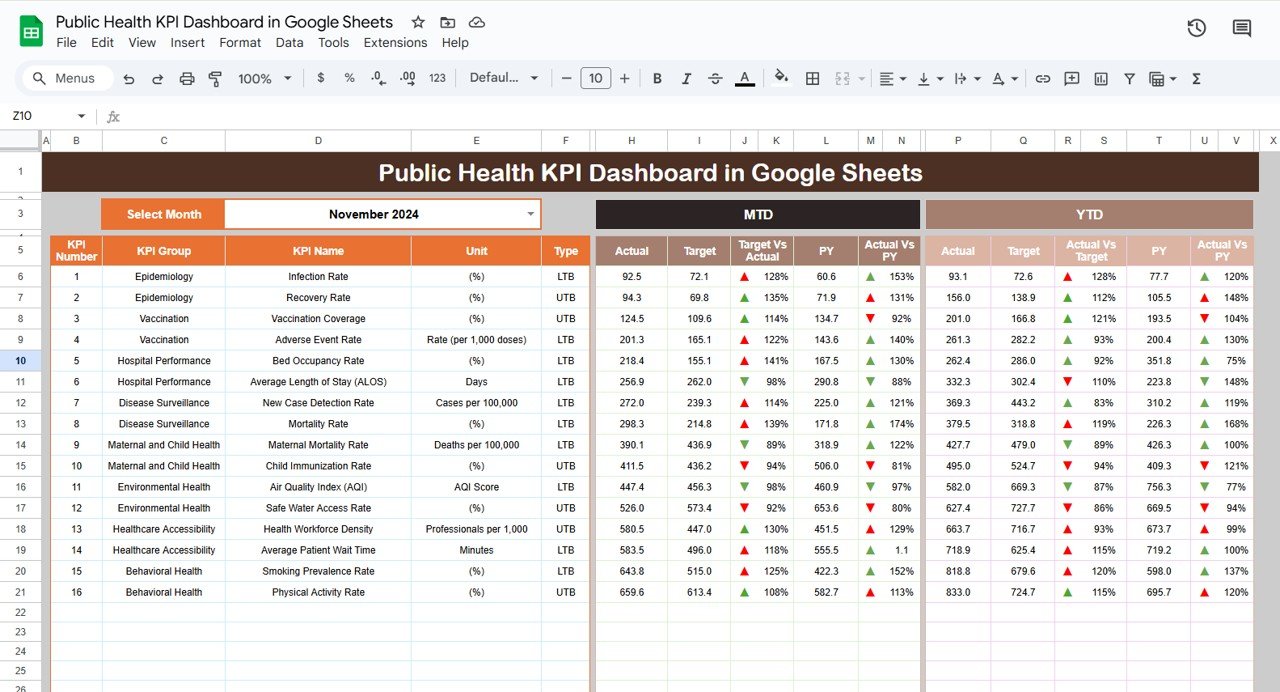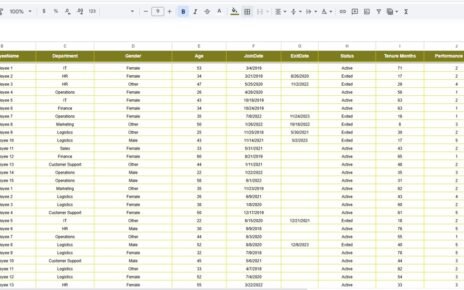Employee offboarding is a critical process for any organization. It helps ensure that an employee’s departure is smooth, organized, and doesn’t disrupt the workflow of the business. In the digital age, using tools like Google Sheets can streamline and automate this process, ensuring that all necessary steps are taken when an employee leaves. One of the best tools to manage this process is an Employee Offboarding Checklist in Google Sheets.
In this article, we’ll dive into the Employee Offboarding Checklist in Google Sheets, explaining the features of this template, its benefits, best practices, opportunities for improvement, and more. This guide will help you understand how to use this tool effectively and ensure your offboarding process is as efficient and thorough as possible.
What is an Employee Offboarding Checklist?
An Employee Offboarding Checklist is a list of tasks that need to be completed when an employee leaves a company. These tasks ensure that all aspects of the employee’s departure are handled, from returning company property to transferring their responsibilities and handling final payments. This checklist helps prevent any last-minute issues and ensures that the organization maintains a clean and organized record.
In this article, we will discuss how to use an Employee Offboarding Checklist in Google Sheets to streamline this process and improve efficiency.
Key Features of the Employee Offboarding Checklist in Google Sheets
This ready-to-use template in Google Sheets is designed to simplify and automate your employee offboarding process. Here are the key features of the Employee Offboarding Checklist template:
1. Two Worksheets for Organized Data Capture
The template is divided into two main worksheets for easy data management and tracking:
1.1 Employee Offboarding Checklist Sheet
The first sheet, titled Employee Offboarding Checklist, is where all the crucial information regarding the employee’s offboarding process is captured.
Top Section:
At the top of this section, you will find three cards displaying key offboarding statistics:
- Total Count: This shows the total number of checklist items that need to be completed for the employee’s offboarding.
- Completed Count: This indicates how many tasks have already been marked as completed.
- Pending Count: This displays how many tasks are still pending completion.
- Progress Bar: A visual representation of how much of the checklist has been completed, making it easy to see at a glance where the process stands.
Checklist Table:
The main section of this worksheet is a detailed checklist table where you can track the offboarding process. Here, you can modify the status of each task by marking it with a ✔ (completed) or ✘ (not completed). The columns in this table include:
- Serial No.: A simple numbering system for easy reference.
- Checklist Item: The task or item that needs to be completed during the offboarding process.
- Description: A brief explanation of what the task involves.
- Responsible Person: The person assigned to complete the task.
- Deadline: The due date for completing the task.
- Remarks: Any additional notes or comments related to the task.
- Status: The status of the task, marked as ✔ or ✘.
This checklist provides a structured way to ensure no important task is overlooked and that all parties involved in the offboarding process are accountable for their responsibilities.

Click to buy Employee Offboarding Checklist in Google Sheets
1.2 List Sheet Tab
The second worksheet, titled List, helps in managing the employees involved in the offboarding process. This sheet captures a unique list of Responsible Persons and creates a drop-down list in the Employee Offboarding Checklist sheet. This helps ensure that tasks are assigned accurately to the correct team members.
By using the list, you can quickly assign the correct individual to each offboarding task, making it easier to keep track of responsibilities.

Click to buy Employee Offboarding Checklist in Google Sheets
Advantages of Using the Employee Offboarding Checklist in Google Sheets
Using an Employee Offboarding Checklist in Google Sheets comes with several advantages that can greatly improve the efficiency of your offboarding process. Here are the main benefits:
- Easy Access and Collaboration: Since the template is created in Google Sheets, it allows for easy collaboration among team members. The sheet can be shared with HR personnel, department managers, and other relevant individuals, ensuring everyone involved in the offboarding process is on the same page. You can also access it from any device, making it easy to update and monitor progress on the go.
- Customization: The Employee Offboarding Checklist is highly customizable. You can easily add, remove, or modify tasks in the checklist, adjust deadlines, and tailor the checklist to fit your company’s unique needs. This flexibility ensures that the template can be adapted to different types of offboarding, whether the employee is resigning or leaving due to other reasons.
- Automated Tracking: With the help of Google Sheets, you can set up automatic updates and progress tracking. For example, when a task is marked as completed, the Progress Bar automatically updates, and the Completed Count and Pending Count cards will update in real-time. This makes it easy to track the status of the offboarding process without manually updating the data.
- Reduced Human Error : Having a clear, organized checklist reduces the risk of forgetting important offboarding steps. The structured format of the template ensures that all tasks are accounted for, helping to prevent mistakes during this critical process.
Opportunities for Improvement in Employee Offboarding
While using an Employee Offboarding Checklist in Google Sheets is incredibly useful, there are always opportunities for improvement. Here are some suggestions for enhancing the template and offboarding process:
- Integrate with HR Software: One potential improvement is to integrate the checklist with your company’s HR software. By doing this, you can automatically import employee information, such as their role, responsibilities, and important dates, into the checklist, eliminating the need for manual data entry.
- Include Employee Feedback: Incorporating an employee feedback section into the offboarding process is a great way to gather insights about their experience. This feedback can be used to improve the employee experience and make adjustments to your company’s processes.
- Set Automatic Reminders: Google Sheets doesn’t natively provide reminders, but you can integrate your checklist with tools like Google Calendar or Zapier to set automatic reminders for upcoming tasks or deadlines. This ensures that no task is missed, even if the person responsible forgets.
- Create a Comprehensive Checklist for Different Scenarios: Consider creating multiple templates or checklists for different offboarding scenarios, such as voluntary resignations, retirements, or terminations. Each situation may require different steps, so having multiple checklists can ensure that the process is properly customized for the specific situation.
Best Practices for Employee Offboarding
Click to buy Employee Offboarding Checklist in Google Sheets
To ensure that your Employee Offboarding Checklist in Google Sheets is as effective as possible, follow these best practices:
- Keep the Checklist Updated: Regularly update the checklist to ensure it reflects the most current tasks and responsibilities. As the offboarding process evolves or as new requirements arise, make sure the template stays up to date.
- Assign Clear Responsibilities: Assign each task to a specific responsible person and ensure that they are aware of their duties. Clear accountability is key to ensuring that the offboarding process runs smoothly.
- Set Realistic Deadlines: Assign realistic deadlines for each task and ensure that they align with the overall timeline for the employee’s departure. Having clear deadlines helps prevent last-minute rushes and ensures that tasks are completed on time.
- Review the Checklist Regularly: Before the employee’s departure, review the checklist with relevant team members to ensure that everything is on track. Make adjustments as needed to ensure that no steps are overlooked.
- Ensure Confidentiality: Some offboarding tasks may involve confidential information. Ensure that sensitive data is handled securely and that only authorized individuals have access to this information.
Conclusion
Click to buy Employee Offboarding Checklist in Google Sheets
Using an Employee Offboarding Checklist in Google Sheets is an excellent way to manage the complex and important process of employee departure. With its easy accessibility, customization options, and automated tracking, this template streamlines the offboarding process, ensuring that no important steps are missed.
By following the best practices outlined in this article and continuously improving your offboarding process, you can ensure that both the departing employee and your organization benefit from a smooth transition.
Frequently Asked Questions (FAQ)
1. Why is an Employee Offboarding Checklist important?
An Employee Offboarding Checklist ensures that all necessary tasks are completed when an employee leaves, such as returning company property, transferring knowledge, and completing final paperwork.
2. Can I customize the Employee Offboarding Checklist template?
Yes, the template is fully customizable. You can add, remove, or modify tasks, adjust deadlines, and make it fit your company’s specific needs.
3. How do I assign tasks in the checklist?
You can assign tasks by entering the name of the responsible person in the “Responsible Person” column. This helps ensure clear accountability for each task.
Click to buy Employee Offboarding Checklist in Google Sheets
4. Can I track the progress of the offboarding process?
Yes, the template includes a progress bar and count of completed and pending tasks, which automatically updates as you mark tasks as completed.
5. How do I use the List sheet for drop-down options?
The List sheet captures a unique list of responsible persons, which you can then use to create drop-down options in the Employee Offboarding Checklist. This ensures that tasks are assigned to the right people.
Click to buy Employee Offboarding Checklist in Google Sheets
Visit our YouTube channel to learn step-by-step video tutorials