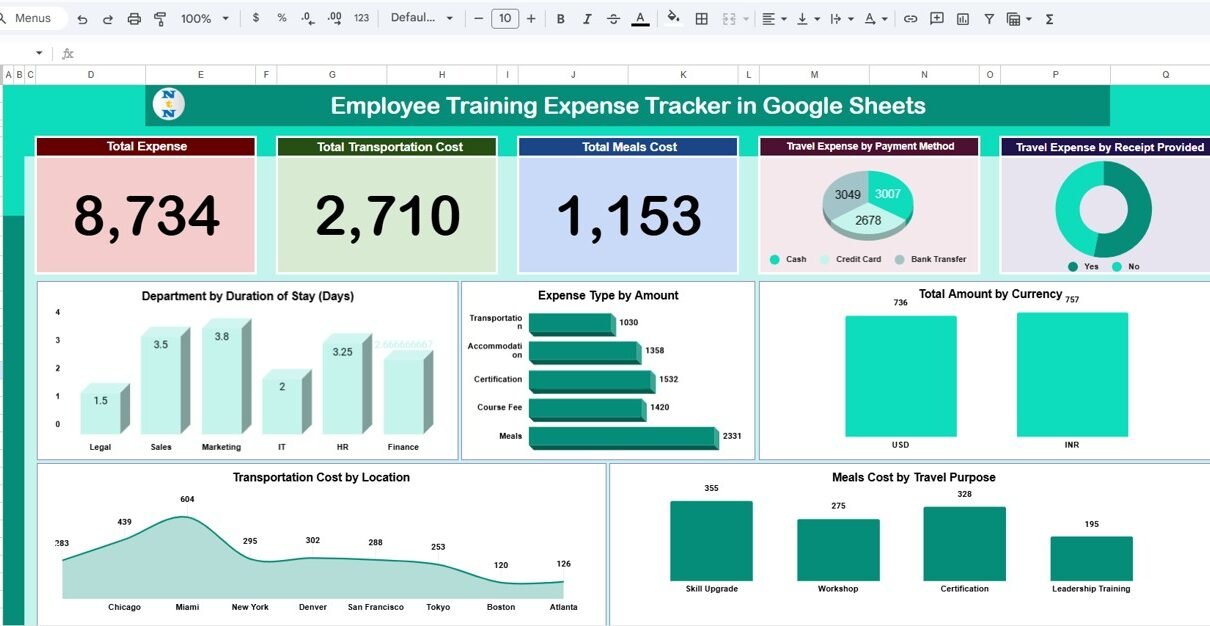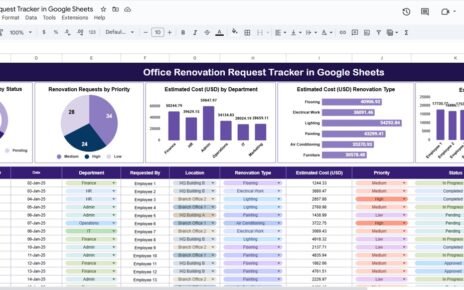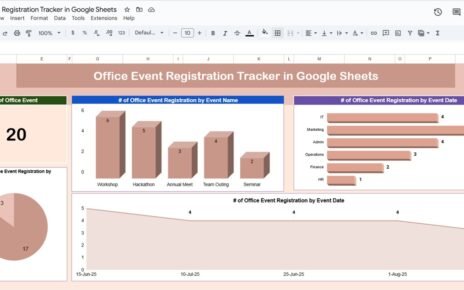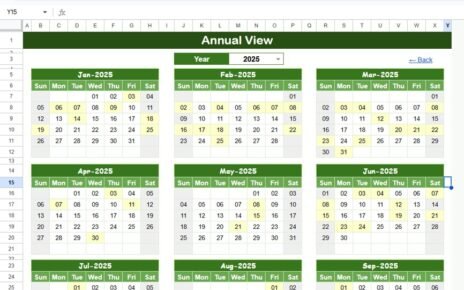Employee training and development are essential investments for any organization — but tracking the expenses involved can quickly become complex. From travel and accommodation to meals and transportation, it’s crucial to maintain an accurate, transparent record of every cost.
That’s where the Employee Training Expense Tracker in Google Sheets comes in.Employee Training Expense Tracker in Google Sheets
This ready-to-use tracker helps HR and finance teams efficiently monitor training-related spending across departments, employees, and cost categories — all in one interactive dashboard.Employee Training Expense Tracker in Google Sheets
In this article, we’ll explore the features, structure, charts, advantages, best practices, and FAQs of the Employee Training Expense Tracker to help you implement it seamlessly.Employee Training Expense Tracker in Google Sheets
What Is an Employee Training Expense Tracker in Google Sheets?
Click to Buy Employee Training Expense Tracker in Google Sheets
The Employee Training Expense Tracker is a visual and data-driven tool designed to record, analyze, and report all costs associated with employee training programs.Employee Training Expense Tracker in Google Sheets
Using Google Sheets, it allows teams to:
-
Track total training expenses in real time.
-
Analyze spending by category, department, or location.
-
Compare costs by travel purpose, payment method, or currency.
-
Maintain a searchable log of all training-related transactions.
It provides complete visibility into training expenditure, helping organizations budget smarter and ensure accountability.
Tracker Sheet Tab Overview
The Tracker Sheet Tab is the main dashboard of this tool. It combines key expense metrics with dynamic charts to give a clear picture of training-related costs.
Key Cards (KPIs)
At the top of the dashboard, key financial summaries are displayed as cards:
-
Total Expense: The sum of all training-related costs recorded.
-
Total Transportation Cost: Aggregated cost of employee travel to and from training locations.
-
Total Meals Cost: Total amount spent on food and beverages during training sessions.
These KPIs provide instant insight into overall training expenditure and cost breakdown.
📈 Charts in the Tracker Sheet
The dashboard includes several interactive charts for visual expense analysis:
1️⃣ Travel Expense by Payment Method
Click to Buy Employee Training Expense Tracker in Google Sheets
Displays expenses categorized by payment type — such as Cash, Credit Card, Bank Transfer, or Reimbursement.
This helps finance teams identify which payment methods are most commonly used for training expenses.
2️⃣ Travel Expense by Receipt Provided
Shows how many expenses are supported by receipts.
-
Ensures accountability and compliance.
-
Helps audit incomplete or unverified claims.
3️⃣ Department by Duration of Stay (Days)
Illustrates the average number of days employees from each department spend during training programs.
Useful for tracking travel patterns, accommodation needs, and time investment per department.
4️⃣ Expense Type by Amount
Breaks down total spending into categories such as:
-
Travel
-
Meals
-
Accommodation
-
Registration Fees
-
Materials
Helps identify which types of expenses consume the largest portion of the budget.
5️⃣ Total Amount by Currency
Summarizes training expenses across multiple currencies (e.g., USD, EUR, INR).
Ideal for organizations managing international training events.
6️⃣ Meals Cost by Travel Purpose
Click to Buy Employee Training Expense Tracker in Google Sheets
Analyzes meal-related spending based on training objectives such as:
-
Workshops
-
Conferences
-
Certifications
-
Seminars
-
Team-Building Programs
Helps determine which types of training generate the highest hospitality costs.
Transportation Cost by Location
Shows transportation spending across various locations or cities.
This allows for efficient travel budgeting and route optimization for future training programs.
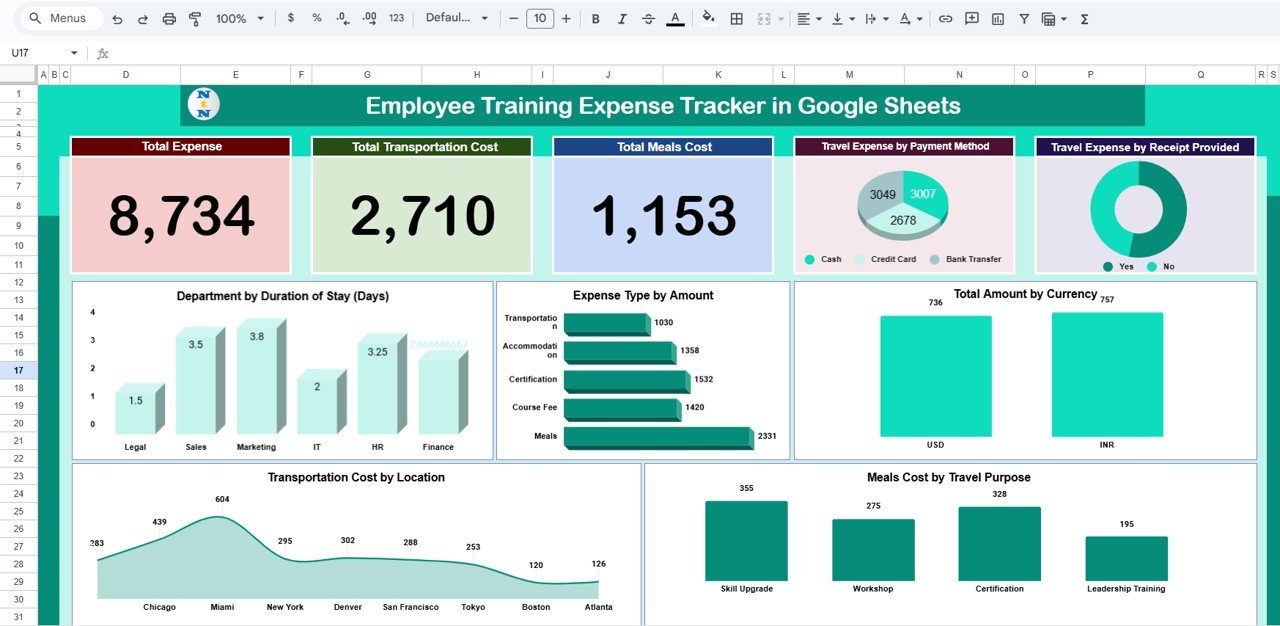
Click to Buy Employee Training Expense Tracker in Google Sheets
Search Sheet Tab
The Search Tab allows users to locate any record quickly.
You can search by keyword or field name — for instance:
-
Type “HR Department” to filter all HR-related training expenses.
-
Enter “Credit Card” to view payments made through that method.
-
Search “Workshop” to view all expenses tied to that specific purpose.
This makes expense retrieval fast and effortless, especially for audits or reviews.
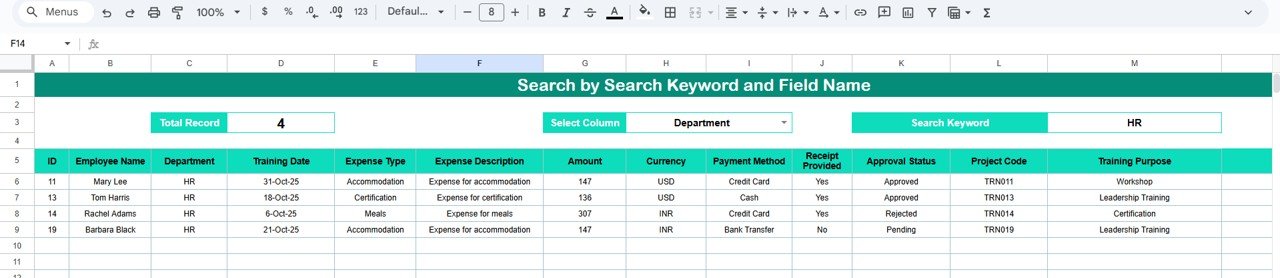
Data Sheet Tab
The Data Sheet Tab stores all raw expense entries that power the dashboard’s charts and summaries.
Typical Columns Include:
- Date
- Employee Name
- Department
- Travel Purpose
- Location
- Duration of Stay (Days)
- Expense Type (Meals, Travel, etc.)
- Payment Method
- Receipt Provided (Yes/No)
- Currency
- Amount
- Remarks
Each entry automatically contributes to the visual dashboards and KPIs.
Click to Buy Employee Training Expense Tracker in Google Sheets
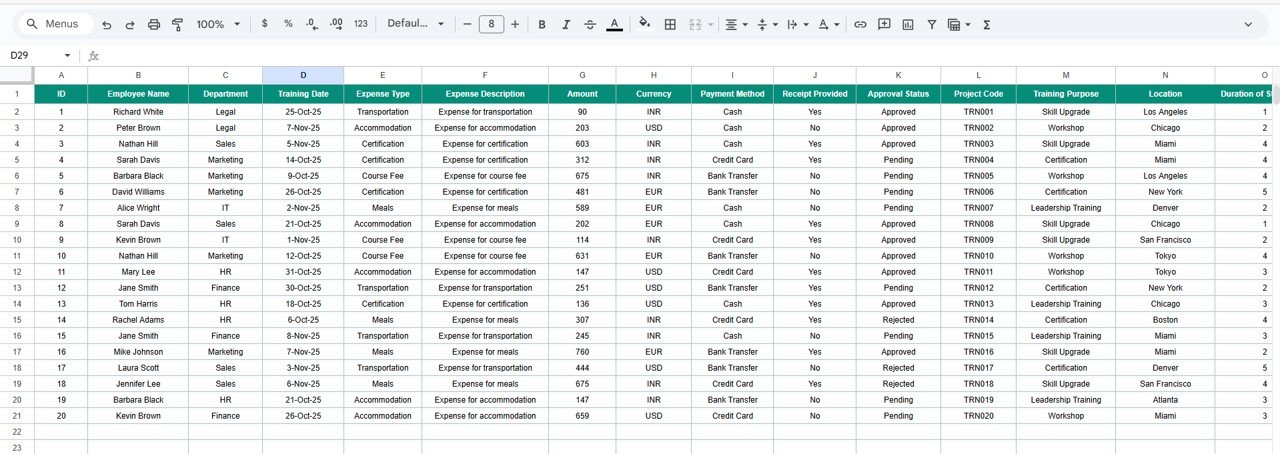
Advantages of the Employee Training Expense Tracker
-
Centralized Tracking: Consolidates all training expenses into one sheet.
-
Instant Visualization: Charts update automatically when data changes.
-
Budget Control: Identify high-cost areas and optimize future training budgets.
-
Department Insights: Understand which teams invest most in skill development.
-
Transparency: Simplifies audits with verified, receipt-backed data.
-
Customizable: Add new expense types, departments, or currencies easily.
-
Collaboration Ready: Multiple users can update records simultaneously via Google Sheets.
Opportunities for Improvement
Click to Buy Employee Training Expense Tracker in Google Sheets
You can enhance the tracker with automation and integrations:
-
Google Forms Integration: Collect expense data directly from employees.
-
Automatic Currency Conversion: Use GoogleFinance formulas to update exchange rates in real time.
-
Alerts for Overspending: Set up conditional alerts for when a department exceeds its budget.
-
Digital Receipt Upload: Link Google Drive to store scanned receipts.
-
Dashboard Syncing: Connect to Looker Studio for enhanced visualization.
Best Practices for Using the Tracker
-
Update Entries Promptly: Log expenses as soon as they occur.
-
Use Consistent Labels: Maintain uniform expense categories and department names.
-
Validate Receipts: Ensure all recorded expenses include receipts for compliance.
-
Review Monthly Reports: Analyze spending by department and purpose regularly.
-
Protect Key Cells: Lock formula-based and summary fields.
-
Automate Data Collection: Use forms or email reminders for easier tracking
Conclusion
Click to Buy Employee Training Expense Tracker in Google Sheets
The Employee Training Expense Tracker in Google Sheets provides organizations with a simple, transparent, and efficient way to manage training costs. It offers clear visibility into spending by department, purpose, and category — enabling smarter financial planning and accountability.
With interactive charts, automatic calculations, and flexible customization, this tracker is an essential tool for HR and finance professionals who want to stay organized and data-driven.
Frequently Asked Questions (FAQ)
1. Can I add more expense categories?
Yes, you can easily add new categories in the Data Sheet and update charts accordingly.
2. Can I track multiple currencies?
Yes, the dashboard supports multi-currency tracking and totals.
3. Can I connect this with Google Forms for submissions?
Absolutely. Use a linked Google Form to collect expense details directly from employees.
4. How can I identify missing receipts?
Filter by “Receipt Provided = No” in the Data Sheet to review incomplete records.
5. Can this tracker handle multi-department analysis?
Yes, charts like “Department by Duration of Stay” and “Transportation Cost by Location” automatically group data by department.
Visit our YouTube channel to learn step-by-step video tutorials
Youtube.com/@NeotechNavigators
Watch the step-by-step video Demo:
Click to Buy Employee Training Expense Tracker in Google Sheets