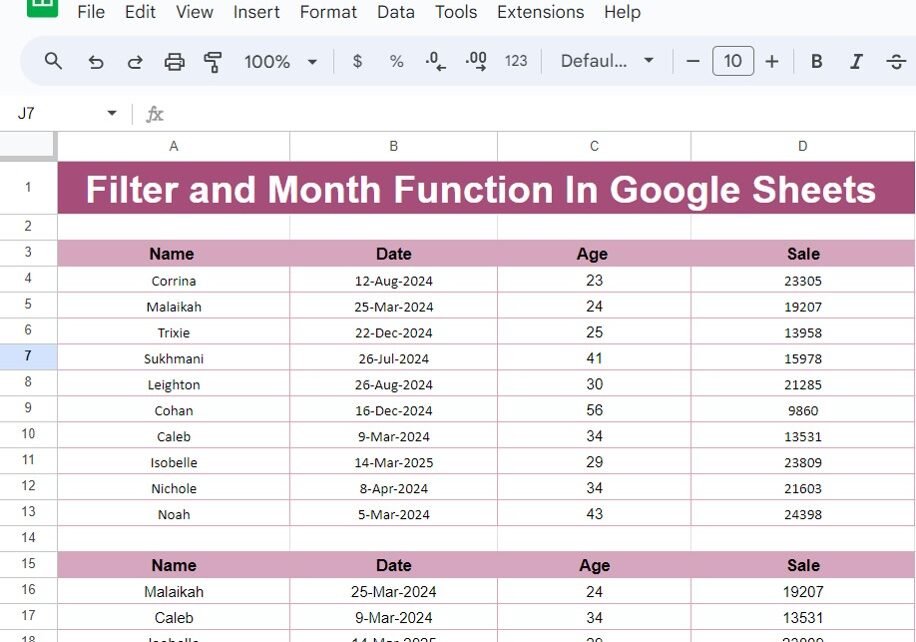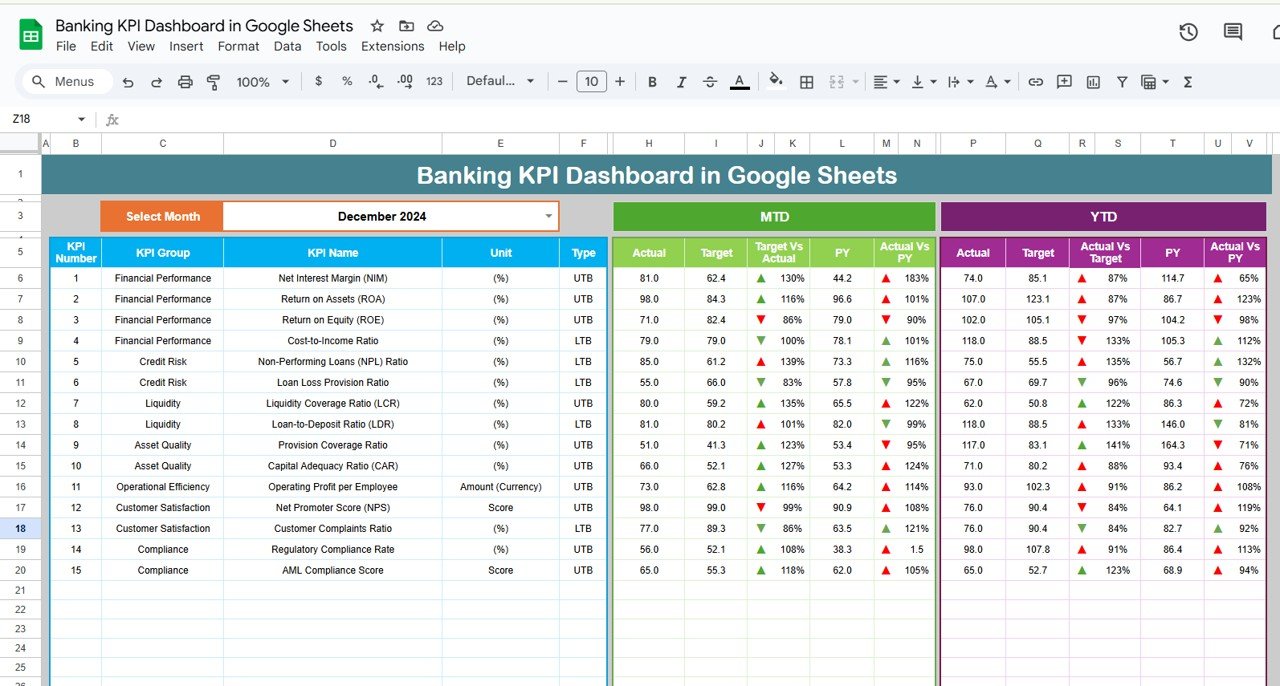Have you ever wondered how to make your Google Sheets work more efficiently? If so, you’re in the right place! The FILTER and MONTH functions are two powerful tools that can help you organize and analyze your data with ease. In this blog post, I’m going to walk you through how to use these functions together, using a real-life example. So, let’s jump right in!
First, Let’s Get to Know the Data
Before we dive into the formula, it’s important to understand the data we’re working with. Imagine you have a list of names, dates, ages, and sales numbers. This data is neatly organized into four columns: Name, Date, Age, and Sale. Here’s a quick snapshot of what it looks like:
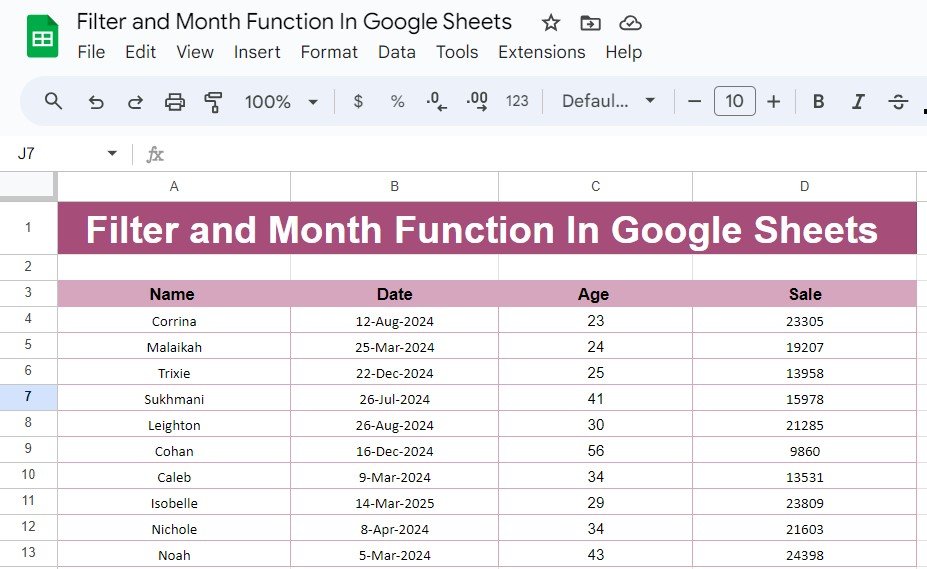
Now, let’s say you want to filter this data so that you only see the rows where the date falls in March, no matter what year it is. This is where the FILTER and MONTH functions come into play, and trust me, they make this task a breeze!
How to Use FILTER and MONTH Functions Together
So, how exactly do you use these functions? The FILTER function in Google Sheets allows you to sift through your data and only show the information that meets specific criteria. Meanwhile, the MONTH function helps you identify the month of any given date by returning a number from 1 to 12, where 1 is January, 2 is February, and so on.
By combining these two functions, you can easily filter your data based on the month. Here’s the formula we’ll be using:
=FILTER(A4:D13, MONTH(B4:B13)=3)
Let’s break that down:
FILTER(A4 This part of the formula tells Google Sheets to look at the range A4
and filter it based on a condition.
MONTH(B4 This part checks if the month in the Date column (B4
is equal to 3, which corresponds to March.
Once you enter this formula into Google Sheets, it will automatically filter out all the rows except those where the date is in March. It’s that simple and incredibly useful!
What’s the Result? Let’s Take a Look!
When you apply the FILTER and MONTH functions to your data, here’s what you’ll get:

As you can see, only the entries with dates in March are displayed. This makes it super easy to focus on the data that really matters!
Why Should You Use FILTER and MONTH Functions?
Now, you might be wondering why you should bother using these functions together. Well, here are a few reasons why they’re so helpful:
- ⏳ Save Time: Instead of manually sorting through your data, these functions do the heavy lifting for you, making your work faster and more efficient.
- 🔄 Flexible: You can easily adjust the formula to filter by different months or even add more criteria if needed.
- 💡 Simple to Use: Even though these functions are powerful, they’re also straightforward enough for anyone to use, regardless of your experience level.
Conclusion
By mastering the FILTER and MONTH functions in Google Sheets, you’ll be able to handle your data with ease and precision. Whether you’re managing sales, organizing dates, or tracking other important information, these tools can help you get the job done faster and more efficiently.
Visit our YouTube channel to learn step-by-step video tutorials
Youtube.com/@NeotechNavigators
View this post on Instagram