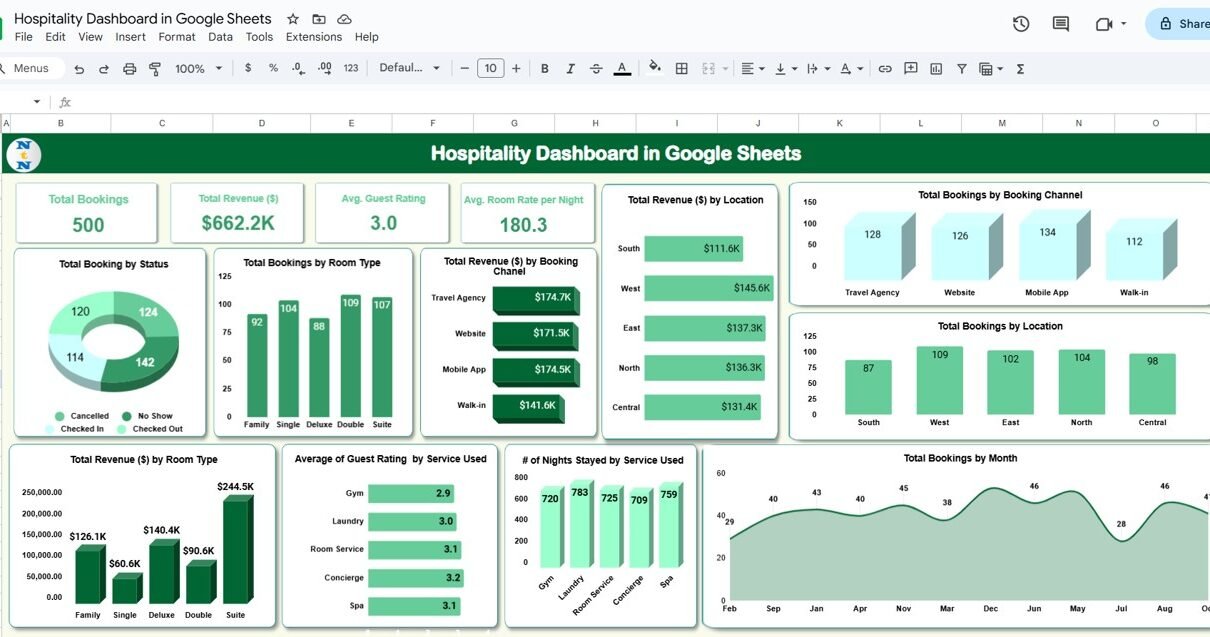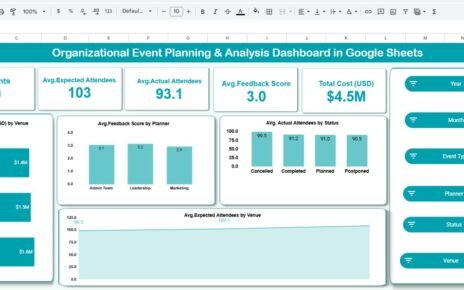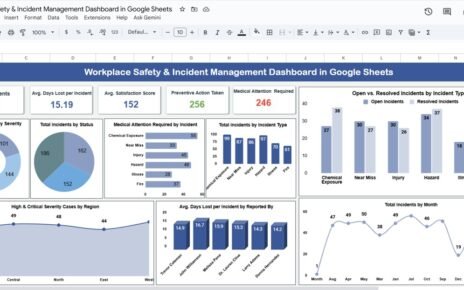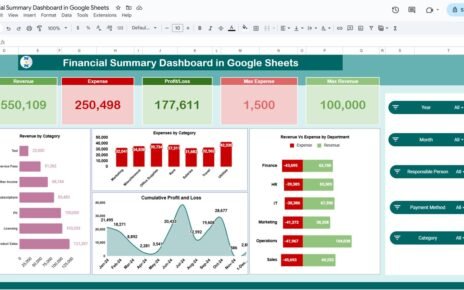Managing hospitality operations effectively requires keeping track of bookings, revenue, guest satisfaction, and other key metrics. The Hospitality Dashboard in Google Sheets is a ready-to-use tool that helps businesses in the hospitality industry monitor and analyze their key performance indicators (KPIs) in real time. With a focus on bookings, revenue, guest ratings, and room types, this dashboard provides actionable insights that can enhance decision-making and operational efficiency.
In this article, we will explore the features of the Hospitality Dashboard in Google Sheets and explain how it can help you manage your hospitality business more effectively.
What is the Hospitality Dashboard in Google Sheets?
The Hospitality Dashboard in Google Sheets is an easy-to-use tool designed to help hospitality businesses track and analyze key metrics related to bookings, revenue, guest satisfaction, and more. It provides a comprehensive overview of business performance, allowing you to monitor important data such as booking status, revenue by booking channel, guest ratings, and room types
Key Features of the Hospitality Dashboard
1) Dashboard Sheet Tab: High-Level Overview
The Dashboard Sheet Tab provides a snapshot of your business’s key performance metrics. It includes:
Cards:
- Total Bookings: Displays the total number of bookings.
- Total Revenue ($): Shows the total revenue generated by the bookings.
- Avg. Guest Rating: Displays the average guest rating, reflecting customer satisfaction.
- Avg. Room Rate per Night: The average rate charged per night for rooms.
Charts:
- Total Bookings by Status: Displays the total number of bookings, categorized by their current status (e.g., confirmed, cancelled, checked-in).
- Total Bookings by Room Type: Breaks down bookings by room type (e.g., suite, standard).
- Total Revenue ($) by Booking Channel: Tracks revenue by different booking channels (e.g., website, travel agency).
- Total Revenue ($) by Location: Breaks down revenue by location (e.g., North, South).
- Total Bookings by Booking Channel: Shows the number of bookings by channel (e.g., online booking, direct booking).
- Total Bookings by Location: Displays bookings by location (e.g., North, East).
- Total Revenue ($) by Room Type: Displays revenue based on room type.
- Average Guest Rating by Service Used: Shows guest ratings based on the services they used (e.g., gym, concierge).
- # of Nights Stayed by Service Used: Tracks the number of nights stayed based on the services used by guests (e.g., gym, concierge).
- Total Bookings by Month: Displays the number of bookings for each month.
This page provides a comprehensive view of your hospitality business’s performance, helping you monitor critical metrics and identify trends.

Click to buy Hospitality Dashboard in Google Sheets
2) Search Sheet Tab: Quick Data Retrieval
The Search Sheet Tab allows you to quickly search for specific data within the system. Key features include:
-
Search by Search Keyword and Field Name: You can search for specific bookings or guest details using keywords (e.g., room type, service used).
-
Total Record: Displays the total number of records in the database.
-
Filtered Data: After applying search criteria, the relevant records will be displayed based on the search keyword (e.g., “Suite” for room type).
This sheet is useful for quickly locating specific information, such as guest bookings or revenue data.

3) Data Sheet Tab: Comprehensive Data Input
The Data Sheet Tab is where all booking data is input. Key columns in this sheet include:
- Booking ID: A unique identifier for each booking.
- Guest Name: The name of the guest making the booking.
- Room Type: The type of room booked (e.g., suite, standard).
- Service Used: The services availed by the guest (e.g., gym, concierge).
- Location: The location where the booking is made (e.g., North, South).
- Booking Channel: The channel used to book the room (e.g., website, travel agency).
- Status: The status of the booking (e.g., confirmed, cancelled, checked-in).
- Check-in Date: The check-in date for the booking.
- Nights Stayed: The number of nights the guest stayed.
- Guest Rating (1-5): The rating provided by the guest (on a scale of 1 to 5).
- Room Rate per Night ($): The price charged per night for the room.
- Check-out Date: The check-out date for the guest.
- Total Revenue ($): The total revenue generated from the booking.
- Month: The month in which the booking was made.
- Year: The year of the booking.
This sheet acts as the data input hub for the entire dashboard, capturing all key information related to guest bookings, room rates, and guest ratings.
Click to buy Hospitality Dashboard in Google Sheets

Click to buy Hospitality Dashboard in Google Sheets
Benefits of Using the Hospitality Dashboard
The Hospitality Dashboard in Google Sheets offers several key benefits for hotel managers and hospitality businesses:
-
Centralized Data Management: All booking and revenue data is organized in one place, making it easier to track and analyze performance.
-
Data-Driven Decision Making: The dashboard’s real-time insights allow for informed decision-making regarding pricing, marketing strategies, and service offerings.
-
Comprehensive View of Business Performance: With various charts and metrics, you can track bookings, revenue, guest satisfaction, and more across multiple dimensions.
-
Easy Access and Collaboration: As a Google Sheets template, the dashboard can be easily shared with your team, allowing for real-time updates and collaboration.
-
Time Efficiency: The ready-to-use template saves you time by providing a pre-built structure for tracking bookings, revenue, and guest feedback.
Best Practices for Using the Hospitality Dashboard
Click to buy Hospitality Dashboard in Google Sheets
To get the most out of the Hospitality Dashboard, follow these best practices:
-
Update Data Regularly: Keep the data updated with new bookings, guest ratings, and revenue to ensure the dashboard reflects the most current information.
-
Monitor Key Metrics: Regularly review key metrics such as Total Bookings, Total Revenue, and Avg. Guest Rating to assess your hotel’s performance.
-
Analyze Trends Over Time: Use the Monthly Trends chart to track how bookings, revenue, and guest satisfaction evolve month over month.
-
Leverage Search Functionality: Use the Search Sheet Tab to quickly locate specific booking details or filter data based on criteria like room type or service used.
-
Focus on Customer Satisfaction: Pay attention to the Avg. Guest Rating and Total Bookings by Service Used to understand guest preferences and improve service offerings.
Conclusion
The Hospitality Dashboard in Google Sheets is an essential tool for managing and optimizing your hospitality business. With its user-friendly interface, customizable features, and powerful data visualizations, this dashboard helps you track bookings, monitor revenue, and assess customer satisfaction. By using this tool, you can improve decision-making, enhance operational efficiency, and ultimately deliver better experiences for your guests.
Frequently Asked Questions (FAQs)
Click to buy Hospitality Dashboard in Google Sheets
1. How do I update the Hospitality Dashboard?
You can update the dashboard by entering new booking data into the Data Sheet Tab. The charts and metrics will automatically update based on the new data.
2. Can I track multiple room types and services?
Yes, the dashboard allows you to track multiple room types and services, giving you insights into each room’s performance and guest preferences.
3. How do I monitor customer satisfaction?
Use the Avg. Guest Rating card and the Average Guest Rating by Service Used chart to monitor customer satisfaction across different services and room types.
4. Can I share the dashboard with my team?
Yes, since the dashboard is created in Google Sheets, you can easily share it with your team for real-time collaboration and updates.
5. Is the dashboard customizable for my needs?
Yes, the dashboard is fully customizable. You can modify the layout, add new fields, or adjust the charts to suit your business’s specific needs.
Visit our YouTube channel to learn step-by-step video tutorials