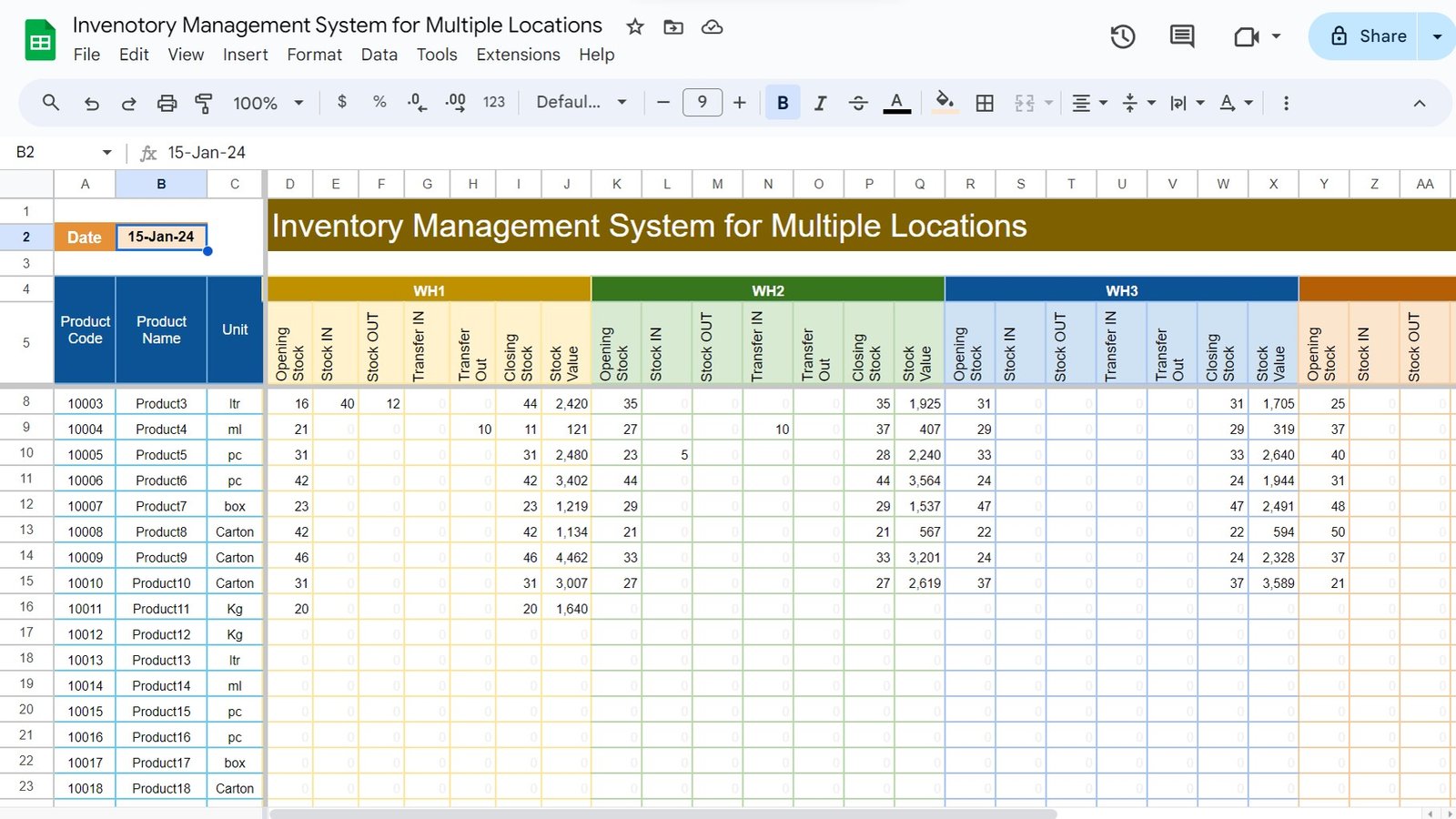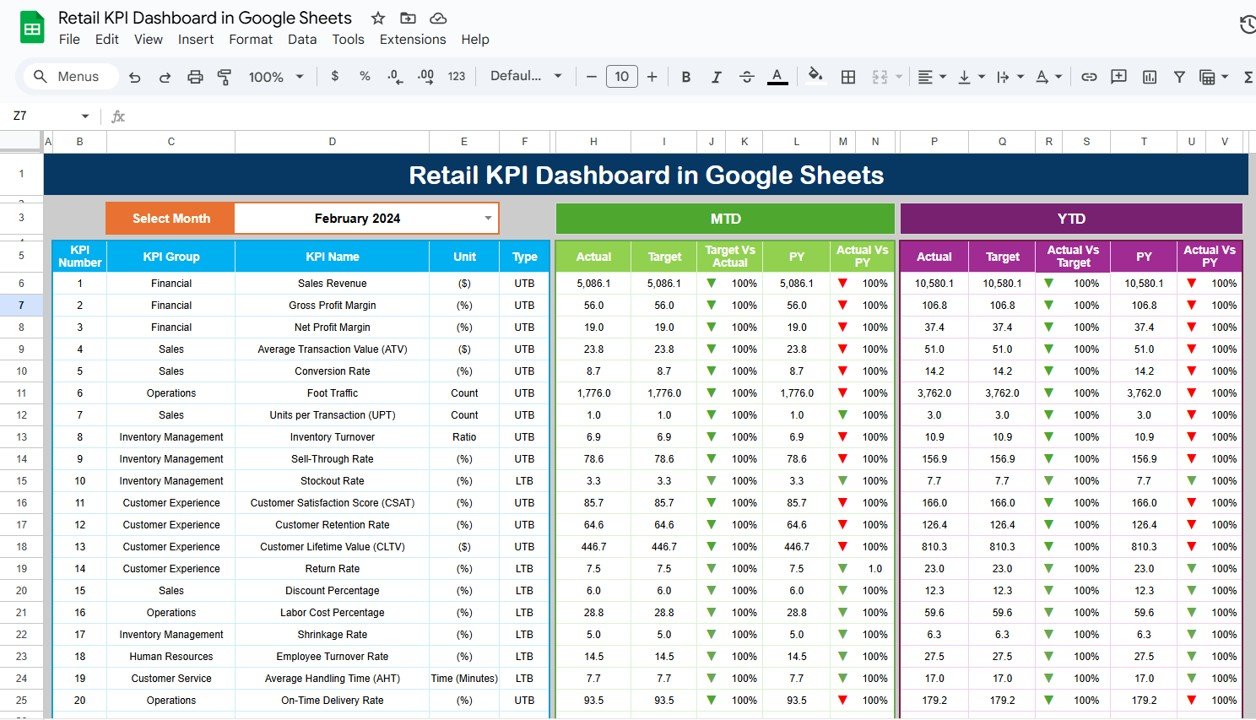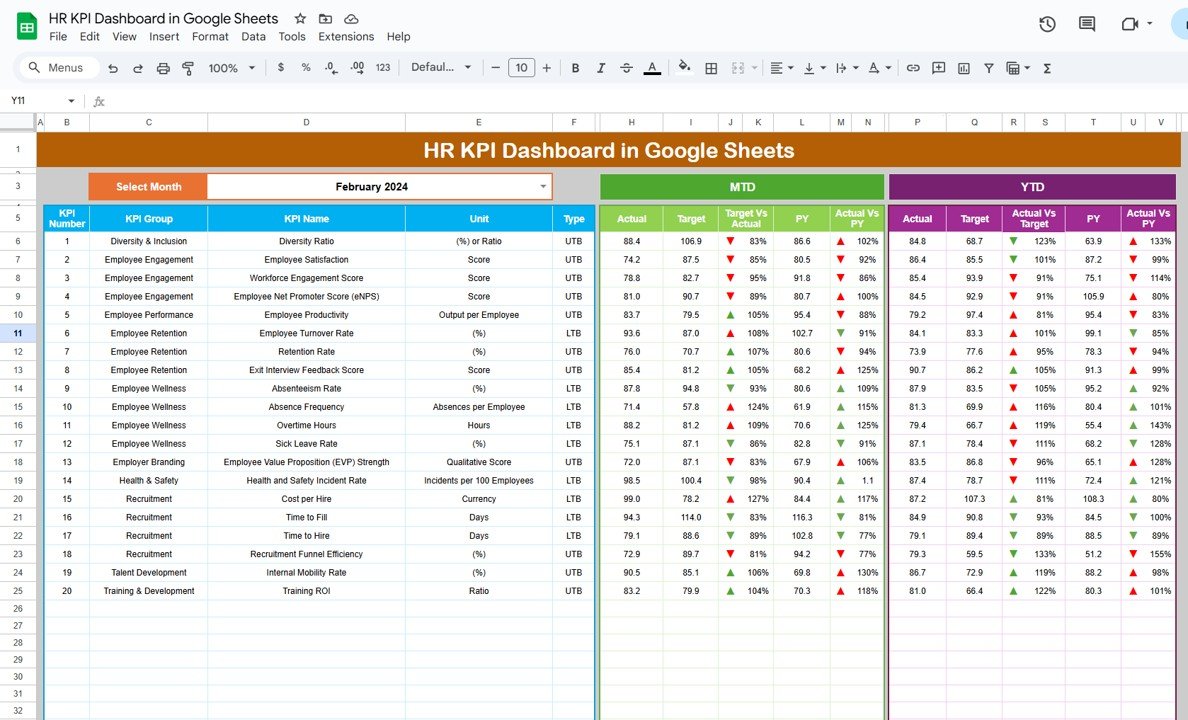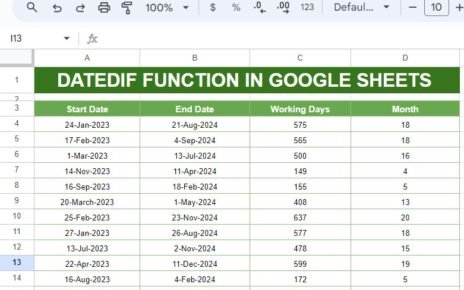Managing inventory across various warehouses is not easier. Using our template, you can see a crystal-clear view of inventory levels of your products for multiple warehouses in real-time, without the hassle of manual tracking. Well, it’s not just a dream! In this article, we will explain, how you can set up an efficient inventory management system for multiple locations using Google Sheets. This template is about to become your best friend in inventory management, simplifying processes and boosting your business operations.
Why Google Sheets? Because It’s Brilliantly Simple!
Using the Google Sheets, you can easily manage the inventory. Let’s break down this fantastic template. In this template, we have main worksheets: Summary Sheet, Input Data, Product Master, and List Worksheet. Each plays a unique role in painting a complete picture of your inventory landscape.
1. Summary Sheet: Your Command Center
At the forefront of our system is the Summary Sheet. Think of it as your command center, where you get a bird’s-eye view of your inventory status. Here’s what it offers:
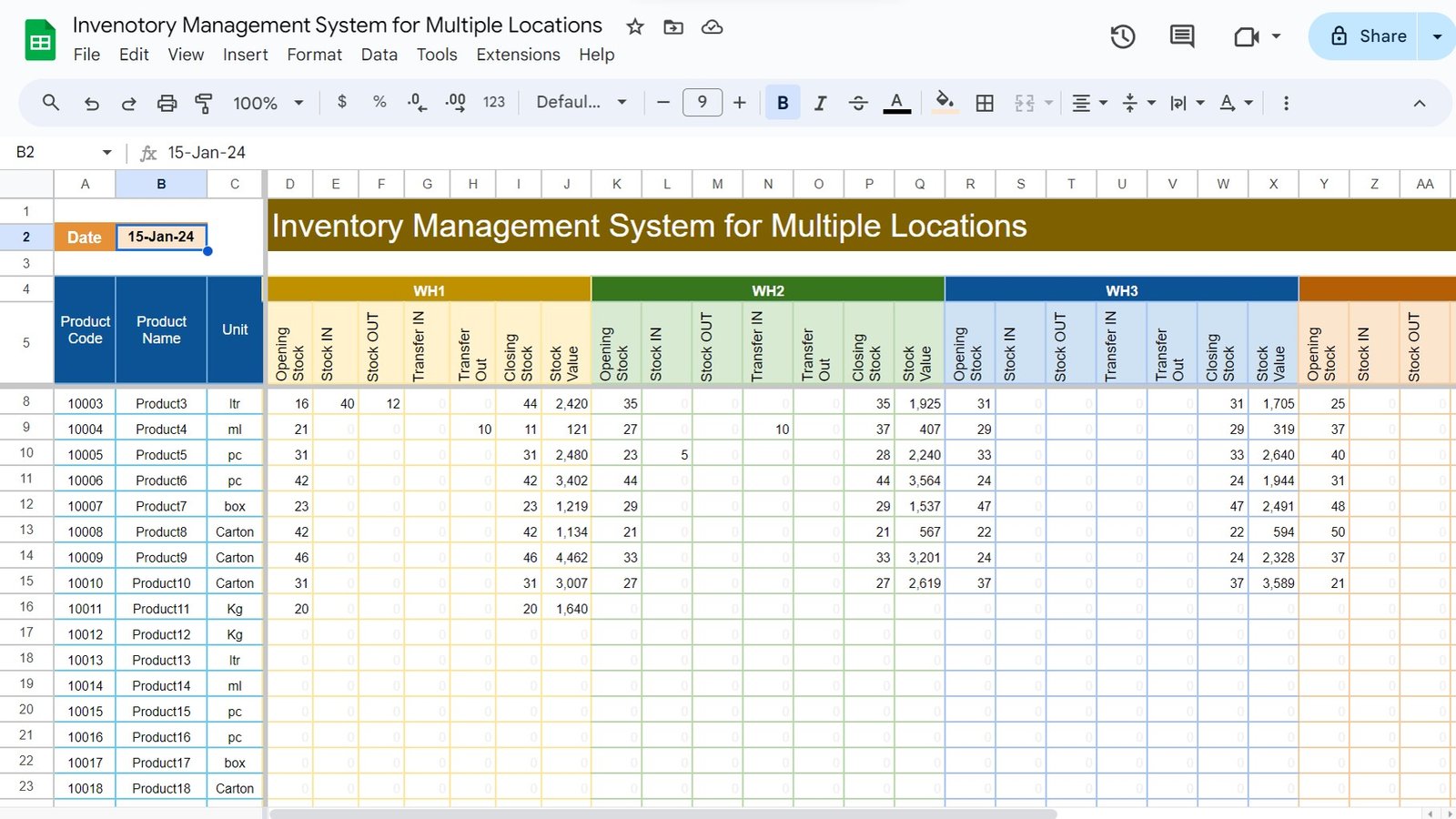
Click to buy Multi-Location Inventory Management in Google Sheets
- Pick a Date, Any Date: Just a double click on cell B2, and you can hop through the calendar to land on the date you’re curious about. This tiny feature is a game-changer for tracking daily stock levels.
- Know Your Products: The beginning columns (A to C) neatly list out Product Code, Product Name, and Unit—making it super easy to identify and track every item.
- Warehouse Wonders: From columns D onwards, it’s all about warehouse specifics. For each location, you’ll see crucial metrics like Opening Stock, Stock IN/OUT, Transfers, and the all-important Closing Stock and Stock Value. This setup ensures you’re always in the know about where your stock stands.
2. Input Data: The Heartbeat of Transactions
This sheet is where the magic happens—recording every move your stock makes. Filling it out is a breeze:
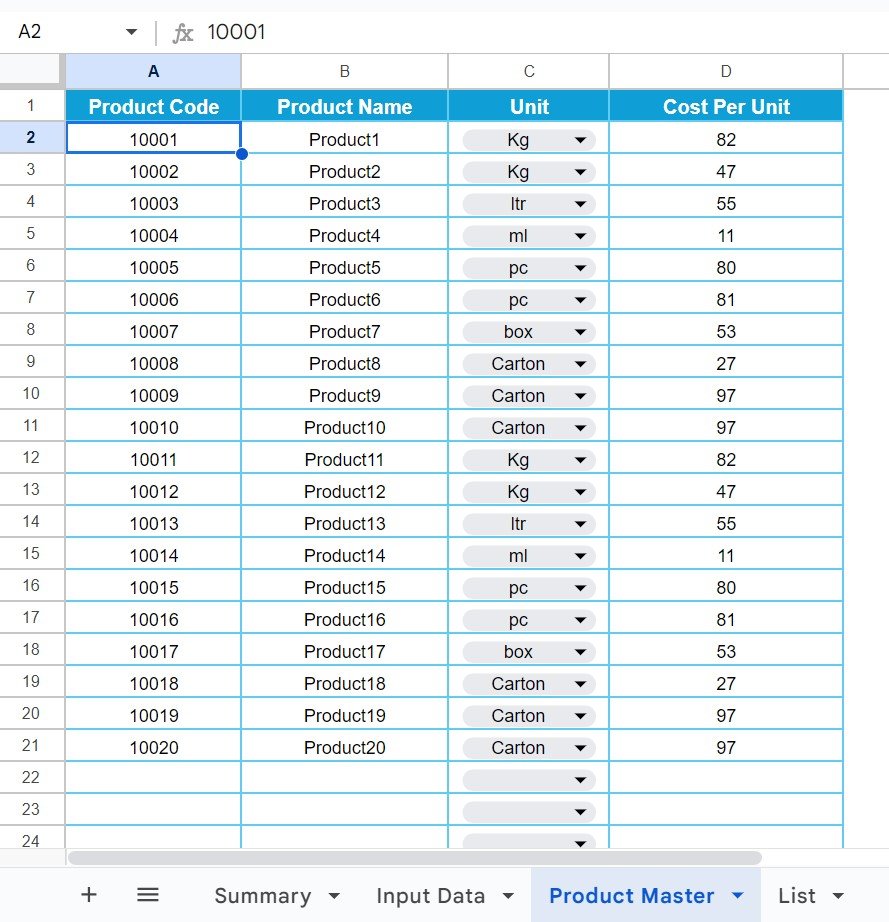
Click to buy Multi-Location Inventory Management in Google Sheets
- Date Selection Made Easy: A simple double-click opens up a calendar to pick your date. It’s that easy.
- Product Codes and More: Enter the product code, and like magic, the Product Name and Unit fields fill themselves out, thanks to the genius of the Product Master sheet.
- Detailed Dropdowns: Select the warehouse, transaction type (IN, OUT, or TRANSFER), and quantity with just a few clicks. If you’re transferring stock, you’ll also pick where it’s headed. This level of detail ensures nothing slips through the cracks.
3. Product Master: The Encyclopedia of Your Inventory
Here lies the backbone of your system—the complete database of your products, including codes, names, units, and costs. This sheet ensures every piece of data across your system matches up perfectly.
Click to buy Multi-Location Inventory Management in Google Sheets
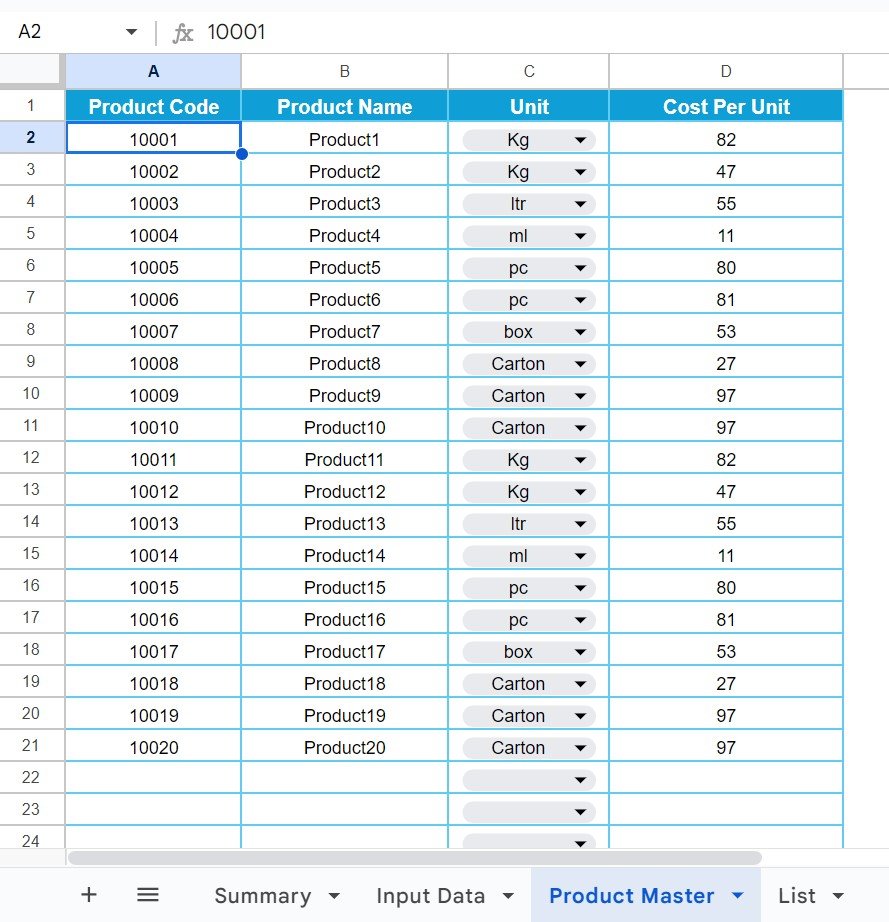
Click to buy Multi-Location Inventory Management in Google Sheets
4. List Worksheet: Simplifying Your Selections
Ever get tired of typing the same things over and over? The List Worksheet is here to save the day. It stores your lists of Warehouses and Units, making dropdown menus on your main sheets a reality. This not only speeds up data entry but also keeps your data clean and consistent.
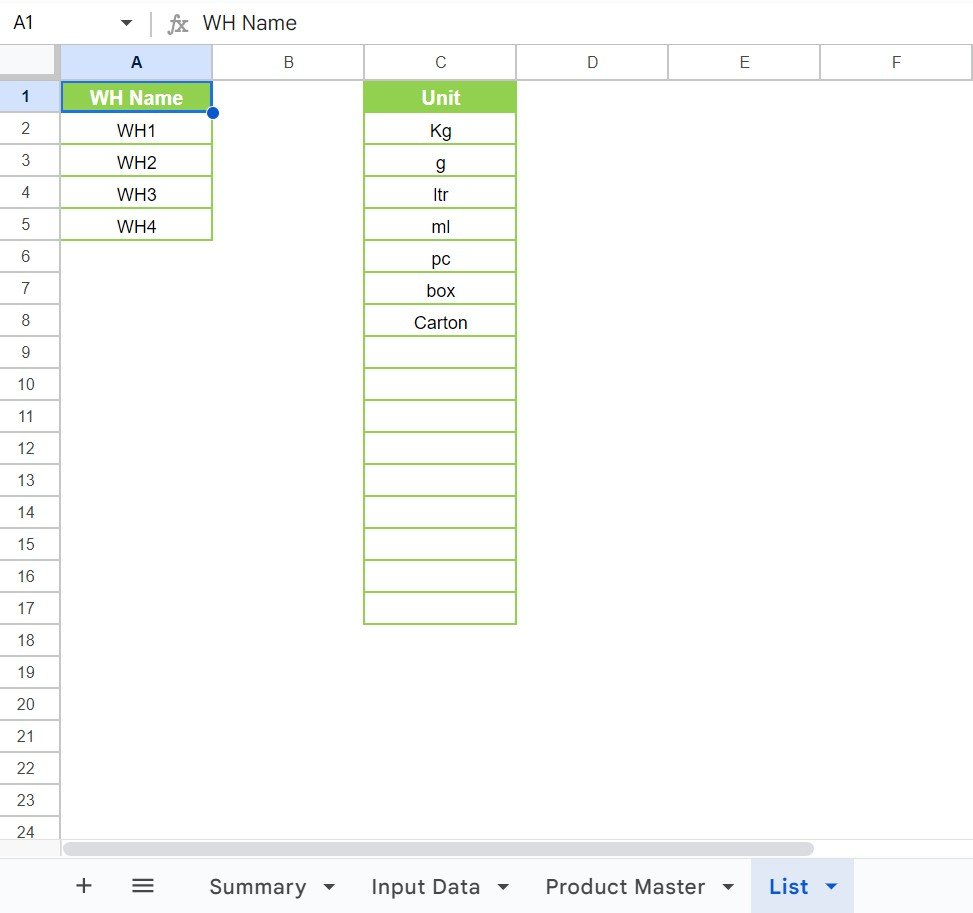
Click to buy Multi-Location Inventory Management in Google Sheets
Making Inventory Management a Breeze
By now, you’re probably excited to get started with your new inventory management system in Google Sheets. And you should be! This approach not only streamlines your processes but also gives you the confidence that comes from having a thorough understanding of your stock levels across all locations.
So, take the leap and transform your inventory management today. With Google Sheets, you’re not just organizing your stock; you’re setting your business up for success by making informed decisions, satisfying customer demands, and optimizing your operations. Let’s get started and watch your business thrive!
Visit our YouTube channel to learn step-by-step video tutorials
Youtube.com/@NeotechNavigators
Watch the step-by-step video tutorial:
Click to buy Multi-Location Inventory Management in Google Sheets