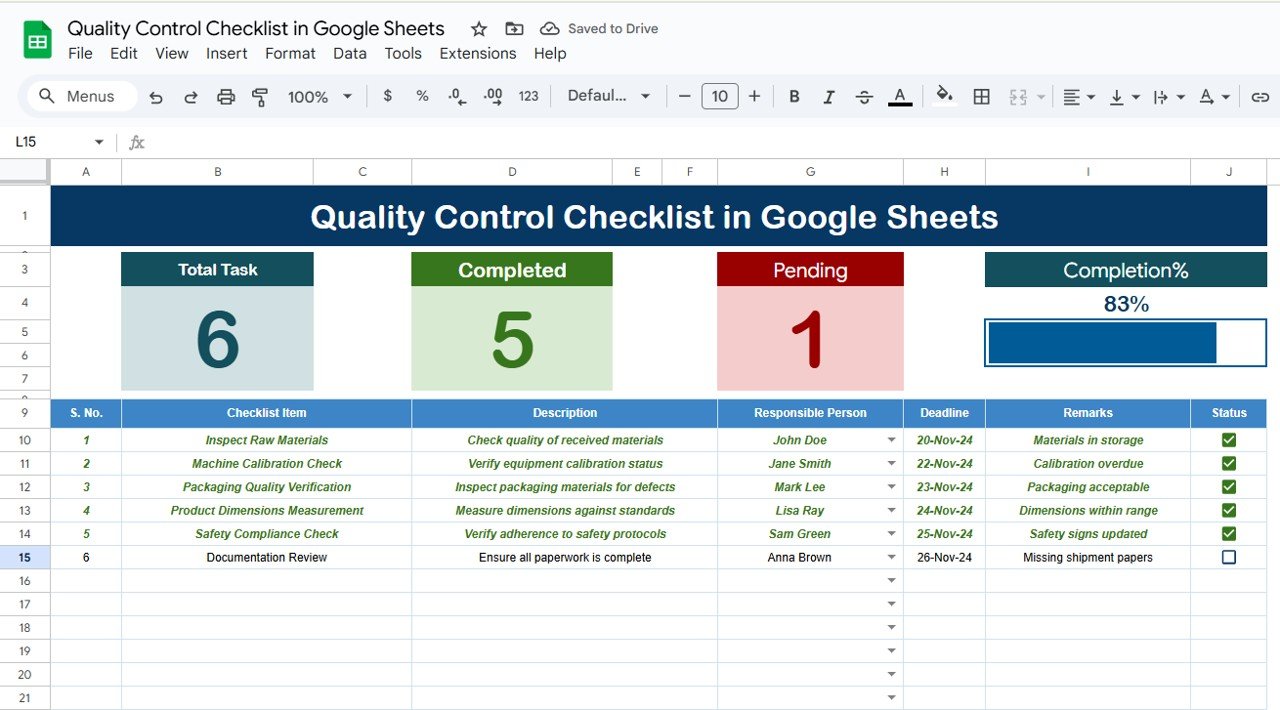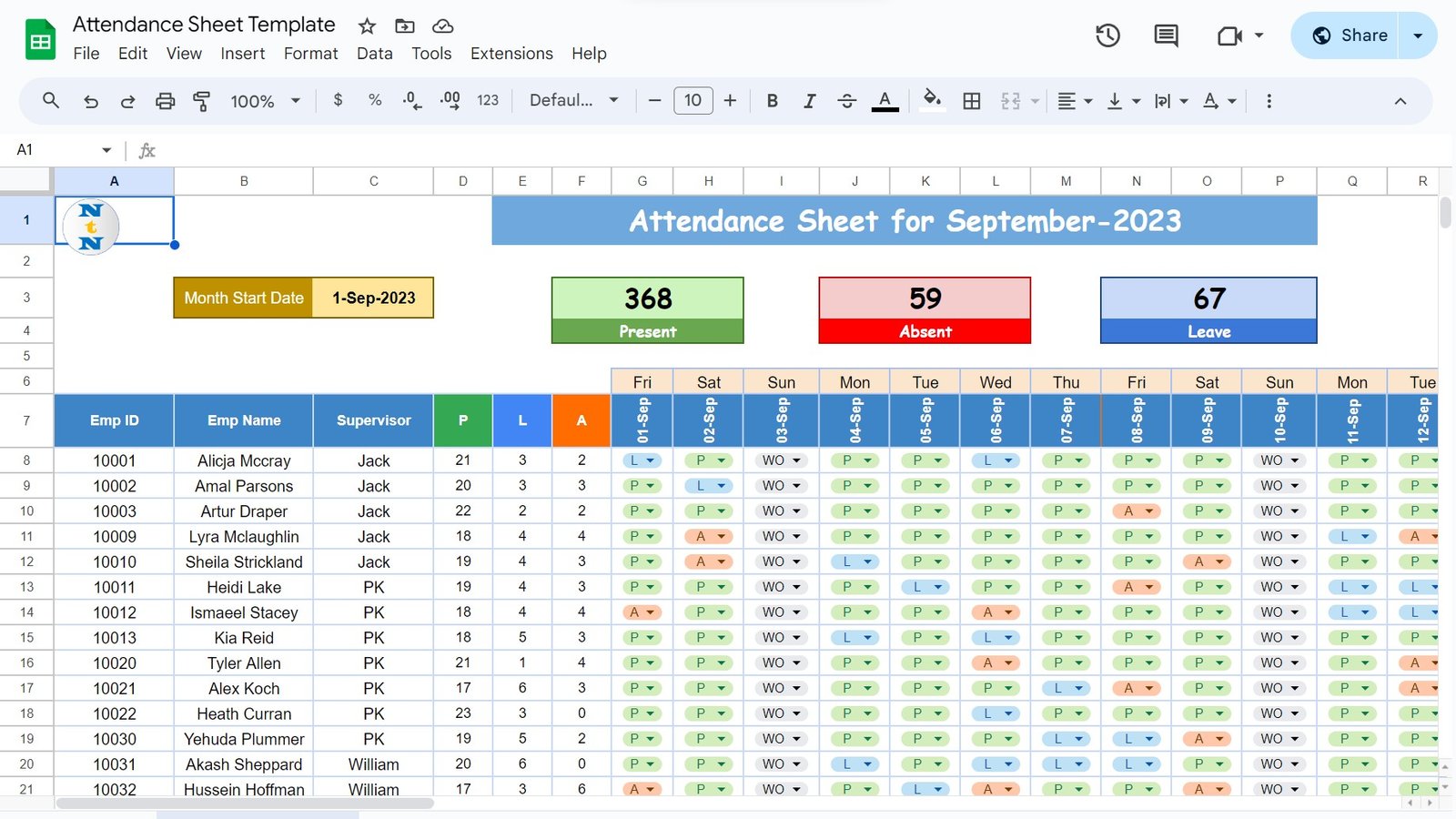In today’s fast-paced world, maintaining consistency and high standards is paramount in any business. Quality control plays a significant role in ensuring that your products, services, or processes meet the desired standards. With the increasing reliance on digital tools, Google Sheets has become an essential platform for managing various tasks, including quality control checklists. In this article, we’ll guide you through the Quality Control Checklist in Google Sheets and how you can use it effectively to streamline your quality assurance processes.
Table of Contents
ToggleWhat is a Quality Control Checklist in Google Sheets?
A Quality Control Checklist in Google Sheets is a digital template designed to help businesses maintain and track quality standards. It provides a structured way to monitor and assess tasks related to quality control. The template allows you to track progress, assign tasks, set deadlines, and record important remarks—all in one place.
The template is highly customizable, easy to use, and fully integrated with Google Sheets, making it a powerful tool for teams working remotely or in-office.
Key Features of the Quality Control Checklist Template
This Quality Control Checklist Template in Google Sheets is designed with user convenience in mind. The template comes with two distinct worksheets, each serving a specific purpose to ensure that the checklist is both comprehensive and easy to use.
1. Quality Control Checklist Worksheet
This is the primary worksheet where the actual checklist information will be recorded. It is designed to capture all the necessary details related to quality control tasks and their status. Here’s a breakdown of the sections in this worksheet:
Top Section:
At the top of the worksheet, you’ll find three key cards providing essential summary information:
- Total Count: Displays the total number of checklist items.
- Completed Count: Shows how many tasks have been completed.
- Pending Count: Indicates how many tasks are still pending.
- Progress Bar: A visual representation of the percentage of tasks that have been completed.
These summary statistics allow you to quickly assess the overall progress of your quality control efforts.
Checklist Table:
The heart of this template is the checklist table, where you’ll record and track your tasks. The table consists of the following columns:
- Serial No.: A unique number assigned to each checklist item.
- Checklist Item: The task or quality standard that needs to be fulfilled.
- Description: A brief explanation of the task or quality standard.
- Responsible Person: The individual assigned to carry out the task.
- Deadline: The date by which the task should be completed.
- Remarks: Any additional notes related to the task, such as challenges or updates.
- Status: A column where the status of each task is marked as ✔ (Completed) or ✘ (Pending).
This layout ensures clarity and easy tracking of tasks.
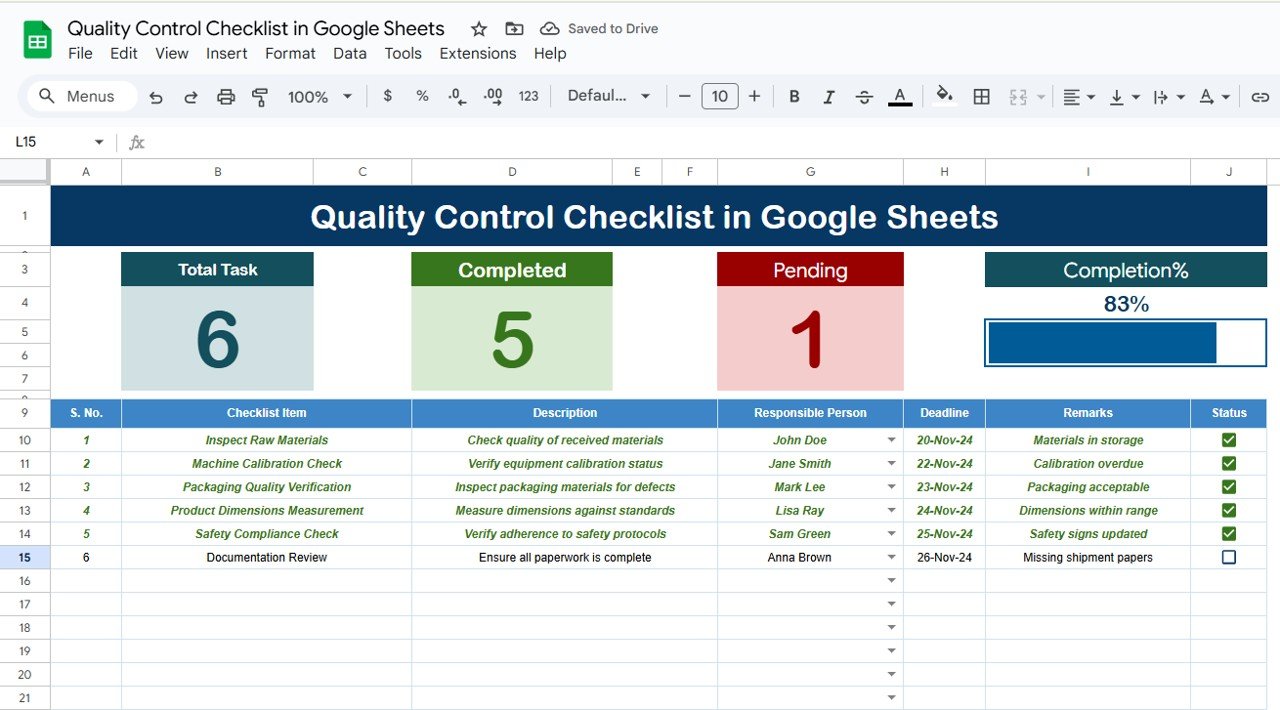
Click to buy Quality Control Checklist in Google Sheets
2. List Worksheet
The second worksheet is used to capture the unique list of Responsible Persons. This list is used to create a drop-down menu for the Responsible Person column in the checklist table. By linking this list to the main checklist, you eliminate the risk of entering incorrect names and make the template more streamlined.
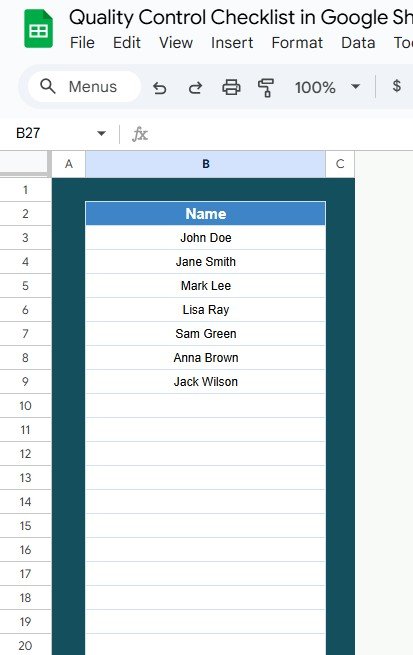
Click to buy Quality Control Checklist in Google Sheets
Advantages of Using a Quality Control Checklist in Google Sheets
Using a Quality Control Checklist in Google Sheets offers numerous benefits. Below are some key advantages:
- Enhanced Organization: Google Sheets offers a structured environment for managing and tracking quality control tasks. The checklist template keeps everything organized in a clear, easy-to-understand format, ensuring that no task is overlooked.
- Real-time Collaboration: Google Sheets allows multiple users to access and edit the document simultaneously. This feature ensures that everyone involved in the quality control process is on the same page, regardless of location. Real-time collaboration is ideal for remote teams or businesses with multiple locations.
- Automated Updates and Calculations: With built-in formulas and progress bars, the template automatically updates the status, count, and progress based on the information you input. This automation saves time and minimizes human error.
- Customizability: The template is highly customizable, allowing you to add or modify columns, change the format, and adapt the checklist to fit your business’s specific needs.
- Cost-effective Solution: Google Sheets is free to use and provides all the necessary tools for creating an efficient and effective quality control checklist. This makes it a cost-effective solution for businesses of all sizes.
Opportunities for Improvement in the Quality Control Checklist
While the Quality Control Checklist in Google Sheets template is highly effective, there are always opportunities for improvement. Here are some suggestions to enhance the functionality and usability of the checklist:
- Integration with Other Tools: To make the checklist even more efficient, you could integrate Google Sheets with other project management tools like Trello, Slack, or Asana. This would allow for better task tracking and communication.
- Automating Reminders and Alerts: Currently, the template does not have a built-in feature for sending automated reminders or alerts when a deadline is approaching. By using Google Sheets scripts or integrating with Google Calendar, you could automate this process.
- Detailed Reporting and Analytics: You can enhance the template’s functionality by adding advanced reporting features. For instance, creating charts and graphs based on the data could give a clearer picture of how well your team is performing in terms of quality control.
Best Practices for Using a Quality Control Checklist in Google Sheets
To ensure you get the most out of your Quality Control Checklist, here are some best practices to follow:
- Keep It Updated: Regularly update the checklist to ensure that it reflects the current state of the quality control process. The more accurate and up-to-date the checklist is, the more useful it becomes.
- Set Clear Deadlines: Make sure that each task in the checklist has a clear deadline. This will help ensure that tasks are completed on time and that the overall quality control process remains on schedule.
- Assign Responsibilities Clearly: Assign tasks to the right person and ensure that they are aware of their responsibilities. Having a designated person for each task ensures accountability.
- Use Conditional Formatting for Status: Use conditional formatting to highlight completed tasks in green (✔) and pending tasks in red (✘). This makes it easy to spot tasks that require attention.
- Backup Your Data Regularly: While Google Sheets automatically saves your work, it is always a good idea to make regular backups of your checklist. This way, you can avoid losing important data due to unexpected issues.
Conclusion
The Quality Control Checklist in Google Sheets is an incredibly useful tool for businesses that want to ensure high standards in their processes. It provides a simple yet effective way to track quality control tasks, assign responsibilities, and monitor progress. By using this template, teams can collaborate in real-time, stay organized, and ensure that all tasks are completed on time.
The template is also customizable and offers various opportunities for improvement, such as integrating with other tools or adding automated reminders. With proper best practices, your quality control efforts will be more efficient and impactful.
Frequently Asked Questions (FAQs)
1. How do I use the Quality Control Checklist in Google Sheets?
Simply download the template, fill in the checklist items, assign responsibilities, set deadlines, and track the status of each task. The template will automatically calculate the totals and progress.
2. Can I customize the Quality Control Checklist template?
Yes, the template is fully customizable. You can modify columns, add new ones, and adjust the format to suit your business needs.
3. Can I collaborate with my team in real-time?
Absolutely! Google Sheets allows multiple users to access and edit the document simultaneously, making it perfect for real-time collaboration.
4. Is there a way to get reminders for upcoming tasks?
While the template doesn’t have built-in reminders, you can use Google Sheets scripts or integrate with Google Calendar to set up automated reminders.
5. Is Google Sheets the best tool for this?
Google Sheets is an excellent choice for this task because it is free, easy to use, and allows for real-time collaboration. However, if you need more advanced features, you may want to explore additional tools that integrate with Google Sheets.
Visit our YouTube channel to learn step-by-step video tutorials