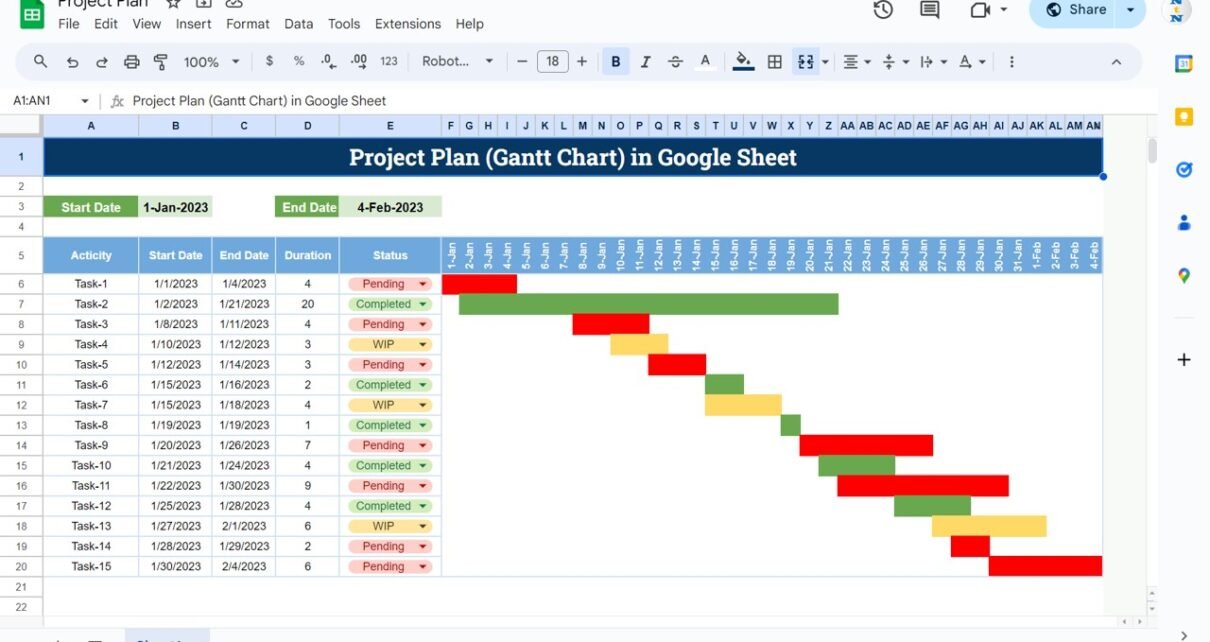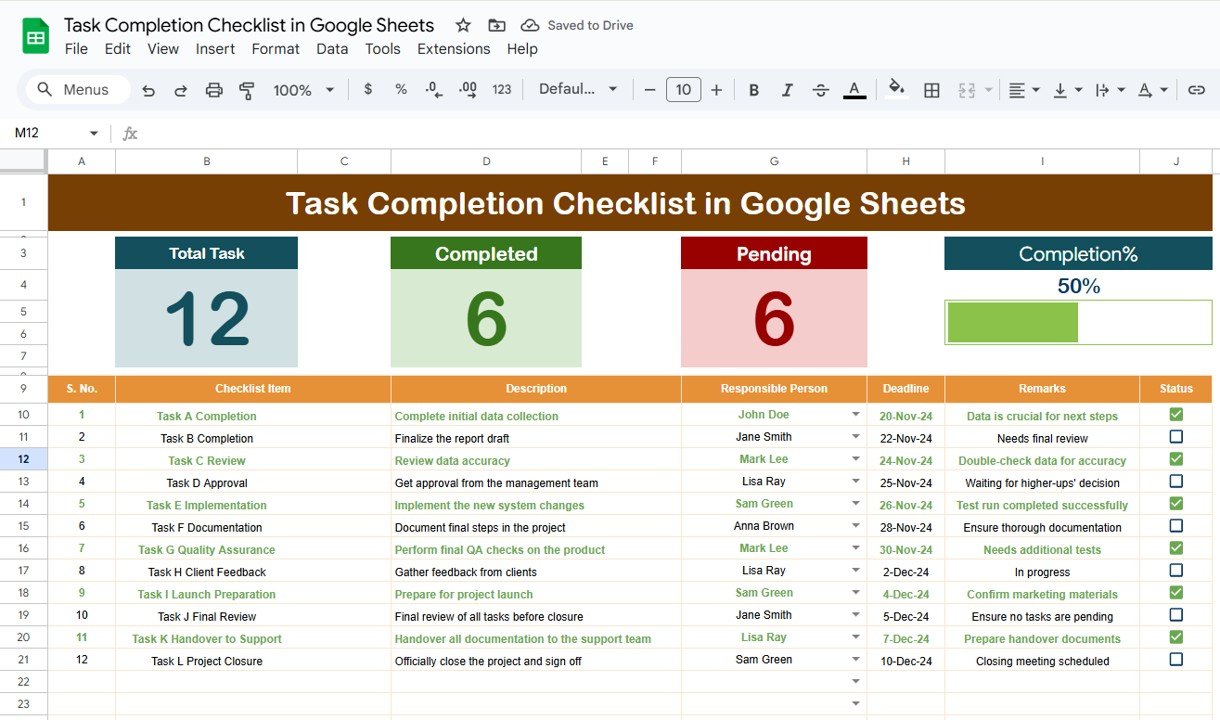Introduction
Gantt Chart in Google Sheet is very useful and helpful for any Project Planning in Project Management. Through the use of Google Sheets, these charts become not only simple to use but also highly accessible, making project management more efficient.
Click to buy Project Plan Gantt Chart in Google Sheet
Understanding Gantt chart in Google Sheet
Originally developed by Henry Gantt, these charts are invaluable in project management. Gantt Chart provides a visual timeline for tasks and are an excellent tool for tracking the progress of your project. Moreover, Gantt charts help in identifying potential overlaps or delays in activities.
Detailed Features of the Gantt chart in Google Sheet
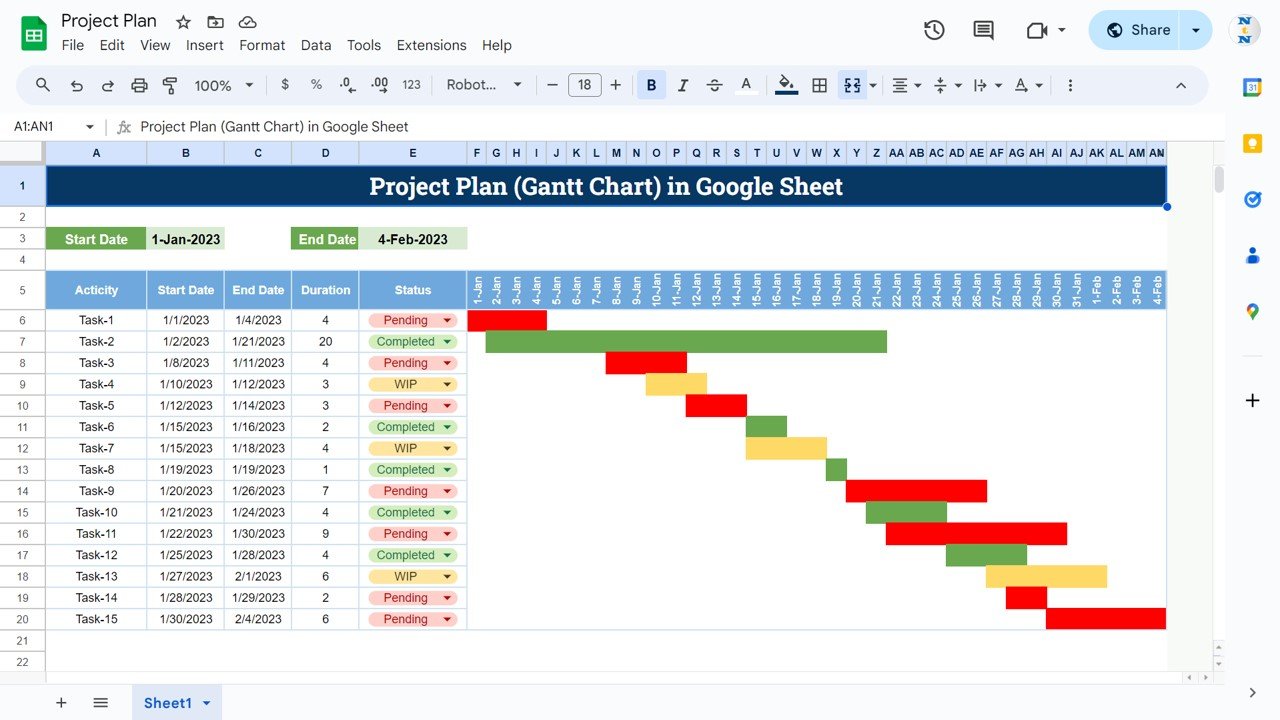
Click to buy Project Plan Gantt Chart in Google Sheet
Start Date and End Date:
On the Top section of this Project Plan, we have given Start Date and End Date of the Project. This is a formula and will be updated automatically.
Activity column:
In this column, you have to enter the name of your task or activity.
Start Date Column:
In this column enter the Start Date of the Activity.
End Date Column:
This is the Formula and It will updated automatically when you enter the Duration in days.
Duration Column:
In this column, you have to enter the duration in days of the respective activity.
Status Column:
This is a drop-down list of “Pending”, “WIP” and “Completed”. You can select according to the current status of the Task or Activity.
Timeline of Project Plan:
From column F to column AN, dates of the timeline will be created automatically. Bar of the gantt chart will create automatically and the color of the bars will be according to the Status. For Pending it will be Red, for WIP it will be Amber and for Completed it will be green.
Benefits of Using Google Sheets for Gantt Charts
Easy Collaboration and Accessibility
Google Sheets allows multiple users to work on the same chart simultaneously, thereby facilitating real-time updates. Furthermore, since it is cloud-based, it can be accessed from anywhere and on any device that has internet connectivity.
Cost-Effective and User-Friendly
One of the greatest advantages of Google Sheets is that it is free with a Google account. Additionally, its interface is intuitive, which means both beginners and seasoned professionals can use it with ease.
Flexible and Customizable
Google Sheets provides the flexibility needed to tailor your Gantt chart to the specific needs of your project. You can easily modify and scale your chart as your project grows.
Best Practices for Using a Gantt Chart in Google Sheets
Regular Updates
It is crucial to keep your chart updated. This ensures that it accurately reflects the current state of your project and aids in effective management.
Leverage Features
Make full use of the features that Google Sheets offers. Conditional formatting, formulas, and scripts can greatly enhance the functionality of your Gantt chart.
Review and Adjust
Make it a regular practice to review your Gantt chart. This allows you to make necessary adjustments to timelines and resources, ensuring your project remains on track.
Enhancing Gantt Chart Effectiveness
There are always opportunities to improve how Gantt charts are used in project planning. More advanced automation, better synchronization of data, and increased customization options could further enhance their effectiveness.
Frequently Asked Questions for Gantt chart in Google Sheet
Q. How do I access and use the Gantt chart template in Google Sheets?
A. To access the template, follow the provided links or instructions on this page. The template is designed to be user-friendly and easily customizable.
Q. Can I customize the Gantt chart template?
A. Yes, Google Sheets allows for extensive customization, enabling you to tailor the chart to meet the specific needs of your project.
Q. What are the limitations of using Google Sheets for project planning?
A. While Google Sheets is highly effective, it may not handle very large or complex projects as efficiently as specialized software. However, for most projects, it offers sufficient functionality.
Q. How do I manage large projects in Google Sheets?
For larger projects, it’s advisable to segment tasks and perhaps use multiple sheets or more advanced project management tools alongside Google Sheets to keep everything manageable.
Conclusion
Click to buy Project Plan Gantt Chart in Google Sheet
Google Sheets offers a practical and accessible way to create and manage Gantt charts, making it a valuable tool for effective project management. Utilize this template to streamline your project planning process and enhance your project’s success.
Visit our YouTube channel to learn step-by-step video tutorials
Youtube.com/@NeotechNavigators
Watch the step-by-step video tutorial:
Click to buy Project Plan Gantt Chart in Google Sheet