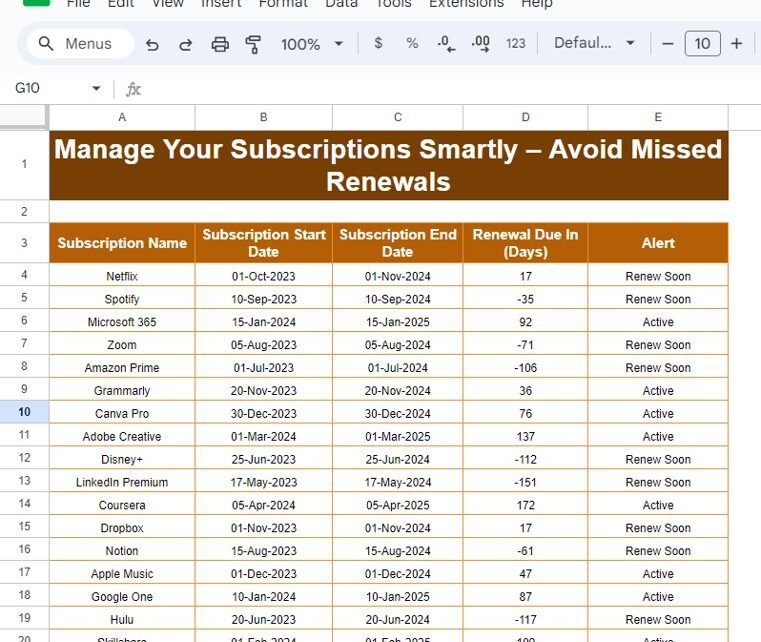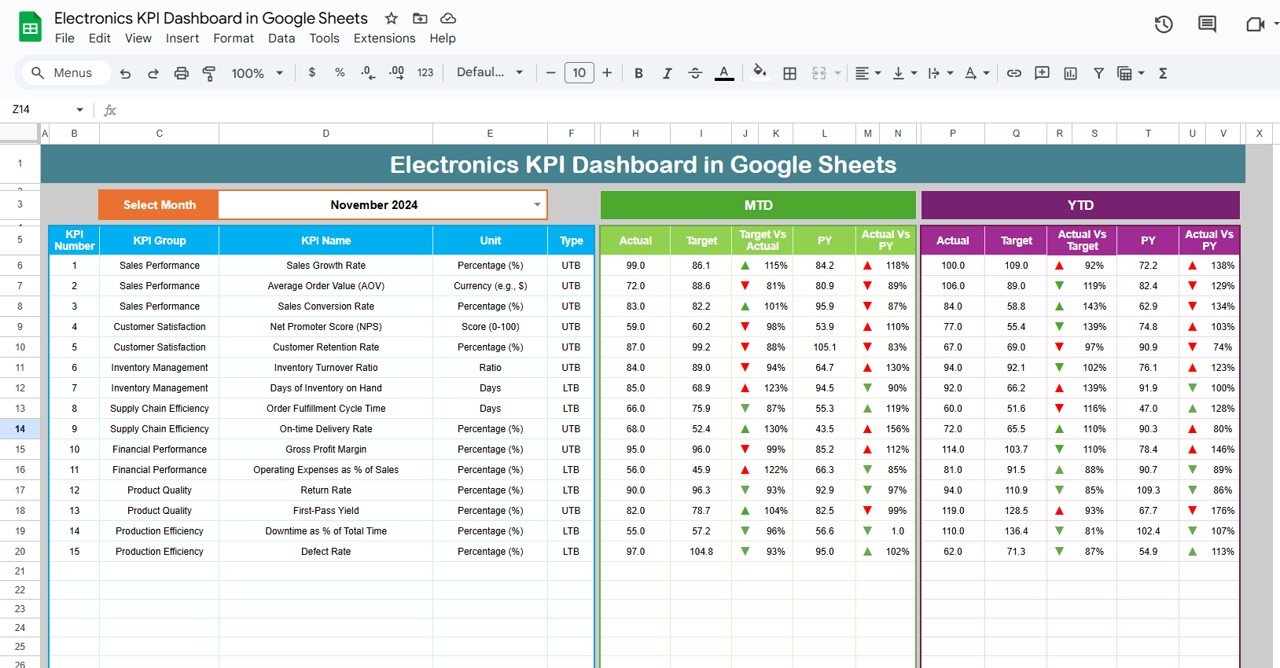Staying on top of multiple subscriptions can feel overwhelming, right? With so many platforms and renewal dates to track, missing a renewal or paying for services you don’t use becomes a real headache. But no worries! In this blog, I’ll show you how to manage your subscriptions smartly using Google Sheets. We’ll also use a powerful ARRAYFORMULA to set up renewal alerts that keep you on track—no more missed renewals or last-minute surprises!
By the end of this guide, you’ll have a simple subscription tracker that sends alerts when renewals are near. Let’s dive right in!
Why Is It Important to Track Subscriptions?
We all subscribe to services like Netflix, Spotify, Microsoft 365, and many more. However, managing renewal dates can be tricky. If you forget a renewal, you might miss out on essential services. On the flip side, keeping old, unused subscriptions active could result in wasted money.
With a smart tracking system, you’ll never miss a renewal again—and you can also cancel services you no longer need before they renew.
Step 1: Set Up Your Subscription Data
To begin, we’ll need some basic subscription details. Below is the sample data that we’ll use. Copy it into your Google Sheet from range A3.
This dataset will help us track subscription renewal dates and set up automated alerts.
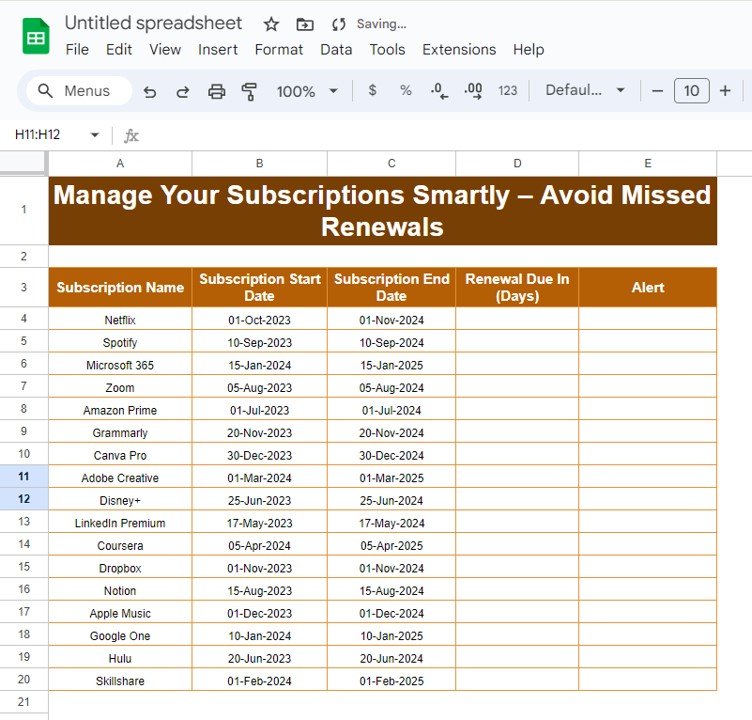
Step 2: Use ARRAYFORMULA to Automate Alerts
Now, let’s use ARRAYFORMULA to automatically calculate the renewal status for each subscription. We’ll use two formulas:
Formula 1: Calculate Days Until Renewal
This formula calculates how many days remain before each subscription ends:
=ARRAYFORMULA(IF(B4:B = “”, “”, C4:C – TODAY()))
Here’s how it works:
- IF(B4:B = “”, “”): If the Subscription Start Date is empty, the corresponding renewal field will remain blank.
- C4:C – TODAY(): Subtracts today’s date from the Subscription End Date to show how many days are left.
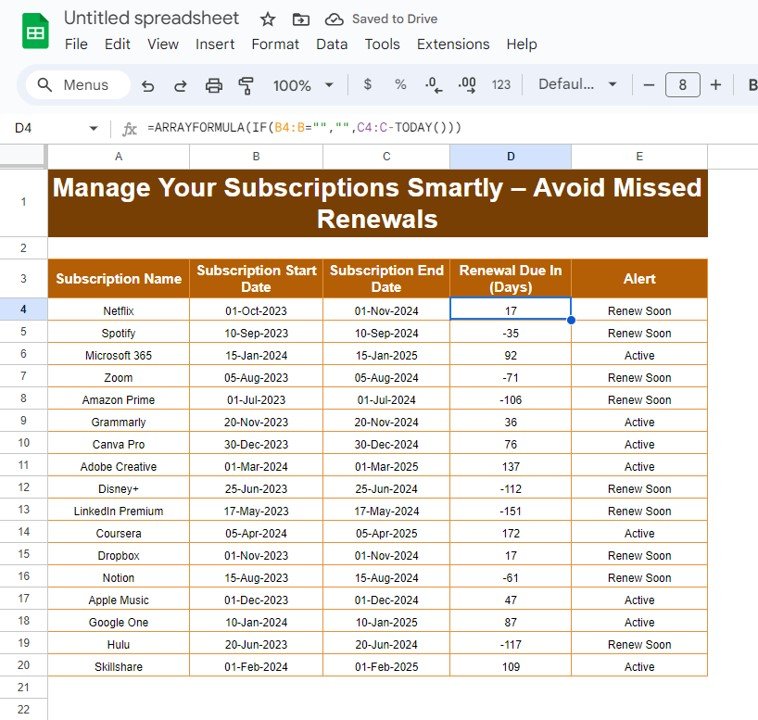
Formula 2: Set Renewal Alerts
Now, let’s create the alert system. This formula assigns alert messages based on the number of days until renewal:
=ARRAYFORMULA(IF(D4:D = "", "", IF(D4:D <= 30, "Renew Soon", IF(D4:D <= 7, "Urgent Renewal", "Active"))))
Explanation:
- If days ≤ 30: The alert will say “Renew Soon.”
- If days ≤ 7: The alert changes to “Urgent Renewal” to indicate immediate action is needed.
- Otherwise: The status will be marked “Active.”
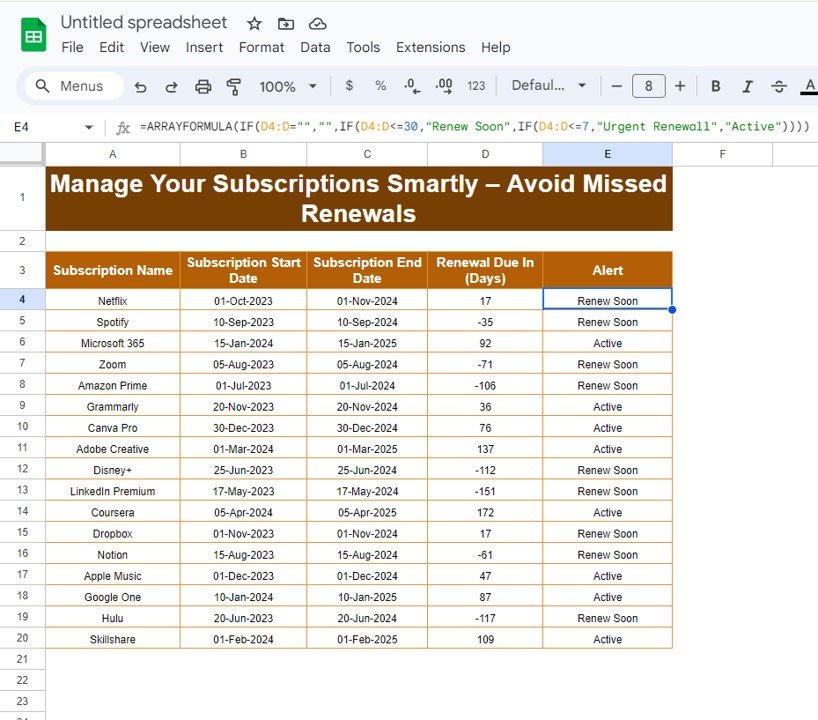
View the Output
Once you’ve entered the formulas, here’s what your Google Sheet will display:
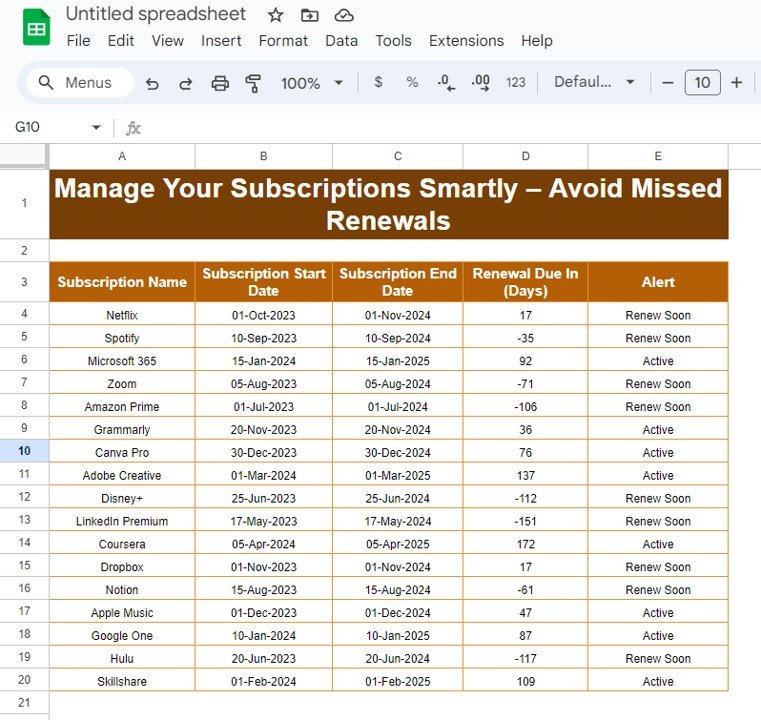
Key Benefits of This Subscription Tracker
Let’s quickly summarize why this subscription tracker will be a game-changer:
- Save Time: No need to manually check every subscription—everything updates automatically.
- Avoid Missed Renewals: Alerts help you act before subscriptions expire.
- Stay Organized: Manage all your subscriptions in one place with ease.
Conclusion
Managing subscriptions manually can be a hassle, but with Google Sheets and ARRAYFORMULA, you can track renewal dates effortlessly. This automated tracker ensures that you never miss a renewal and helps you make smart decisions about which services to keep.
Visit our YouTube channel to learn step-by-step video tutorials
Youtube.com/@NeotechNavigators