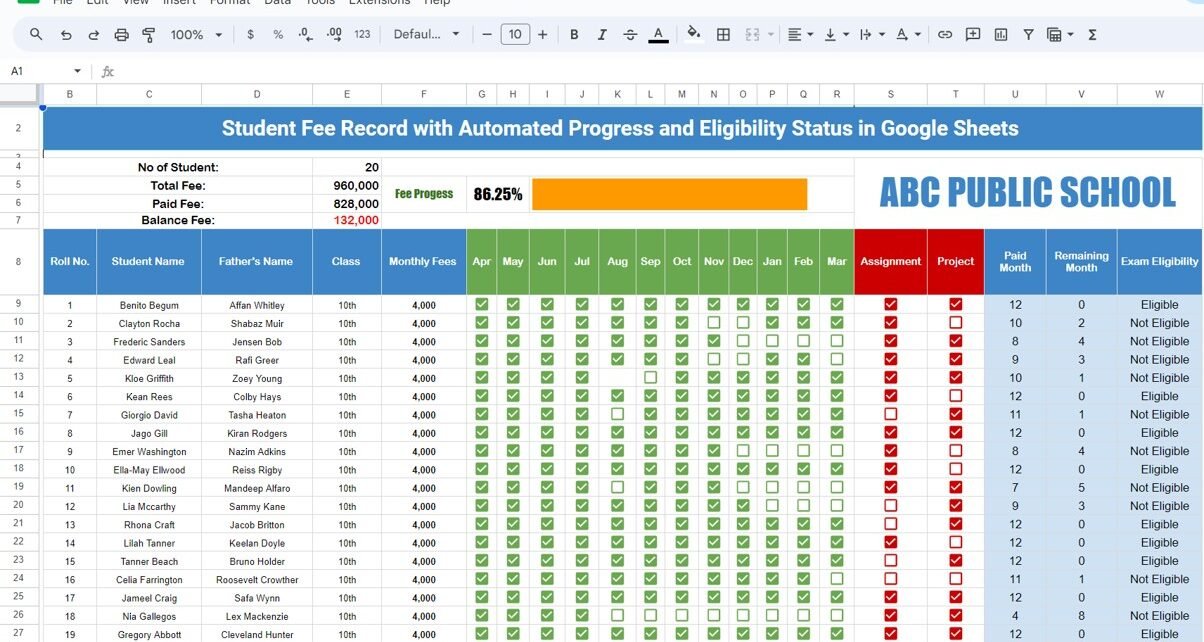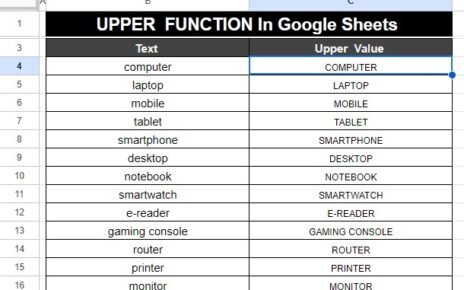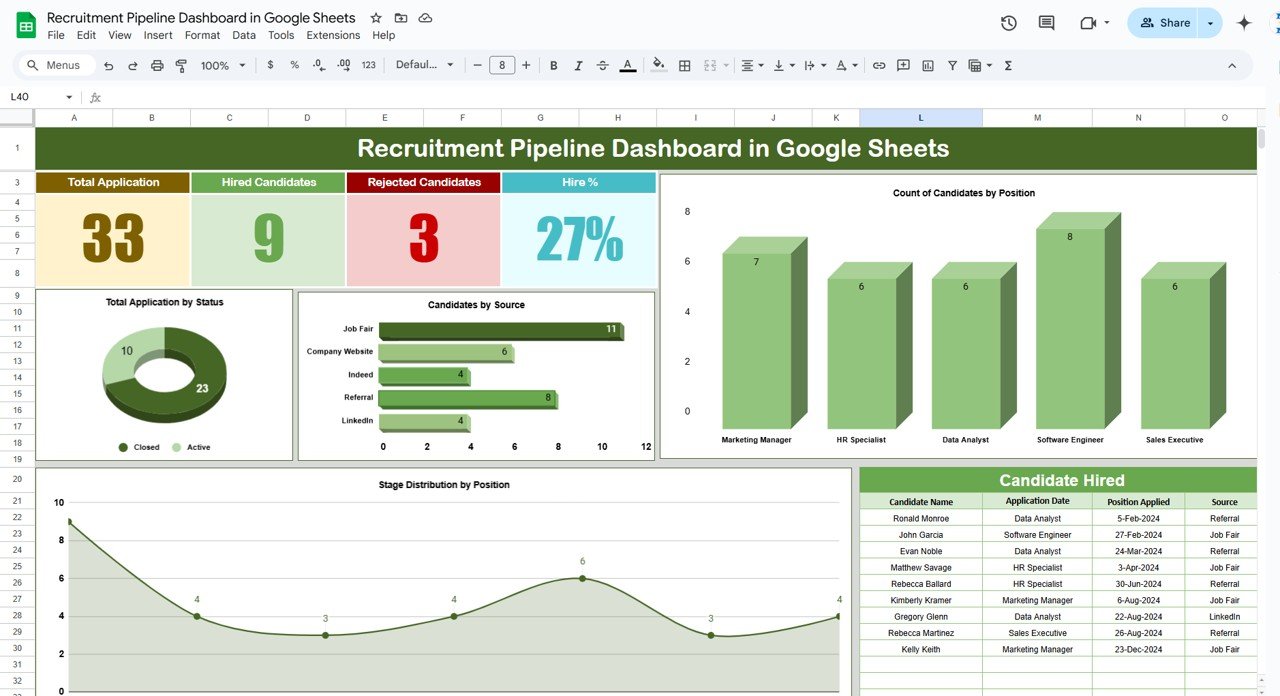Managing student fee records can sometimes feel like a juggling act, especially when dealing with a large number of students. But don’t worry, Here we have created Student Fee Record Template in Google Sheets. In this guide, I’ll show you how to use this ready-made template to make managing student fee records a breeze. This template gives you clear visibility into fee collection, outstanding balances, and even student eligibility for exams, all thanks to its automated formulas and visual progress bars.
Why Use Google Sheets for Student Fee Record Template
Google Sheets is more than just a spreadsheet—it’s a versatile tool that helps you organize data efficiently. Since it’s cloud-based, you can access your data anytime, anywhere, and collaborate with others in real-time. Here’s why Google Sheets is a fantastic choice for managing Student Fee Record:
Automation at Your Fingertips: With built-in formulas, you can automate calculations, track progress, and check eligibility status without any manual effort.
- Always Accessible: Whether you’re at home, in the office, or on the go, you can access your data from any device with an internet connection.
- Collaborative Power: Share the sheet with your team, allowing multiple people to update and manage the records simultaneously.
- Customizable to Your Needs: Tailor the sheet to fit your specific requirements by adding custom formulas, formatting, and more.
Getting Started with Student Fee Record Template in Google Sheets
This template is specifically designed to manage student fee records and includes automated features like progress tracking and eligibility status checks. Let’s dive into how each section of the template works.
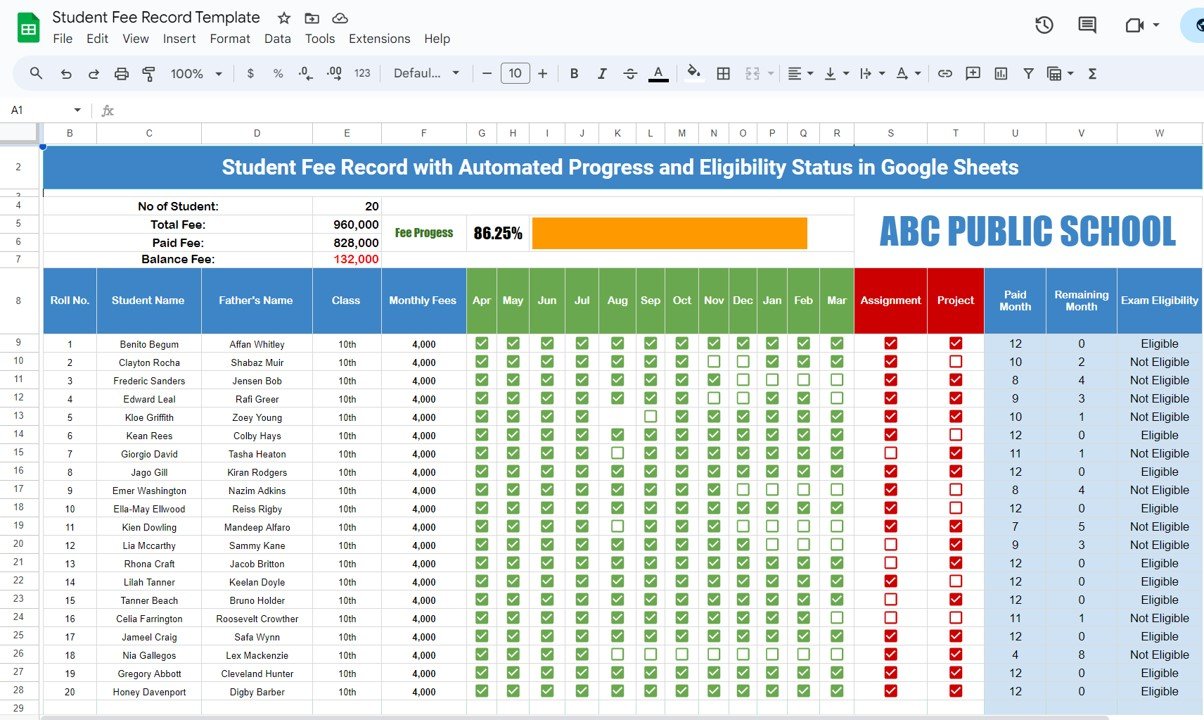
Click to buy Student Fee Record Template in Google Sheets
A Quick Overview: The Top Section
The top section of the template gives you a snapshot of the overall fee status. Here’s what you’ll find:
- Number of Students: Displays how many students’ fees are being tracked. The formula used is =COUNTA(C9:C28), which counts the entries in the student name column.
- Total Fee: Shows the total fee amount due from all students for the entire year. The formula =SUM(F9:F28)*12 calculates this by multiplying the sum of monthly fees by 12 months.
- Paid Fee: Indicates how much has been paid by all students. The formula =SUM(U9:U28)*4000 sums up the fees paid for each student.
- Balance Fee: Calculates the remaining amount that needs to be paid. The formula =E5-E6 subtracts the paid fee from the total fee.
- Fee Progress: A visual bar showing the percentage of fees collected so far. The formula =SPARKLINE(G5,{“charttype”,”bar”;”max”,1}) creates this progress bar based on the paid fees.
- Digging Deeper: Detailed Fee Records
This section provides detailed records for each student, including personal information, fee payments for each month, and additional academic details.
- Roll No.: A unique identifier for each student.
- Student Name: The name of the student.
- Father’s Name: Often required for official records.
- Class: The grade or class the student is enrolled in.
- Monthly Fees: The monthly fee due for each student.
- Monthly Payment Status (Apr to Mar): These columns track whether the student has paid their fee for each month of the academic year.
- Assignment & Project Completion: These columns show the completion status of important assignments and projects, marked as TRUE or FALSE.
- Paid Month: Indicates the total number of months for which the student has paid their fees.
- Remaining Month: Shows the number of months for which the student’s fees are still due.
- Exam Eligibility: Automatically determines if the student is eligible to sit for exams based on the number of months fees have been paid.
Why This Template is a Game-Changer
Using this template can greatly benefit educational institutions in several ways:
- Say Goodbye to Manual Calculations: One of the biggest advantages of this template is that it eliminates the need for manual calculations, reducing the likelihood of errors. With pre-set formulas, fee tracking and progress monitoring are accurate and up-to-date.
- Instant Visual Progress Tracking: The progress bar provides a quick and clear visual representation of how much of the total fees have been collected, making it easy for administrators to assess the financial status at a glance.
- Automatic Eligibility Status: The template takes the guesswork out of determining exam eligibility by automatically calculating it based on the student’s fee payment status, helping enforce fee policies more effectively.
- Comprehensive Data in One Place: All student data—personal details, fee records, and academic performance—are managed in one centralized location, giving you a holistic view of each student’s status.
Opportunities of Improvement in Student Fee Record Template in Google Sheets
While this template is highly effective, there’s always room for enhancement. Here are a few ideas to make it even better:
- Add Attendance Tracking: Incorporating a feature to track student attendance can provide a more comprehensive view of a student’s eligibility for exams, going beyond just fee payments.
- Set Up Due Fee Notifications: By integrating Google Sheets with Google Scripts, you can automate email notifications to parents or guardians when fees are due or overdue, helping ensure timely payments.
- Enhance Data Visualization: Consider adding more charts and graphs to display fee collection trends over time. This can make it easier for management to spot patterns and take appropriate action.
- Implement User Access Control: To protect sensitive data, you can implement user access control, allowing only authorized personnel to view or edit certain sections of the sheet, ensuring data privacy.
Best Practices for Student Fee Record Template in Google Sheets
To get the most out of this template, it’s important to follow some best practices:
- Keep It Updated: Regularly update the fee records—preferably on a weekly basis—to ensure that the data remains current and accurate.
- Double-Check Your Formulas: Before finalizing the sheet, double-check all formulas to make sure they’re working correctly and providing accurate results.
- Backup Your Data: Make it a habit to create regular backups of your Google Sheet to prevent data loss in case of accidental deletions or other issues.
- Train Your Team: If multiple people will be using the template, it’s a good idea to conduct a training session to ensure everyone understands how to use it effectively.
Wrapping It Up
Managing student fees doesn’t have to be a complex, time-consuming process. With this ready-to-use template in Google Sheets, you can streamline your fee tracking, automate progress and eligibility status, and gain valuable insights into your institution’s financial health. Whether you’re managing a small school or a large educational institution, this template is flexible enough to meet your needs while offering the accuracy and automation required for effective fee management.
Visit our YouTube channel to learn step-by-step video tutorials
Youtube.com/@NeotechNavigators
Watch the step-by-step video tutorial:
Click to buy Student Fee Record Template in Google Sheets