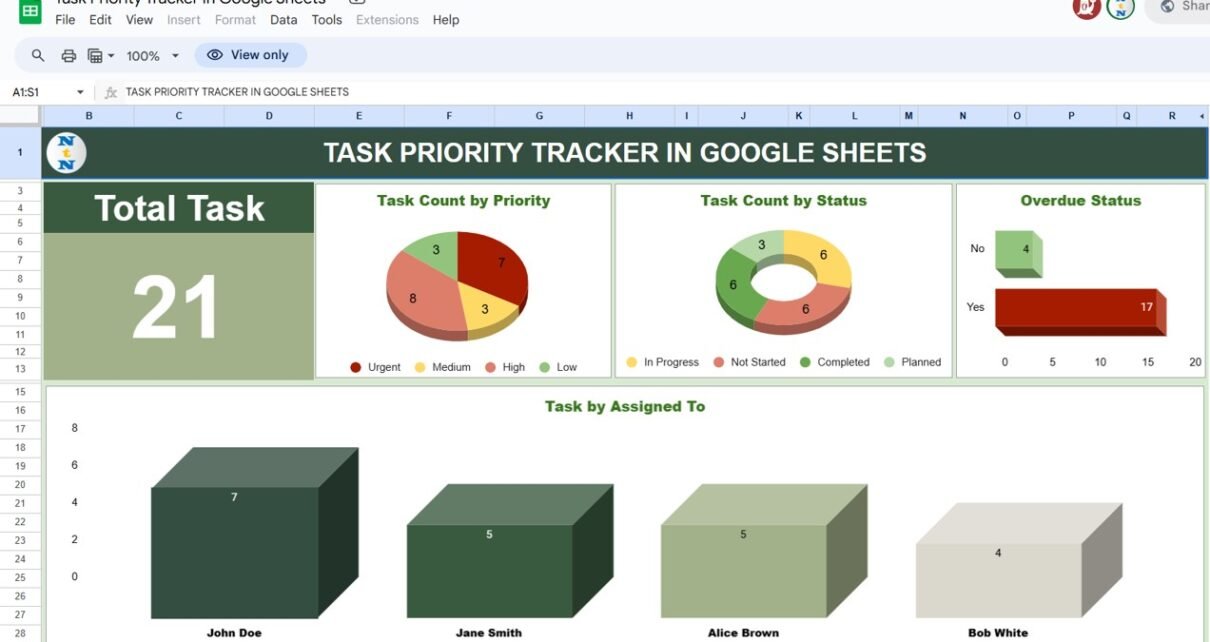Task Priority Tracker in Google Sheets is an integral part of personal and professional life, ensuring that projects are completed on time and priorities are managed efficiently. Google Sheets offers a dynamic platform for creating a Task Priority Tracker that not only helps manage tasks effectively but also provides visual insights into your workload. This comprehensive guide will walk you through setting up a Task Priority Tracker in Google Sheets, utilizing its key features, and implementing best practices to enhance your task management.
Introduction to Task Priority Tracker
Task Priority Tracker in Google Sheets is a versatile tool designed to help individuals and teams track their tasks based on various criteria such as priority, status, and due dates. It leverages the power of Google Sheets to create interactive dashboards, Kanban boards, and detailed lists to ensure you and your team stay on top of all tasks.
Key Features of Task Priority Tracker in Google Sheets
Interactive Dashboard:
- Total Task Overview: Visualize the total number of tasks at a glance.
- Priority Pie Chart: This pie chart breaks down tasks by priority levels (Urgent, High, Medium, Low), allowing for quick assessment and reallocation of resources.
- Status Donut Chart: Track the progress of tasks with a donut chart displaying various statuses like ‘In Progress’, ‘Completed’, and ‘Pending’.
- Assignment Bar Chart: See who is responsible for what with a bar chart detailing tasks assigned to different team members.
- Overdue Task Bar Chart: Highlight tasks that are overdue, prompting immediate attention
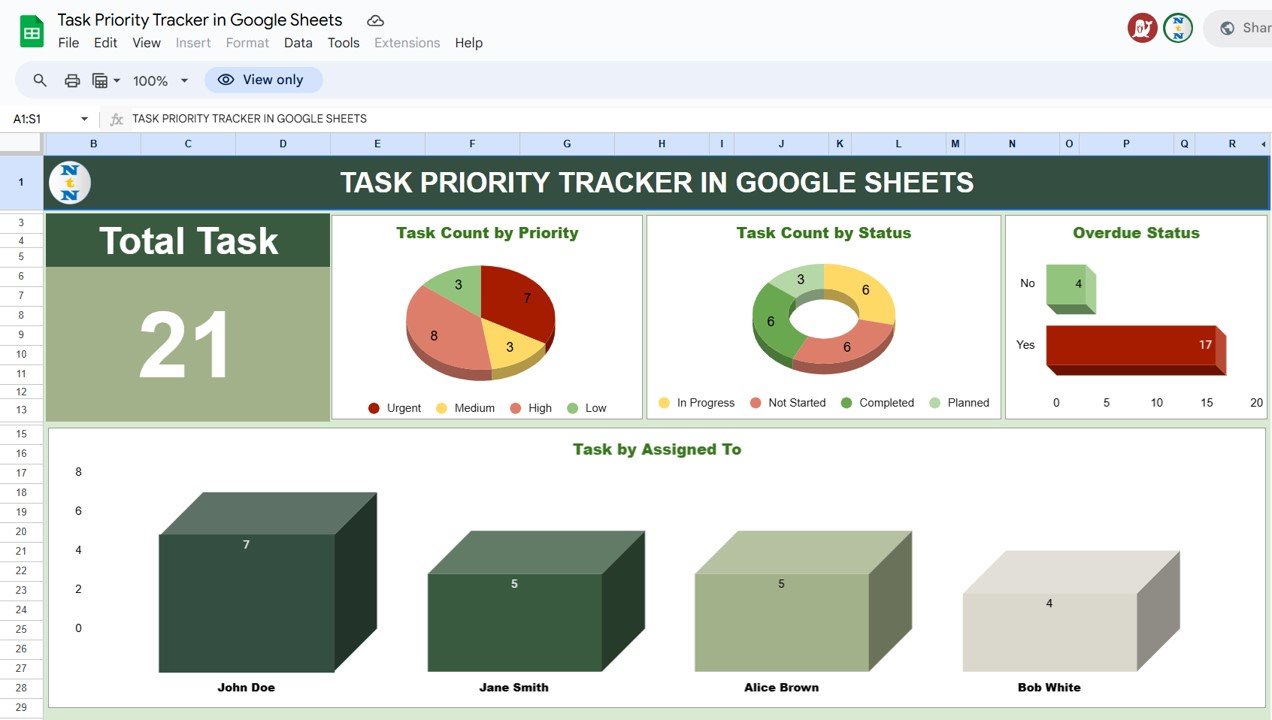
Click to buy Task Priority Tracker in Google Sheets
Task Priority View (Second Sheet):
Organize tasks by priority in a Kanban format, facilitating a visual workflow management system where tasks move from one stage to the next based on their completion status.
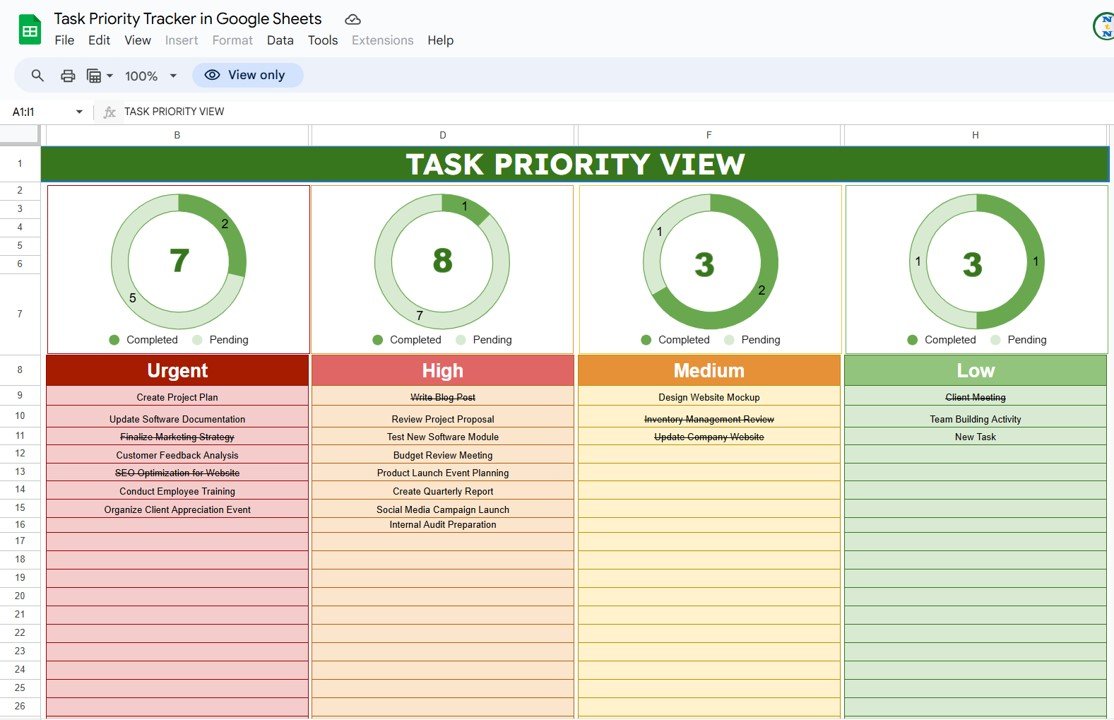
Click to buy Task Priority Tracker in Google Sheets
Detailed Task List
- Task ID: Unique identifier for each task.
- Task Name: Description or title of the task.
- Assigned To: Person responsible for the task.
- Task Date: When the task was initiated.
- Due Date: Deadline for task completion.
- Priority: Urgency level of the task.
- Status: Current status of the task.
- Completion Date: When the task was completed.
- Notes: Additional notes for clarifications or requirements.
- Is Overdue: Indicates whether the task is past the due date
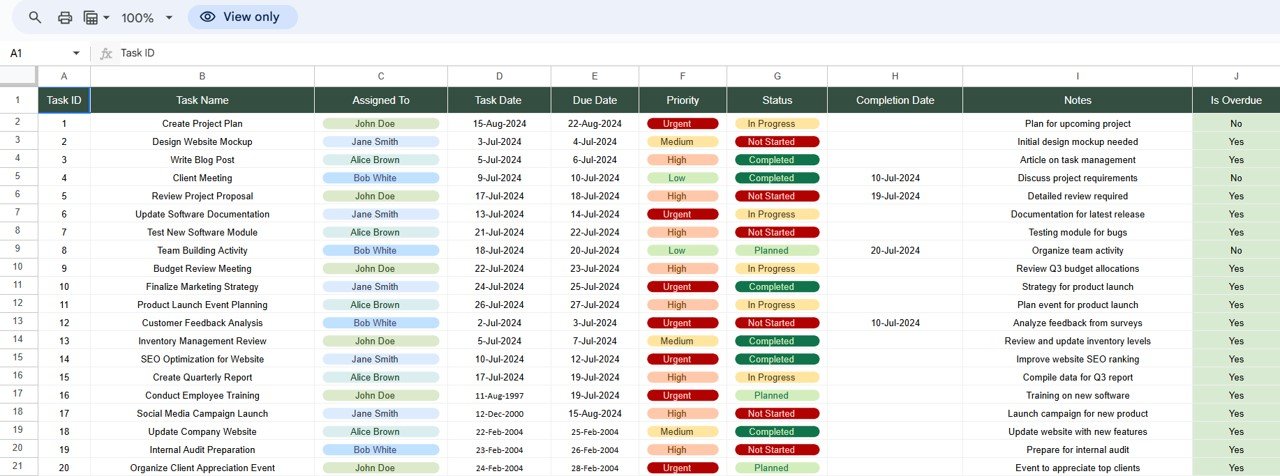
Click to buy Task Priority Tracker in Google Sheets
Support Sheet
This auxiliary sheet supports data validation, formula calculations, and additional information critical for maintaining the integrity of the Task Tracker.
![]()
Click to buy Task Priority Tracker in Google Sheets
Advantages of Using a Task Priority Tracker
- Centralized Management: Keep all task-related information in one place, accessible by all team members with real-time updates.
- Enhanced Productivity: Prioritize tasks effectively, ensuring that urgent tasks are addressed promptly while managing the workload efficiently.
- Visual Analytics: Instantly gauge task distribution and status through charts and graphs, helping identify bottlenecks and reallocate resources as needed.
Opportunity for Improvement in Task Priority Tracker
While Google Sheets provides a robust framework for task tracking, there are several opportunities for enhancement:
- Automation: Integrate with Google Apps Script to automate reminders and notifications based on task status or due dates.
- Customization: Tailor the tracker to include more personalized fields and criteria based on specific project or team needs.
- Integration: Link the tracker with other tools like Google Calendar or project management software for seamless workflow integration.
Best Practices for Managing a Task Priority Tracker
- Regular Updates: Ensure that all team members regularly update their task statuses to keep the tracker accurate and reliable.
- Clear Definitions: Define the criteria for priorities and statuses clearly to avoid confusion and ensure consistency across the team.
- Review and Revise: Periodically review the tracker to refine processes, remove outdated tasks, and reassess priorities.
Conclusion
Click to buy Task Priority Tracker in Google Sheets
A Task Priority Tracker in Google Sheets is an essential tool for anyone looking to enhance their productivity and manage their tasks more efficiently. By leveraging the features outlined in this guide, you can create a customized task management system that not only tracks progress but also provides strategic insights to improve your workflow.
Visit our YouTube channel to learn step-by-step video tutorials
Youtube.com/@NeotechNavigators
Watch the step-by-step video tutorial:
Click to buy Task Priority Tracker in Google Sheets