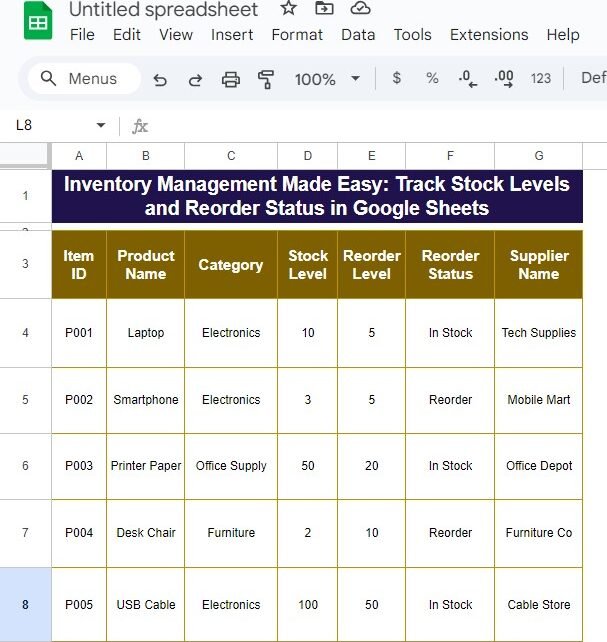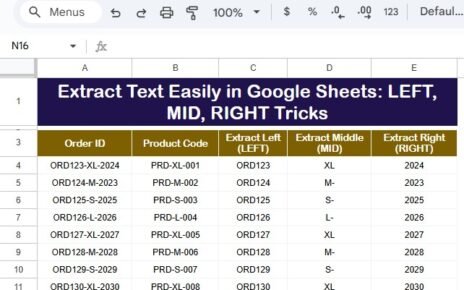Are you looking for a simple way to inventory management without the hassle of complicated software? Well, you’re in the right place! Today, we’ll walk you through a step-by-step process to track stock levels and set reorder statuses in Google Sheets. Whether you’re running a small business or just keeping things organized at home, this method will save you time and effort.
Why Is Inventory Management So Important?
First, let’s talk about why managing your matters. Staying on top of your stock levels is key to avoiding shortages and ensuring that you never run out of essential items. Without proper management, you might miss important reorder points and face delays in restocking. But don’t worry! With Google Sheets, you can easily track everything from stock levels to supplier details, and it’s much simpler than you think.
And the best part? You don’t need any advanced skills. Just follow along, and you’ll have your inventory system up and running in no time.
The Example Data: Getting Started
Let’s kick things off by looking at a sample data set to use as an example. Imagine you have the following inventory data in your Google Sheets from A3 to E18:
This table contains important details about your products, such as Stock Levels, Reorder Levels, and the Supplier Name. But how do we make sure that we’re alerted when it’s time to reorder? That’s where the magic happens with a simple formula!
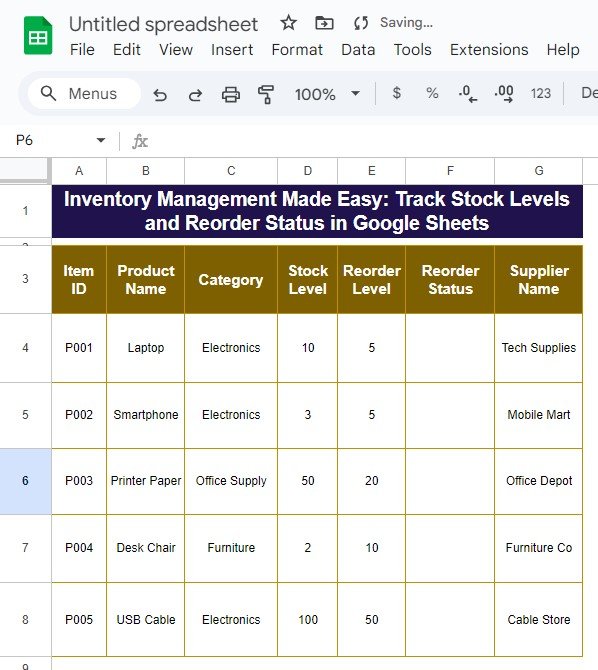
The Solution: Using a Simple Formula to Track Reorder Status
Now, let’s get into how to actually track your reorder status. The goal is to automatically update the “Reorder Status” column based on whether the stock level is below the reorder point. Sounds useful, right?
Here’s the formula we’ll use to make this happen:
=IF(D4<E4, “Reorder”, “In Stock”)
Breaking Down the Formula:
- IF: This is the function that checks a condition and returns one of two values based on the result.
- D4<E4: This part checks if the Stock Level (D4) is less than the Reorder Level (E4). If it is, it means it’s time to reorder.
- “Reorder”: If the condition is true (Stock Level is less than Reorder Level), this value will be displayed in the “Reorder Status” column.
- “In Stock”: If the stock level is sufficient, the status will show “In Stock.”
This formula makes it super easy to track whether you need to reorder items or if you still have plenty in stock.
Output: What Does the Final Table Look Like?
After applying the formula, here’s how your updated inventory data will look:
As you can see, products like the Smartphone and Desk Chair have a Reorder Status because their stock levels are below the reorder point, while others like the USB Cable and Laptop are still marked as In Stock.
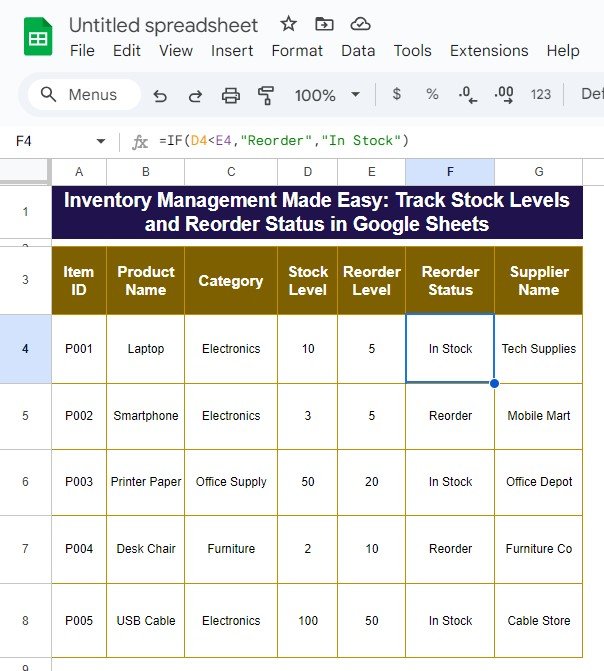
Conclusion: Keep Your Inventory Under Control
By using this simple formula in Google Sheets, you can easily monitor your inventory and ensure that you’re always stocked up. No more guessing or last-minute rushes to reorder products. This method is perfect for small businesses or individuals who want an easy, automated way to track their inventory.
Visit our YouTube channel to learn step-by-step video tutorials
Youtube.com/@NeotechNavigators
View this post on Instagram