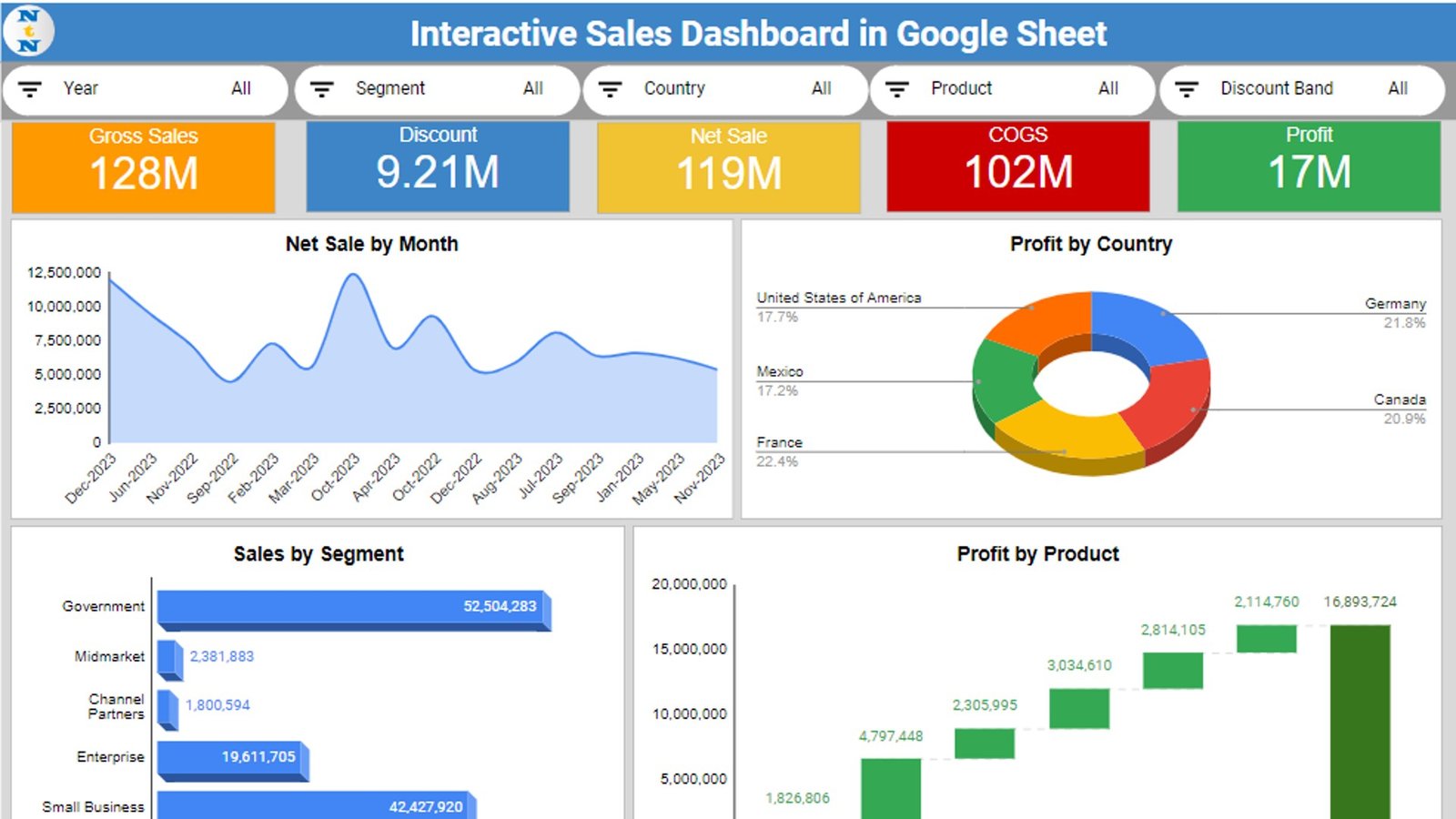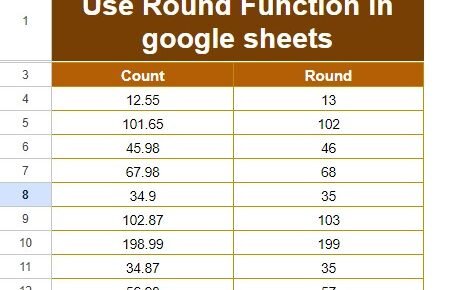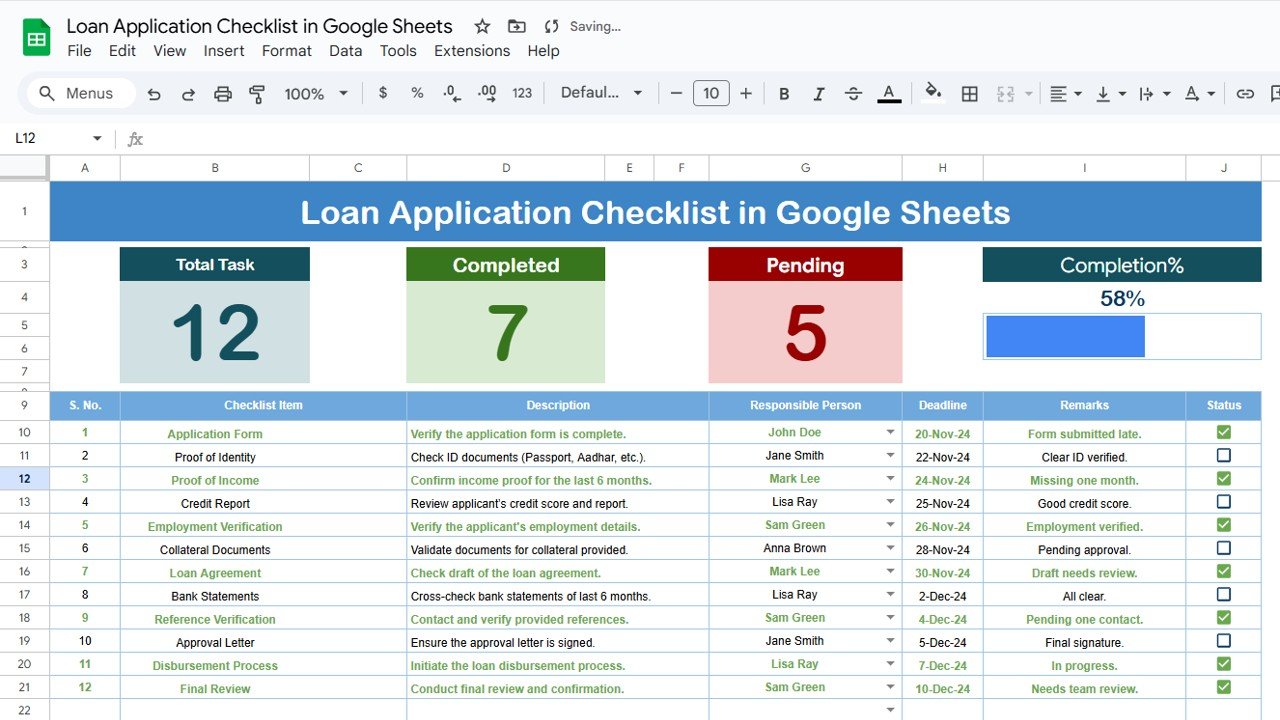In this article, we have explained our latest google sheet template Sales KPI Dashboard. In today’s fast-paced business environment, tracking and analyzing sales performance is crucial for any organization. Out latest template of Sales KPI Dashboard in Google Sheets offers a dynamic and accessible way to visualize your sales data. It empowers your Sales team to make informed decisions. Now, you can transform raw data into actionable insights using our Sales dashboard.
Click to buy Sales KPI dashboard in Google Sheet
Introduction to Sales KPI Dashboards
A Sales KPI (Key Performance Indicator) Dashboard is a powerful template in Google sheet. It aggregates critical sales metrics in one place. You can just input your Sales data on Data sheet tab and dashboard will be created automatically. It provides a snapshot of a company’s sales performance. Google Sheets, with its versatile and user-friendly platform, is an excellent medium for creating such dashboards. It enables your sales teams to monitor their progress towards goals, identify trends, and address challenges promptly.
Advantages of a Sales KPI Dashboard:
There are lot of advantages of this Sales KPI Dashboard. Below are the few ones-
- Real-time Insights: This sales dashboard can give you the instant access to key sales metrics helps in making timely decisions.
- Enhanced Visibility: It offers a clear view of sales performance across different segments and time periods.
- Improved Decision Making: Using our Sales KPI dashboard Template, you can use data-driven insights guide strategic planning and operational improvements.
Opportunity for Improvement in Sales KPI Dashboards
Despite their benefits, Sales KPI Dashboards you can always enhance it. You can incorporate advanced analytics, integrating real-time data feeds, and improving user interface design. You can add more drill down pages to the dashboard.
Best Practices for Sales KPI Dashboards
- Keep It Simple: Focus on key metrics that truly matter to avoid information overload.
- Ensure Data Accuracy: Regularly check and clean your data sources to maintain trust in your dashboard.
- Make It Interactive: Use filters and slicers to allow users to drill down into specific data points.
- Update Regularly: Ensure your dashboard reflects the most current data for timely analysis.
Click to buy Sales KPI dashboard in Google Sheet
Sales KPI Dashboard Structure:
In the Sales KPI Dashboard, we have two worksheets –
1) Data sheet tab:
In this worksheet, you need to enter your input data. We have given here following sales data points: Segment, Country, Product, Discount Band, Units Sold, Manufacturing Price, Sale Price, Gross Sales, Discounts, Sales, COGS, Profit, and Date.
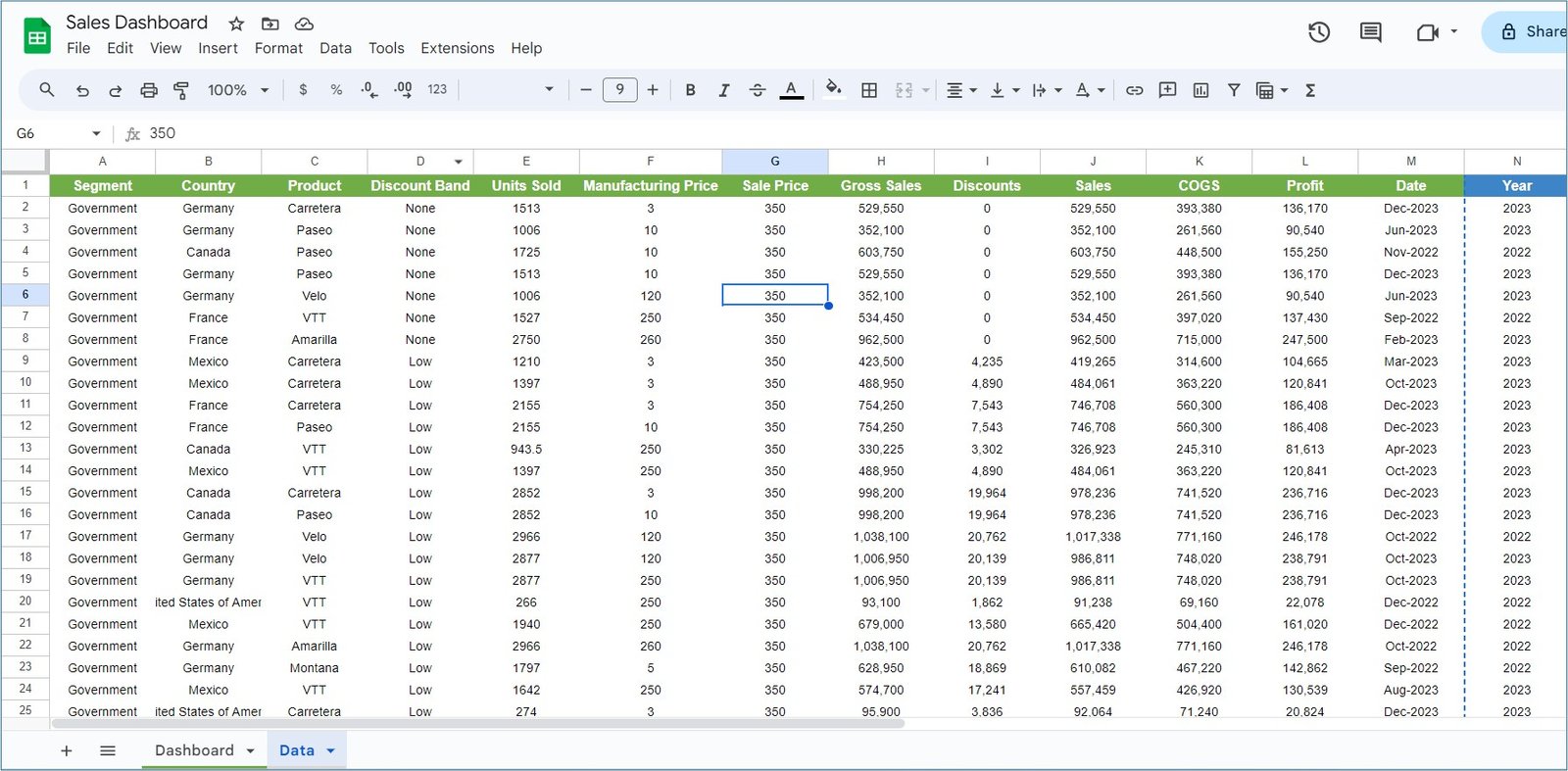
Click to buy Sales KPI dashboard in Google Sheet
2) Dashboard Sheet tab:
This is the main sheet tab, wherein we have all visuals which are connected with Data sheet tab.
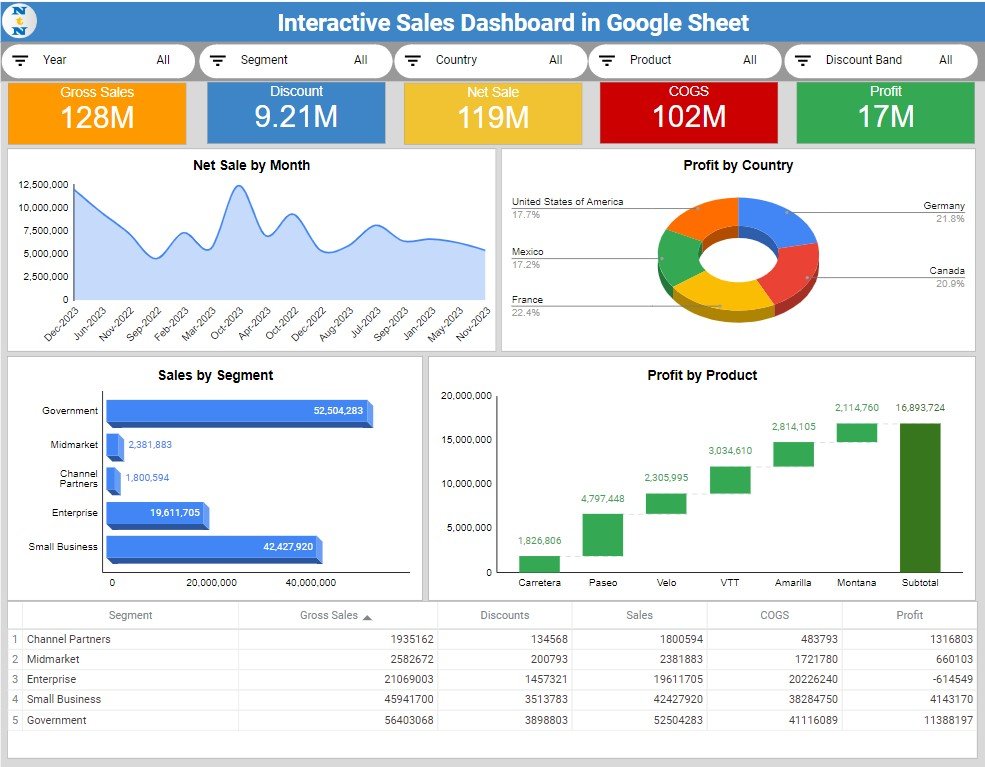
Click to buy Sales KPI dashboard in Google Sheet
Below are the details of all visuals:
- Slicers: At the top section of the dashboard, we have displayed five slicers for Year, Segment, Country, Product, and Discount Band. You can use them to filter the data on the dashboard.
- Scorecard Visual: Following the slicers, we showcase cards for Gross Sales, Discounts, Sales, COGS, and Profit, providing a quick glance at key figures.
- Net Sales by Month Chart: This is an area chart which shows monthly sales trends, offering insights into performance over time.
- Profit by Country Chart: It is a 3D Doughnut chart which displays total profit by country, highlighting geographical strengths.
- Net Sales by Segment Chart: This 3D bar chart compares total sales across different segments.
- Profit by Product: We have used here a Waterfall chart in Google sheet to breaks down profit by product. You can see the product level profit and in the last Total Profit.
- Table Visual: In this last, we are showing this table. It shows a details segment-wise metrics, offering a deep dive into the data.
Conclusion
So, this Sales KPI Dashboard in Google Sheets is ready to use tool. We have given the free download link of it. It is easy to customize. So, you can customize according to your requirements. By leveraging the features and following the best practices outlined above, you can unlock the full potential of your sales data, driving your business towards greater success.
Frequently Asked Questions (FAQs)
Q1: How often should I update my dashboard?
A1: Keep it as fresh as your data. For most, updating daily or weekly keeps you in the know.
Q2: Can I make the dashboard my own?
A2: Absolutely! Google Sheets is all about customization, letting you tweak and twist the dashboard to your heart’s content.
Q3: Do I need to be a Google Sheets guru?
A3: Not at all. Basic knowledge gets you off the ground, and there’s a wealth of resources to help you fly.
Q4: Sharing is caring, but how?
A4: Google Sheets makes sharing a cinch with email or shareable links, and you control who gets to see what.
Visit our YouTube channel to learn step-by-step video tutorials
Youtube.com/@NeotechNavigators
Watch the step-by-step video tutorial:
Click to buy Sales KPI dashboard in Google Sheet