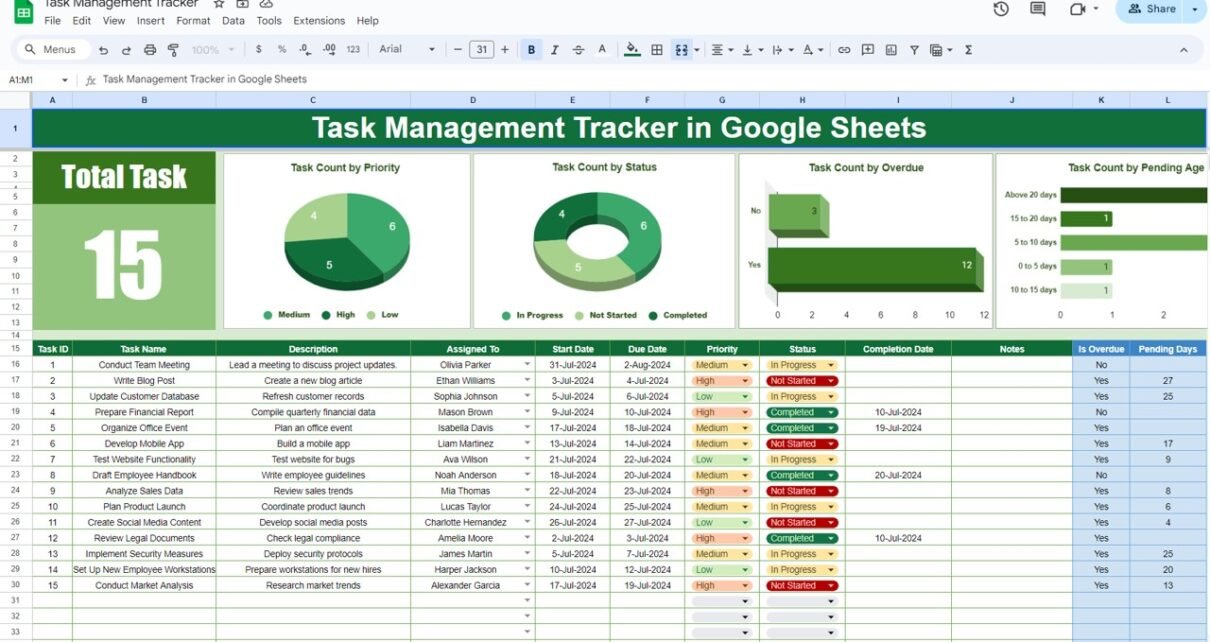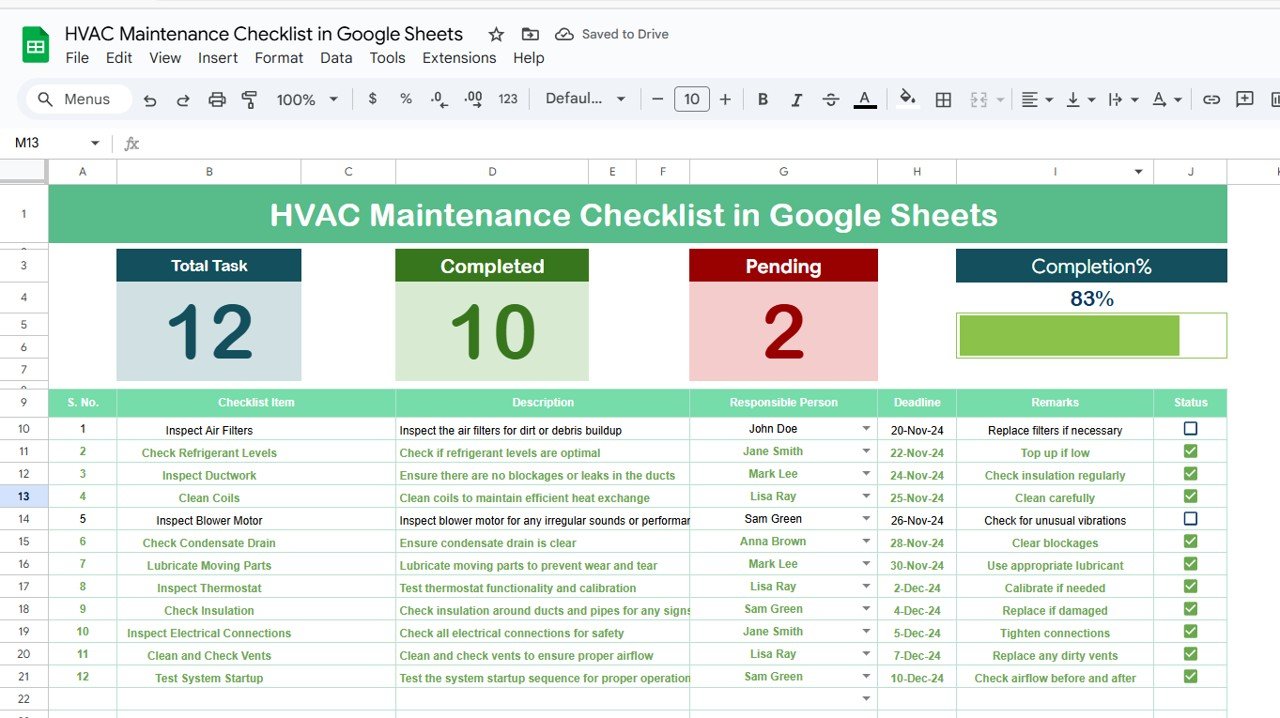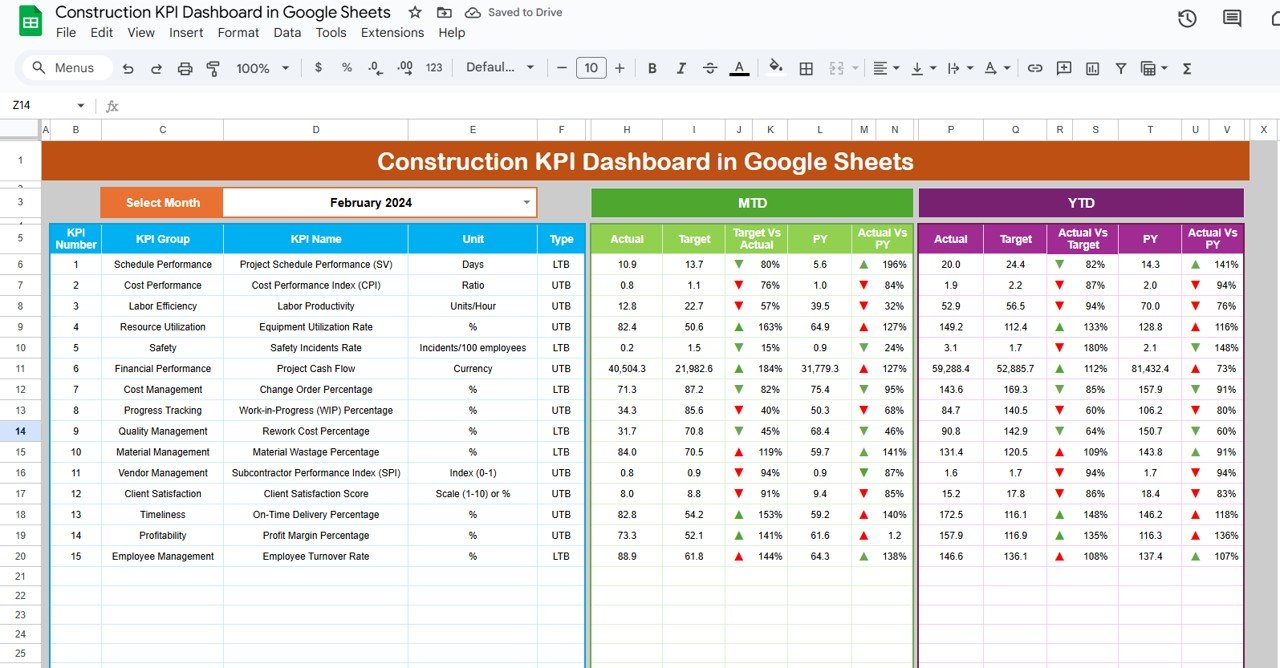Task management is an essential part of any project management process. It involves planning, tracking, and reporting tasks to ensure they are completed on time and within scope. Google Sheets is an excellent tool for task management due to its flexibility, ease of use, and collaborative features. In this article, we will explore how to set up a Task Management Tracker in Google Sheets and utilize its features to boost your productivity.
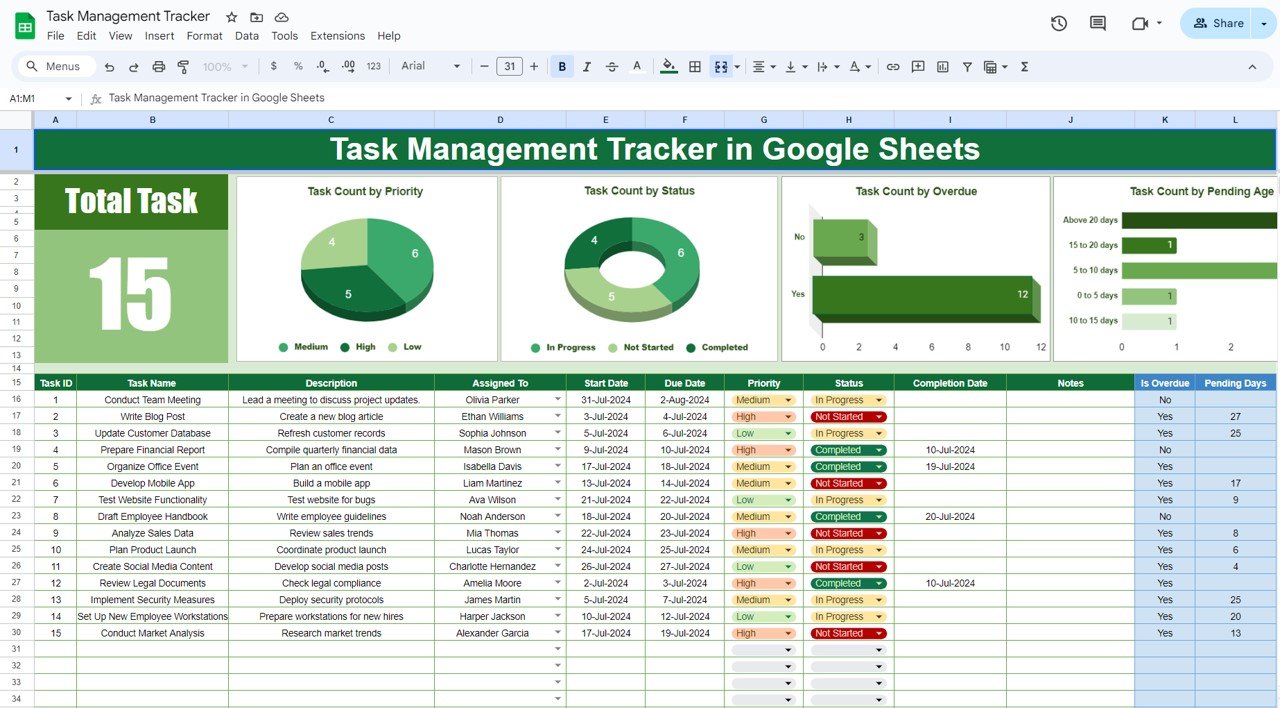
Click to buy Task Management Tracker in Google Sheets
Key Features of Task Management Tracker
Top Section:
In this section, we are showing the visuals part of the tracker. Below are the visuals-
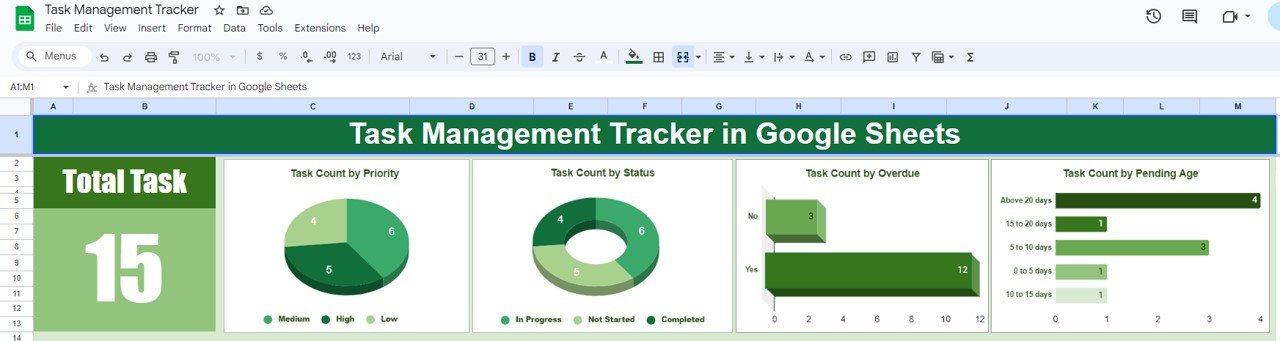
Click to buy Task Management Tracker in Google Sheets
Total Tasks Card
In the top section, we are showing the total number of tasks. It gives you a quick overview of your workload, helping you plan your resources effectively. We have used COUNTA function to get these numbers as given below
=COUNTA(B16:B1009)
Task Count by Priority Chart:
A 3D pie chart visualizes the task count by priority, categorizing tasks into high, medium, and low priorities. This allows you to focus on the most critical tasks first.
Task Count by Status Chart:
The task count by status is represented through a 3D doughnut chart. It shows the distribution of tasks based on their status as In Progress, Not Started, and Completed. This helps you monitor project progress at a glance.
Task Count by Overdue chart:
This section highlights the number of overdue tasks. Keeping track of overdue tasks is crucial to ensure deadlines are met and projects stay on track.
Task Count by Pending Age
Pending tasks are categorized based on their age, helping you identify tasks that have been pending for a long time and need immediate attention. We are using below given Pending age buckets:
- 0 to 5 days
- 5 to 10 days
- 10 to 15 days
- 15 to 20 days
- Above 20 days
Click to buy Task Management Tracker in Google Sheets
Task input table:
After the top section of visuals, we have an input table wherein we are capturing and calculating the task data.
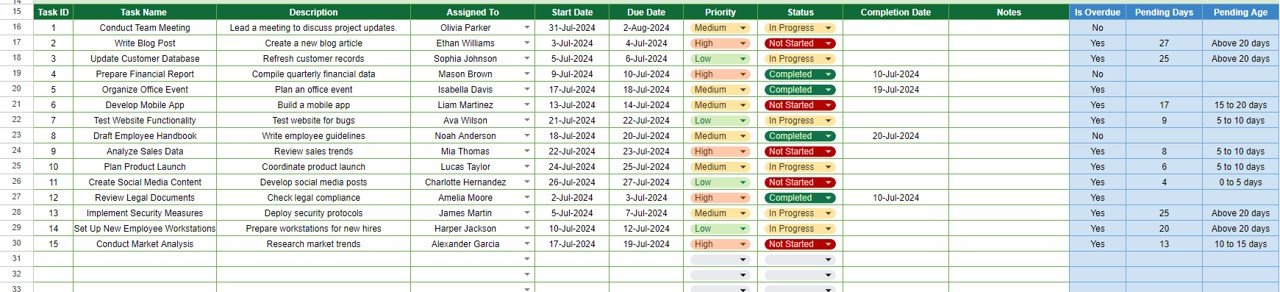
Click to buy Task Management Tracker in Google Sheets
Below are the details for each columns in this table:
- Task ID: This is auto generated id. We have used SEQUENCE function to create it. Formula is given below:
=SEQUENCE(COUNTA(B16:B1009))
- Task Name: Enter the task name here.
- Description: Detailed information about the task.
- Assigned To: Select the person name form the drop-down.
- Start Date: The date when the task begins. Double click in the cell to open the Calendar.
- Due Date: The deadline for the task. Double click in the cell to open the Calendar.
- Priority: A dropdown to select the task’s priority.
- Status: A dropdown to select the current status of the task.
- Completion Date: The date when the task is completed. Double click in the cell to open the Calendar.
- Notes: A column for additional notes.
Additionally, three blue columns help you track overdue tasks and pending days. These are formulated fields. You don’t need to enter anything here.
- Is Overdue: Indicates if the task is overdue. We have used below given formula:
=IF(F16<IF(I16=””,TODAY(),I16),”Yes”,”No”)
- Pending Days: The number of days a task has been pending. We have used below given formula:
=IF(AND(H16<>"Completed",E16<=TODAY()),TODAY()-E16,"")
- Pending Age: Categorizes pending tasks based on their age. Below is the formula:
=if(L16="","",VLOOKUP(L16,List!$E$2:$F$6,2,1))
List Sheet tab:
In this sheet tab, we have the list of Assigned To employee name. You can this list as per your requirements.
We have also Pending Age bucket table here in this sheet as given below:
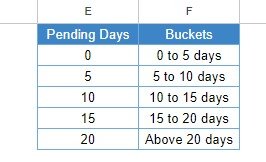
Click to buy Task Management Tracker in Google Sheets
Advantages of Using a Task Management Tracker in Google Sheets
Using a Task Management Tracker in Google Sheets offers several benefits:
- Accessibility: Access your tracker from any device with an internet connection, making it easy to update and review tasks on the go.
- Collaboration: Multiple team members can access and update the tracker simultaneously, promoting collaboration.
- Customizability: Customize the tracker to suit your specific needs.
- Real-Time Updates: Changes made by any team member are instantly visible to everyone, ensuring all information is up-to-date.
- Cost-Effective: Google Sheets is a free tool, making it a cost-effective solution for task management.
Best Practices for Using the Task Management Tracker
To get the most out of your Task Management Tracker, follow these best practices:
- Regular Updates: Update the tracker regularly to ensure all information is current.
- Consistent Format: Use a consistent format for entering task details to maintain clarity.
- Prioritize Tasks: Regularly review and adjust task priorities based on changing project needs.
- Monitor Progress: Use the charts and graphs to monitor progress and identify potential bottlenecks.
- Communicate Clearly: Use the notes section to communicate any important details or changes related to the tasks.
Conclusion
A Task Management Tracker in Google Sheets is a versatile and powerful tool that can help you stay organized and manage your tasks effectively. By leveraging its features and following best practices, you can ensure your projects are completed on time and within scope.
Visit our YouTube channel to learn step-by-step video tutorials
Youtube.com/@NeotechNavigators
Watch the step-by-step video tutorial:
Click to buy Task Management Tracker in Google Sheets
Click to buy Task Management Tracker in Google Sheets